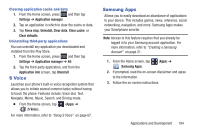Samsung SGH-T599N User Manual Metropcs Sgh-t599n Galaxy Exhibit English User M - Page 195
Play Magazines, Play Movies & TV, Play Music, Welcome, Accept
 |
View all Samsung SGH-T599N manuals
Add to My Manuals
Save this manual to your list of manuals |
Page 195 highlights
Play Magazines With Google Play Magazines, you can subscribe to your favorite magazines and have them available to read on your device at any time or any place. 1. From the Home screen, tap (Apps) ➔ (Play Magazines). 2. Log on to your Google account if you have not already done so. For more information, refer to "Creating a New Google Account" on page 19. 3. At the Welcome! display, tap the shop icon to browse the full catalog. 4. Read the Google Play Terms of Service and tap Accept. 5. Sweep the screen to the left or right to view Categories, Featured, Top Selling, and New Arrivals. 6. Tap a magazine to see more information and subscribe. 7. Follow the on-screen instructions to subscribe to a magazine. Play Movies & TV This application allows you to connect to the Play Store, download a movie and then watch it instantly. Learn more about Google Play Movies at: http://play.google.com/about/movies. Ⅲ From the Home screen, tap (Apps) ➔ (Play Movies & TV). A list of videos sorted on the SD card displays in the Video list. For more information, refer to "Play Movies & TV" on page 158. Play Music Also known as Google Music, allows you to browse, shop, and playback songs purchased from the Play Store. The music you choose is automatically stored in your Google Music library and instantly ready to play or download. Ⅲ From the Home screen, tap (Play Music). (Apps) ➔ For more information, refer to "Play Music" on page 159. Applications and Development 190