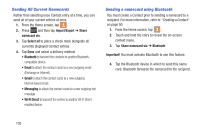Samsung SGH-T599N User Manual Metropcs Sgh-t599n Galaxy Exhibit English User M - Page 112
To resync Social Network Contacts, Sync Calendar
 |
View all Samsung SGH-T599N manuals
Add to My Manuals
Save this manual to your list of manuals |
Page 112 highlights
6. After synchronizing accounts you may want to link contact information. For more information, refer to "Joining Contact Information" on page 100. To add Facebook content to your Contacts list: You can now add your Facebook contact information, such as pictures, email, and phone numbers directly to your Contacts list. All of their current contact information is then migrated over to your phone. If a Contacts entry already exists with a slightly different name, separate entries are created and can later be linked (joined) together into a single entry. Important! This process not only synchronizes your contact information but also your status, events, and more. 1. From the Home screen, press and then tap Settings and then navigate to the Accounts area. 2. Tap Add account➔ Facebook. 3. You are prompted to download the Facebook application from the Play Store. • Tap Install ➔ Accept & download to complete the process. • Tap Open to launch the application. 107 4. Log into your Facebook account: • Enter your account's access Email and Password information and tap Log in. 5. If prompted, configure any requested optional permissions and tap Log in. 6. Tap those contact settings you wish to synchronize (all are enabled by default). A green check mark indicates the feature is enabled. • Choose from: Sync interval settings, Sync Calendar, or Sync Gallery. 7. Tap Done to complete the login and sync process. 8. If prompted, select a Contacts Sync option. Choose from: Sync all, Sync with existing contacts, or Don't sync. Tap Sync to complete the process. 9. Return to the Accounts and sync screen and resync this new Social Network account. To resync Social Network Contacts: 1. From the Home screen, press and then tap Settings and then navigate to the Accounts area. 2. Tap within the SNS account field to reveal the account's synchronization settings screen.