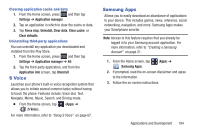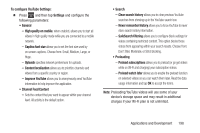Samsung SGH-T599N User Manual Metropcs Sgh-t599n Galaxy Exhibit English User M - Page 199
S Voice, Samsung Apps, Settings, Application manager, Force stop, Uninstall, Clear data, Clear cache
 |
View all Samsung SGH-T599N manuals
Add to My Manuals
Save this manual to your list of manuals |
Page 199 highlights
Clearing application cache and data 1. From the Home screen, press and then tap Settings ➔ Application manager. 2. Tap an application in which to clear the cache or data. 3. Tap Force stop, Uninstall, Clear data, Clear cache, or Clear defaults. Uninstalling third-party applications You can uninstall any application you downloaded and installed from the Play Store. 1. From the Home screen, press and then tap Settings ➔ Application manager ➔ All. 2. Tap the third-party application, and from the Application info screen, tap Uninstall. S Voice Launches your phone's built-in voice recognition system that allows you to initiate several common tasks without having to touch the phone. Features include: Voice dial, Text, Navigate, Memo, Music, Search, and Driving mode. Ⅲ From the Home screen, tap (S Voice). (Apps) ➔ For more information, refer to "Using S Voice" on page 67. Samsung Apps Allows you to easily download an abundance of applications to your device. This includes games, news, reference, social networking, navigation, and more. Samsung Apps makes your Smartphone smarter. Note: Access to this feature requires that you already be logged in to your Samsung account application. For more information, refer to "Creating a Samsung Account" on page 21. 1. From the Home screen, tap (Apps) ➔ (Samsung Apps). 2. If prompted, read the on-screen disclaimer and agree to the information. 3. Follow the on-screen instructions. Applications and Development 194