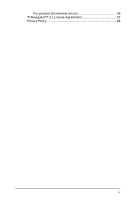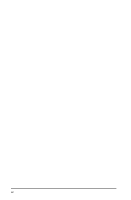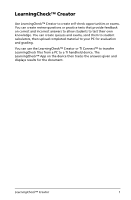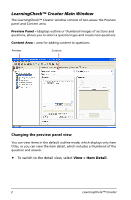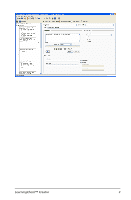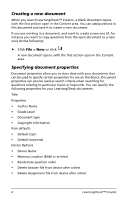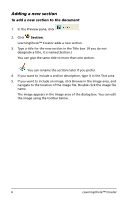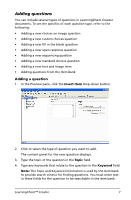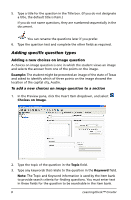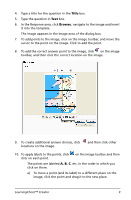Texas Instruments TIPRESENTER Reference Guide - Page 10
Creating a new document, Specifying document properties, File > New
 |
UPC - 842740000045
View all Texas Instruments TIPRESENTER manuals
Add to My Manuals
Save this manual to your list of manuals |
Page 10 highlights
Creating a new document When you launch LearningCheck™ Creator, a blank document opens, with the first section open in the Content area. You can add questions to this document and save it to create a new document. If you are working in a document, and want to create a new one (if, for instance you want to copy questions from the open document to a new one) do the following: f Click File > New or click . A new document opens, with the first section open in the Content area. Specifying document properties Document properties allow you to store data with your documents that can be used to specify certain properties for use on the device. Document properties can also be used as search criteria when searching for questions relating to particular topics or keywords. You can specify the following properties for your LearningCheck documents: Title Properties • Author Name • Grade Level • Document type • Copyright information Item defaults • Default topic • Default keywords Device Options • Device Name • Memory Location (RAM or archive) • Randomize question order • Delete Answer file from device after collect • Delete Assignment file from device after collect 4 LearningCheck™ Creator