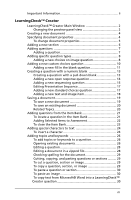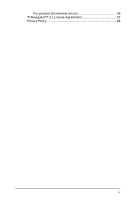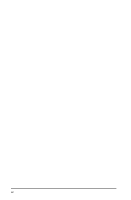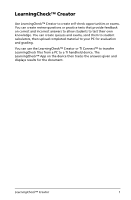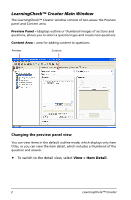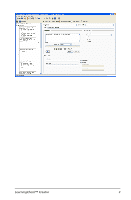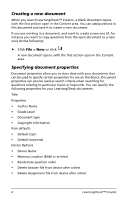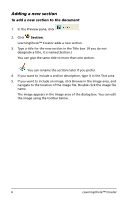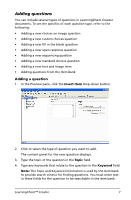Texas Instruments TIPRESENTER Reference Guide - Page 8
LearningCheck™ Creator Main Window, Changing the preview panel view, View > Item Detail
 |
UPC - 842740000045
View all Texas Instruments TIPRESENTER manuals
Add to My Manuals
Save this manual to your list of manuals |
Page 8 highlights
LearningCheck™ Creator Main Window The LearningCheck™ Creator window consists of two areas: the Preview panel and Content area. Preview Panel - ldisplays outline or thumbnail images of sections and questions; allows you to select a question type and create new questions. Content Area - area for adding content to questions. Preview Content Changing the preview panel view You can view items in the default outline mode, which displays only item titles, or you can view the item detail, which includes a thumbnail of the question and answer. f To switch to the detail view, select View > Item Detail. 2 LearningCheck™ Creator
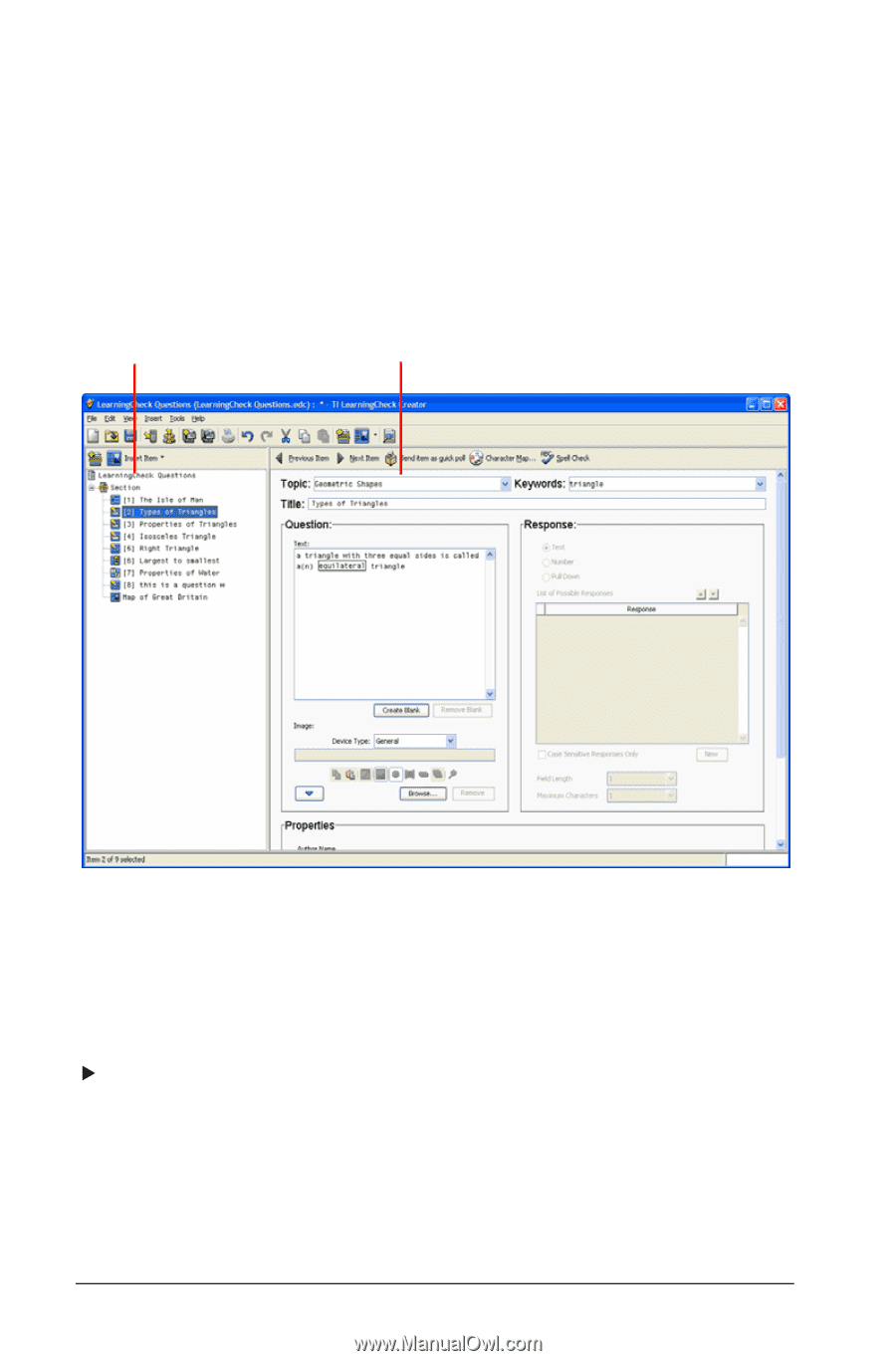
2
LearningCheck™ Creator
LearningCheck™ Creator Main Window
The LearningCheck™ Creator window consists of two areas: the Preview
panel and Content area.
Preview Panel –
ldisplays outline or thumbnail images of sections and
questions; allows you to select a question type and create new questions.
Content Area –
area for adding content to questions.
Changing the preview panel view
You can view items in the default outline mode, which displays only item
titles, or you can view the item detail, which includes a thumbnail of the
question and answer.
To switch to the detail view, select
View > Item Detail
.
Preview
Content