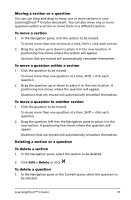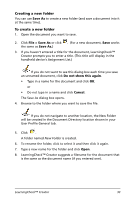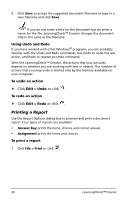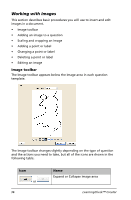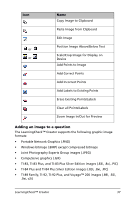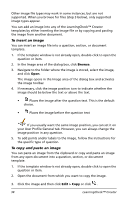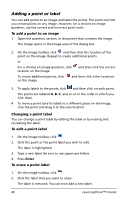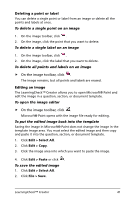Texas Instruments TIPRESENTER Reference Guide - Page 42
Working with Images, Image toolbar
 |
UPC - 842740000045
View all Texas Instruments TIPRESENTER manuals
Add to My Manuals
Save this manual to your list of manuals |
Page 42 highlights
Working with Images This section describes basic procedures you will use to insert and edit images in a document. • Image toolbar • Adding an image to a question • Scaling and cropping an image • Adding a point or label • Changing a point or label • Deleting a point or label • Editing an image Image toolbar The Image toolbar appears below the Image area in each question template. The Image toolbar changes slightly depending on the type of question and the actions you need to take, but all of the icons are shown in the following table. Icon or 36 Name Expand or Collapse image area LearningCheck™ Creator
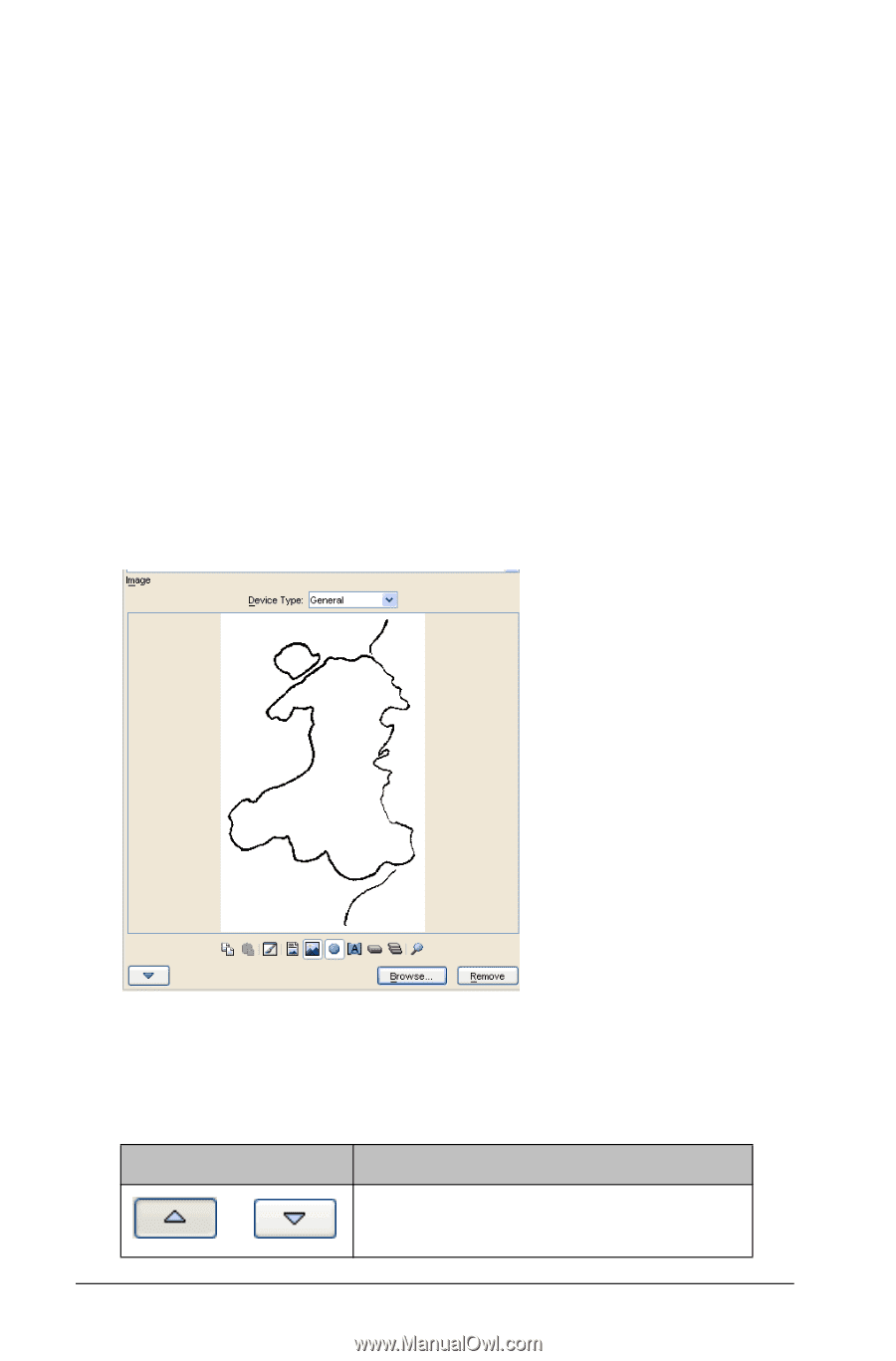
36
LearningCheck™ Creator
Working with Images
This section describes basic procedures you will use to insert and edit
images in a document.
•
Image toolbar
•
Adding an image to a question
•
Scaling and cropping an image
•
Adding a point or label
•
Changing a point or label
•
Deleting a point or label
•
Editing an image
Image toolbar
The Image toolbar appears below the Image area in each question
template.
The Image toolbar changes slightly depending on the type of question
and the actions you need to take, but all of the icons are shown in the
following table.
Icon
Name
or
Expand or Collapse image area