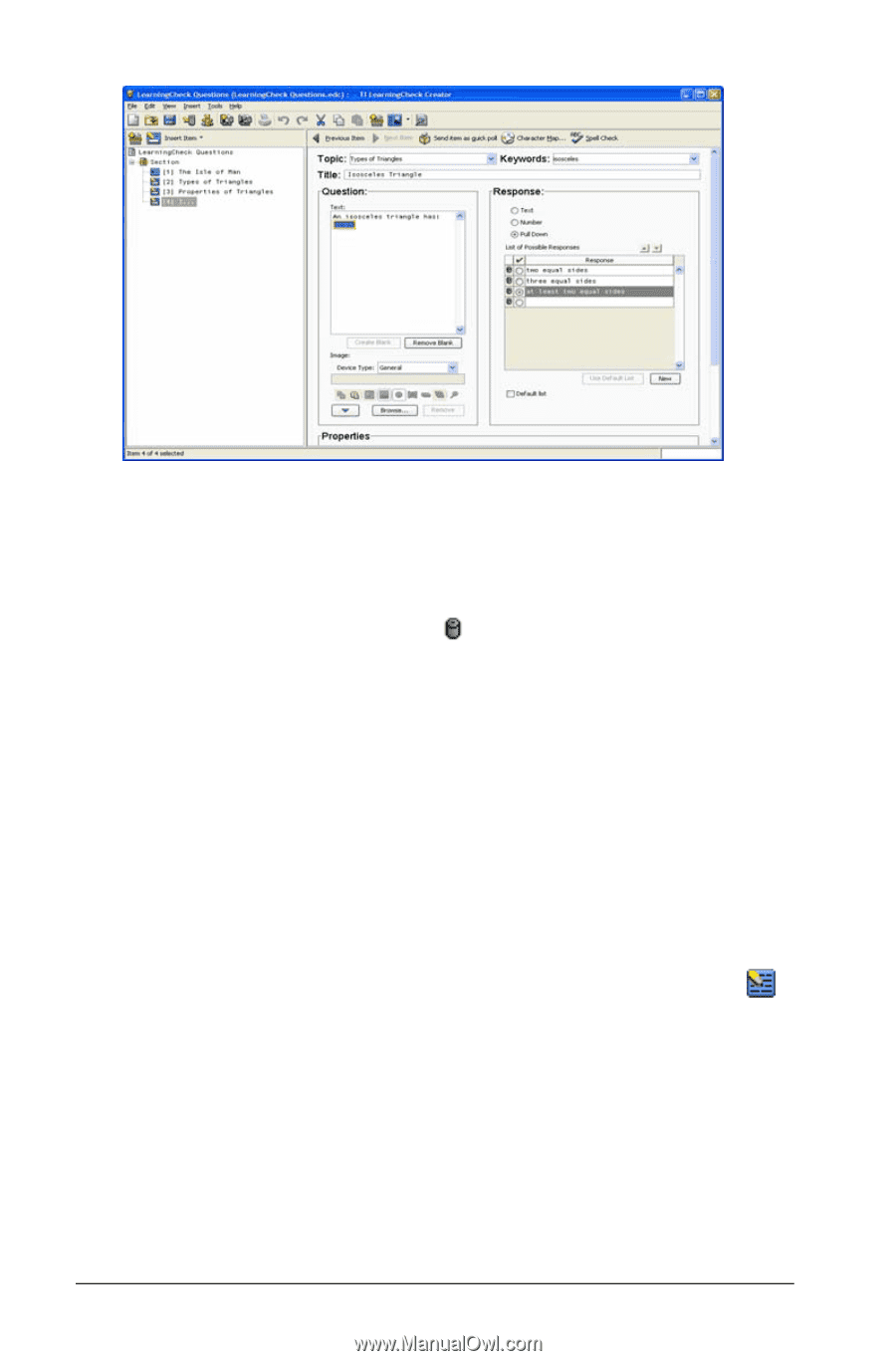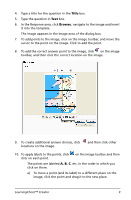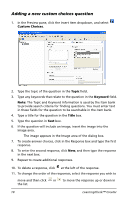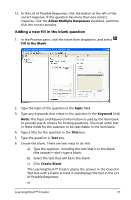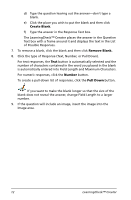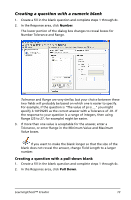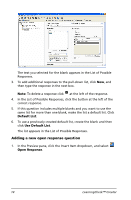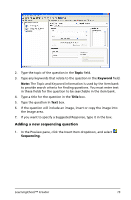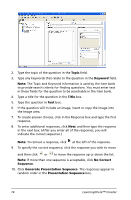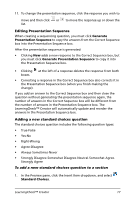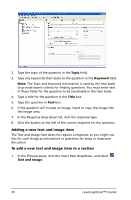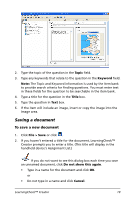Texas Instruments TIPRESENTER Reference Guide - Page 20
Adding a new open response question, Default List, Open Response
 |
UPC - 842740000045
View all Texas Instruments TIPRESENTER manuals
Add to My Manuals
Save this manual to your list of manuals |
Page 20 highlights
The text you selected for the blank appears in the List of Possible Responses. 3. To add additional responses to the pull-down list, click New, and then type the response in the next box. Note: To delete a response click at the left of the response. 4. In the List of Possible Responses, click the button at the left of the correct response. 5. If this question includes multiple blanks and you want to use the same list for more than one blank, make the list a default list. Click Default List. 6. To use a previously created default list, create the blank and then click Use Default List. The list appears in the List of Possible Responses. Adding a new open response question 1. In the Preview pane, click the Insert Item dropdown, and select Open Response. 14 LearningCheck™ Creator