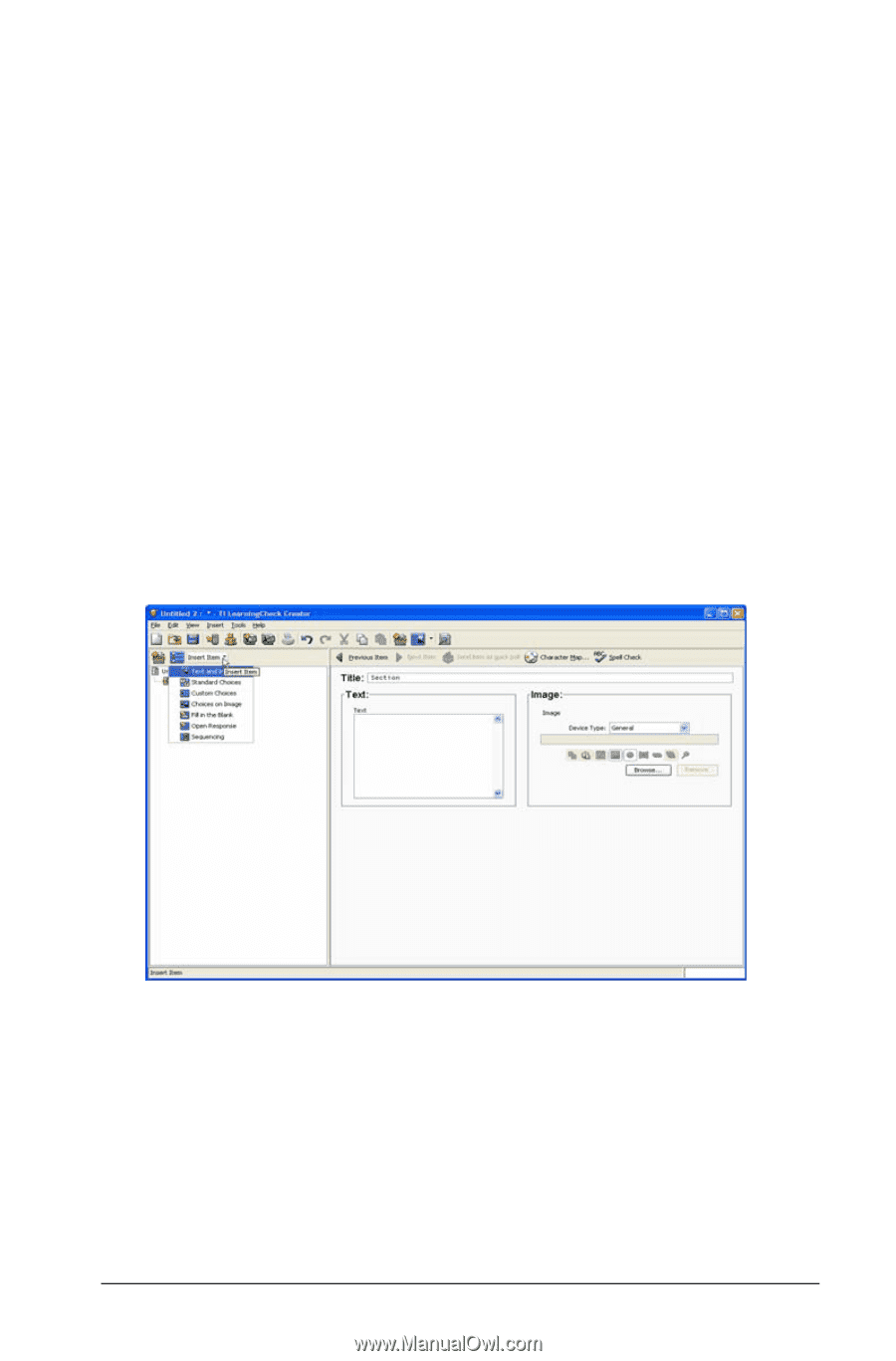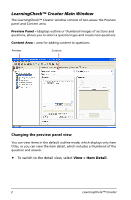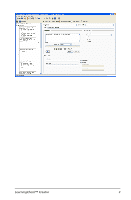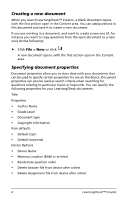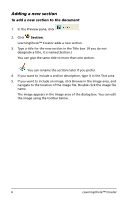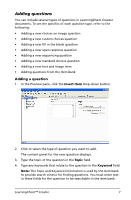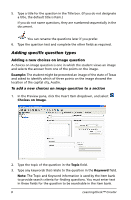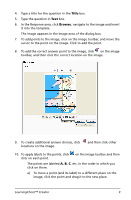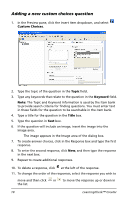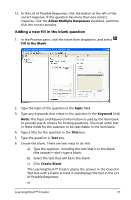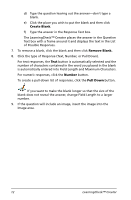Texas Instruments TIPRESENTER Reference Guide - Page 13
Adding questions
 |
UPC - 842740000045
View all Texas Instruments TIPRESENTER manuals
Add to My Manuals
Save this manual to your list of manuals |
Page 13 highlights
Adding questions You can include several types of questions in LearningCheck Creator documents. To see the specifics of each question type, refer to the following: • Adding a new choices on image question • Adding a new custom choices question • Adding a new fill in the blank question • Adding a new open response question • Adding a new sequencing question • Adding a new standard choices question • Adding a new text and image item • Adding questions from the Item Bank Adding a question 1. In the Preview pane, click the Insert Item drop-down button. 2. Click to select the type of question you want to add. The content panel for the new question displays. 3. Type the topic of the question in the Topic field. 4. Type any keywords that relate to the question in the Keyword field. Note: The Topic and Keyword information is used by the Item bank to provide search criteria for finding questions. You must enter text in these fields for the question to be searchable in the item bank. LearningCheck™ Creator 7