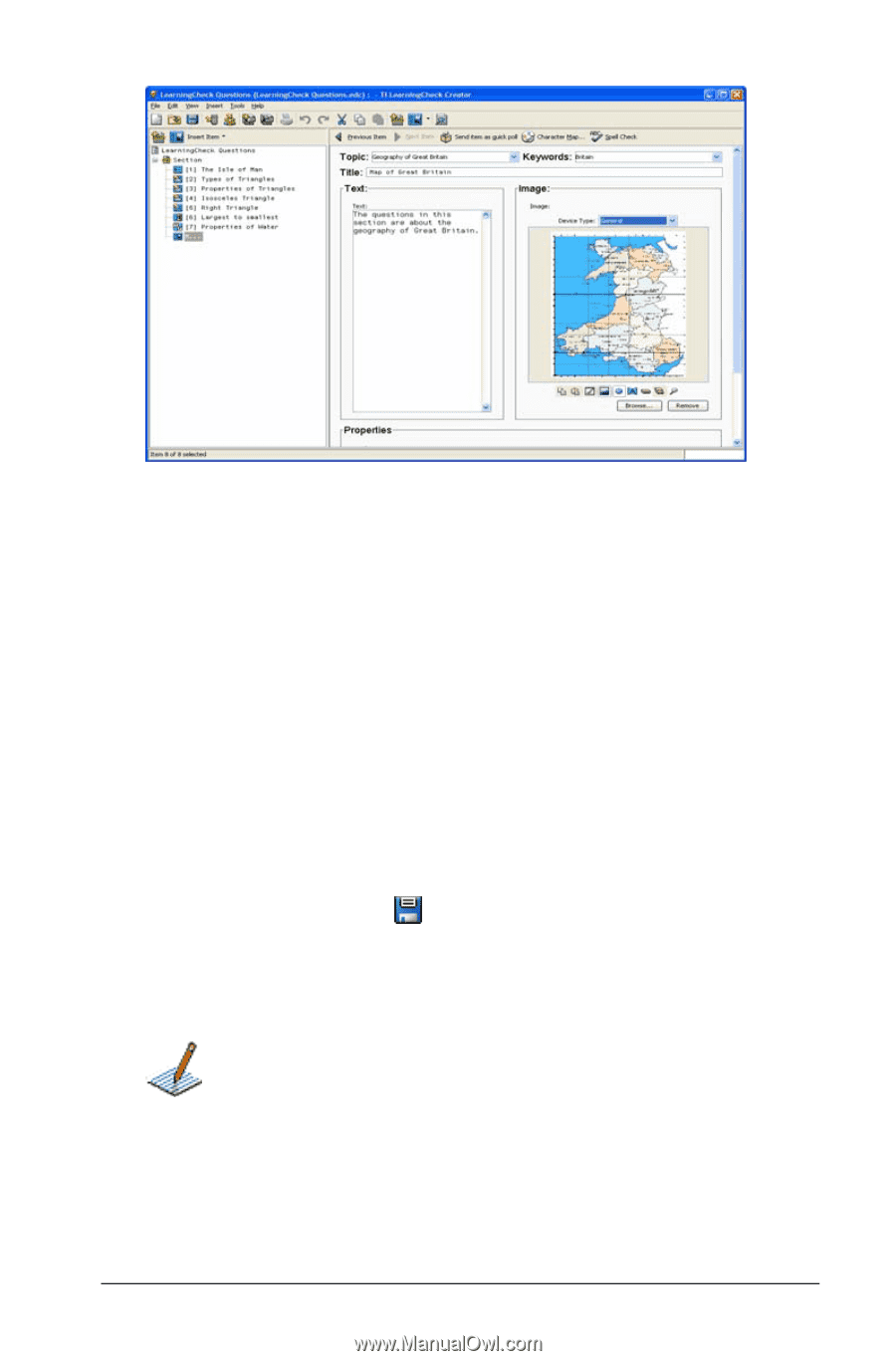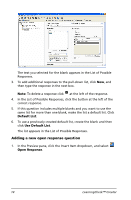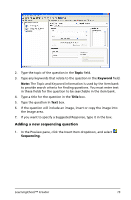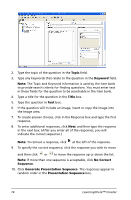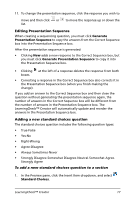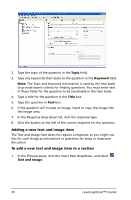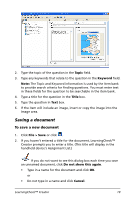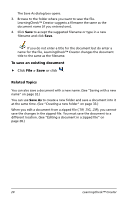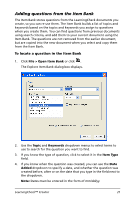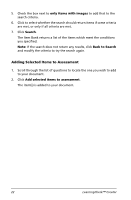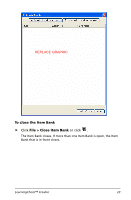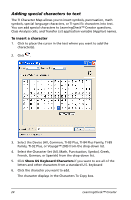Texas Instruments TIPRESENTER Reference Guide - Page 25
Saving a document, To save a new document
 |
UPC - 842740000045
View all Texas Instruments TIPRESENTER manuals
Add to My Manuals
Save this manual to your list of manuals |
Page 25 highlights
2. Type the topic of the question in the Topic field. 3. Type any keywords that relate to the question in the Keyword field. Note: The Topic and Keyword information is used by the Item bank to provide search criteria for finding questions. You must enter text in these fields for the question to be searchable in the item bank. 4. Type a title for the question in the Title box. 5. Type the question in Text box. 6. If the item will include an image, insert or copy the image into the Image area. Saving a document To save a new document 1. Click File > Save or click . 2. If you haven't entered a title for the document, LearningCheck™ Creator prompts you to enter a title. (This title will display in the handheld device's Assignment List.) If you do not want to see this dialog box each time you save an unnamed document, click Do not show this again. • Type in a name for the document and click OK. or • Do not type in a name and click Cancel. LearningCheck™ Creator 19