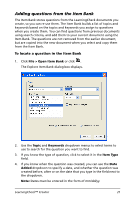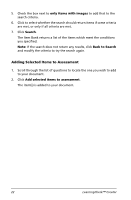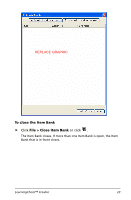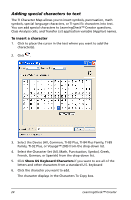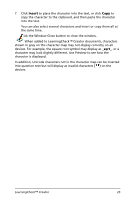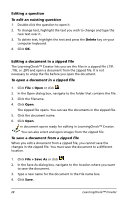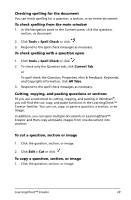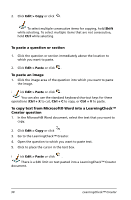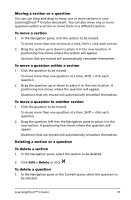Texas Instruments TIPRESENTER Reference Guide - Page 32
Adding topics and keywords, To add topics or keywords to a question, Opening existing documents
 |
UPC - 842740000045
View all Texas Instruments TIPRESENTER manuals
Add to My Manuals
Save this manual to your list of manuals |
Page 32 highlights
Adding topics and keywords Topics and Keywords are used to search for questions or documents on a specific topic. You may add topics and keywords to any question or item. When you add a topic or keyword to a question, that keyword is also added to the List of Topics and Keywords for the section that includes the question and the document that includes the question. (You cannot enter keywords directly into a section or document list.) To add topics or keywords to a question 1. Double-click the question title in the preview pane to open the question. 2. Type the topic or keyword in the dropdown field, or use the dropdown menu to select an existing topic or keyword. Note: To enter multiple keywords, separate them with a comma. 3. When the topic and keywords have been added, click OK. Opening existing documents The LearningCheck™ Creator lets you open one or more .EDC documents. In addition, you can open any .EDC file from Windows® Explorer by double-clicking the filename or icon. You can also see the files in a zipped file (.TIP, .TIG, or .ZIP) and open a document from the zipped file without first unzipping the file. (See "Editing a document in a zipped file" on page 28.) 26 LearningCheck™ Creator