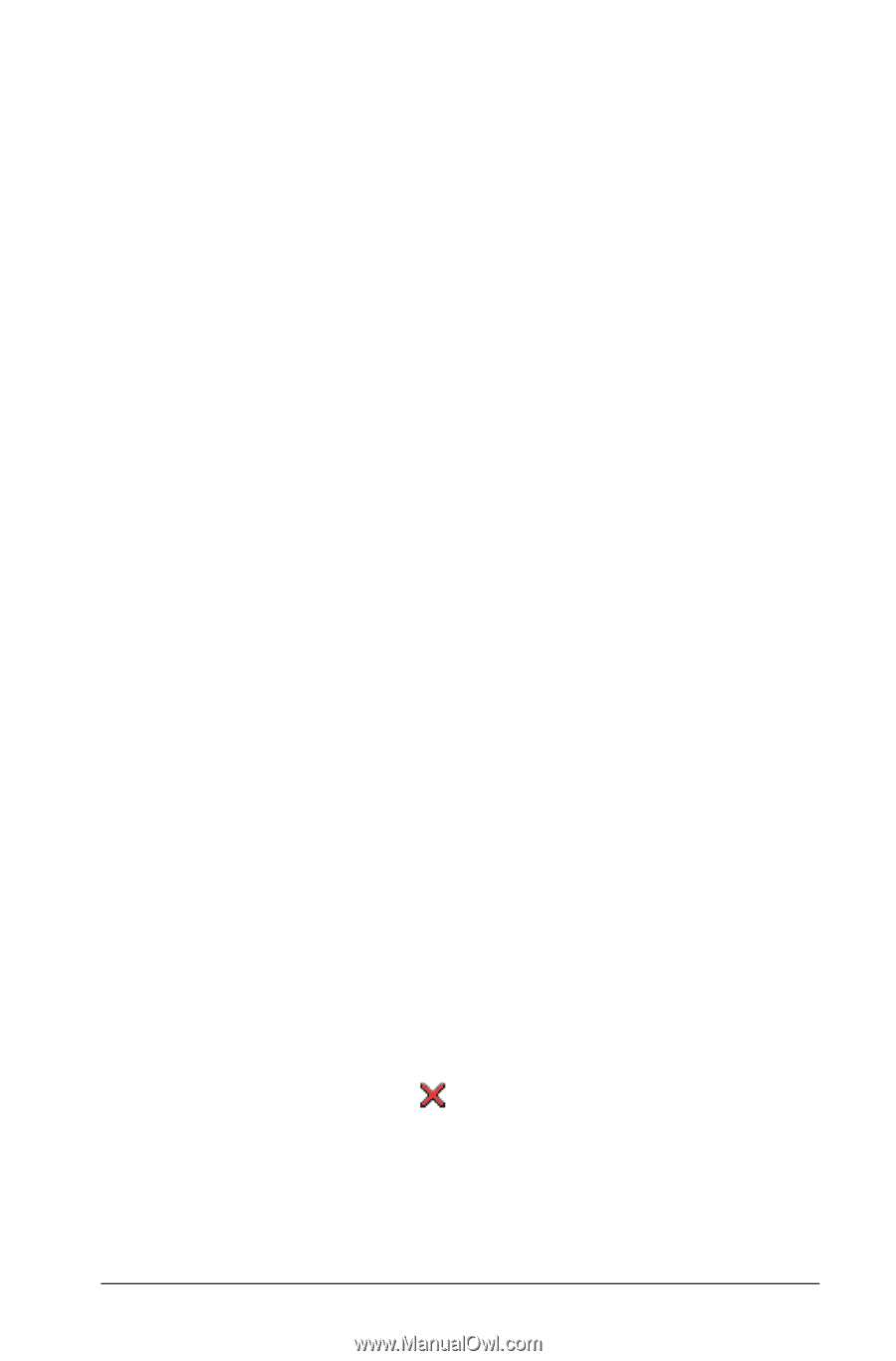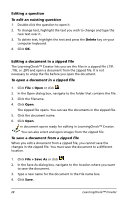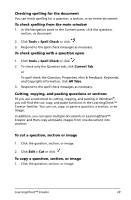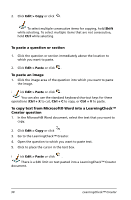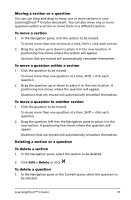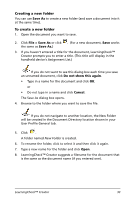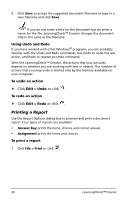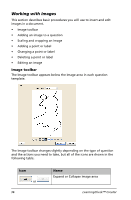Texas Instruments TIPRESENTER Reference Guide - Page 37
Moving a or a question, To move a To move a question within
 |
UPC - 842740000045
View all Texas Instruments TIPRESENTER manuals
Add to My Manuals
Save this manual to your list of manuals |
Page 37 highlights
Moving a section or a question You can use drag-and-drop to move one or more sections in your LearningCheck™ Creator document. You can also move one or more questions within a section or move them to a different section. To move a section 1. In the Navigation pane, click the section to be moved. To move more than one section at a time, Shift + click each section. 2. Drag the section up or down to place it in the new location. A positioning line shows where the section will appear. Sections that are moved will automatically renumber themselves. To move a question within a section 1. Click the question to be moved. To move more than one question at a time, Shift + click each question. 2. Drag the question up or down to place it in the new location. A positioning line shows where the question will appear. Questions that are moved will automatically renumber themselves. To move a question to another section 1. Click the question to be moved. To move more than one question at a time, Shift + click each question. 2. Drag the question left into the Navigation pane to place it in the new section. A positioning line shows where the question will appear. Questions that are moved will automatically renumber themselves. Deleting a section or a question To delete a section 1. In the Navigation pane, select the section to be deleted. 2. Click Edit > Delete or click . To delete a question 1. In the Navigation pane or the Content pane, select the question to be deleted. LearningCheck™ Creator 31