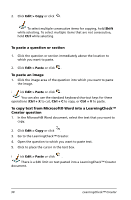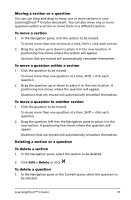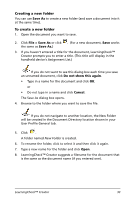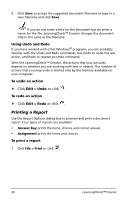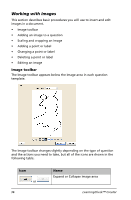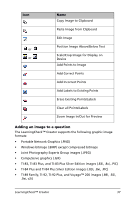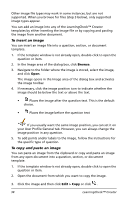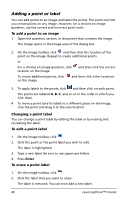Texas Instruments TIPRESENTER Reference Guide - Page 41
Preview paper version of assignment, Print, File > Print, Print Preview, Close
 |
UPC - 842740000045
View all Texas Instruments TIPRESENTER manuals
Add to My Manuals
Save this manual to your list of manuals |
Page 41 highlights
2. Select the type of report you want to print. 3. Click Print. Preview paper version of assignment 1. Click File > Print or click . 2. Select the type of report you want to preview. 3. Click Print Preview to see how the report will look. 4. Click to print the report. or Click Close to return to the Report Options window. LearningCheck™ Creator 35

LearningCheck™ Creator
35
2.
Select the type of report you want to print.
3.
Click
Print
.
Preview paper version of assignment
1.
Click
File > Print
or click
.
2.
Select the type of report you want to preview.
3.
Click
Print Preview
to see how the report will look.
4.
Click
to print the report.
or
Click
Close
to return to the Report Options window.