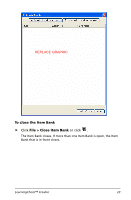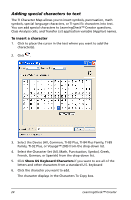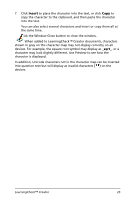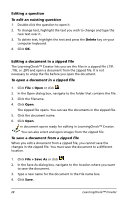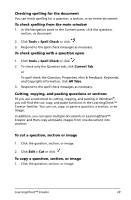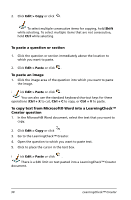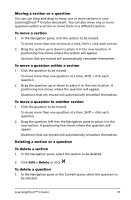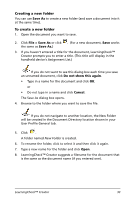Texas Instruments TIPRESENTER Reference Guide - Page 34
Editing a question, Editing a document in a zipped file, To edit an existing question
 |
UPC - 842740000045
View all Texas Instruments TIPRESENTER manuals
Add to My Manuals
Save this manual to your list of manuals |
Page 34 highlights
Editing a question To edit an existing question 1. Double-click the question to open it. 2. To change text, highlight the text you wish to change and type the new text over it. 3. To delete text, highlight the text and press the Delete key on your computer keyboard. 4. Click OK. Editing a document in a zipped file The LearningCheck™ Creator lets you see the files in a zipped file (.TIP, .TIG, or .ZIP) and open a document from the zipped file. It is not necessary to unzip the file before you open the document. To open a document in a zipped file 1. Click File > Open or click . 2. In the Open dialog box, navigate to the folder that contains the file. 3. Click the filename. 4. Click Open. The zipped file opens. You can see the documents in the zipped file. 5. Click the document name. 6. Click Open. The document opens ready for editing in LearningCheck™ Creator. You can also select and open images from the zipped file. To save a document from a zipped file When you edit a document from a zipped file, you cannot save the changes in the zipped file. You must save the document to a different location. 1. Click File > Save As or click . 2. In the Save As dialog box, navigate to the location where you want to save the document. 3. Type a new name for the document in the File name box. 4. Click Save. 28 LearningCheck™ Creator