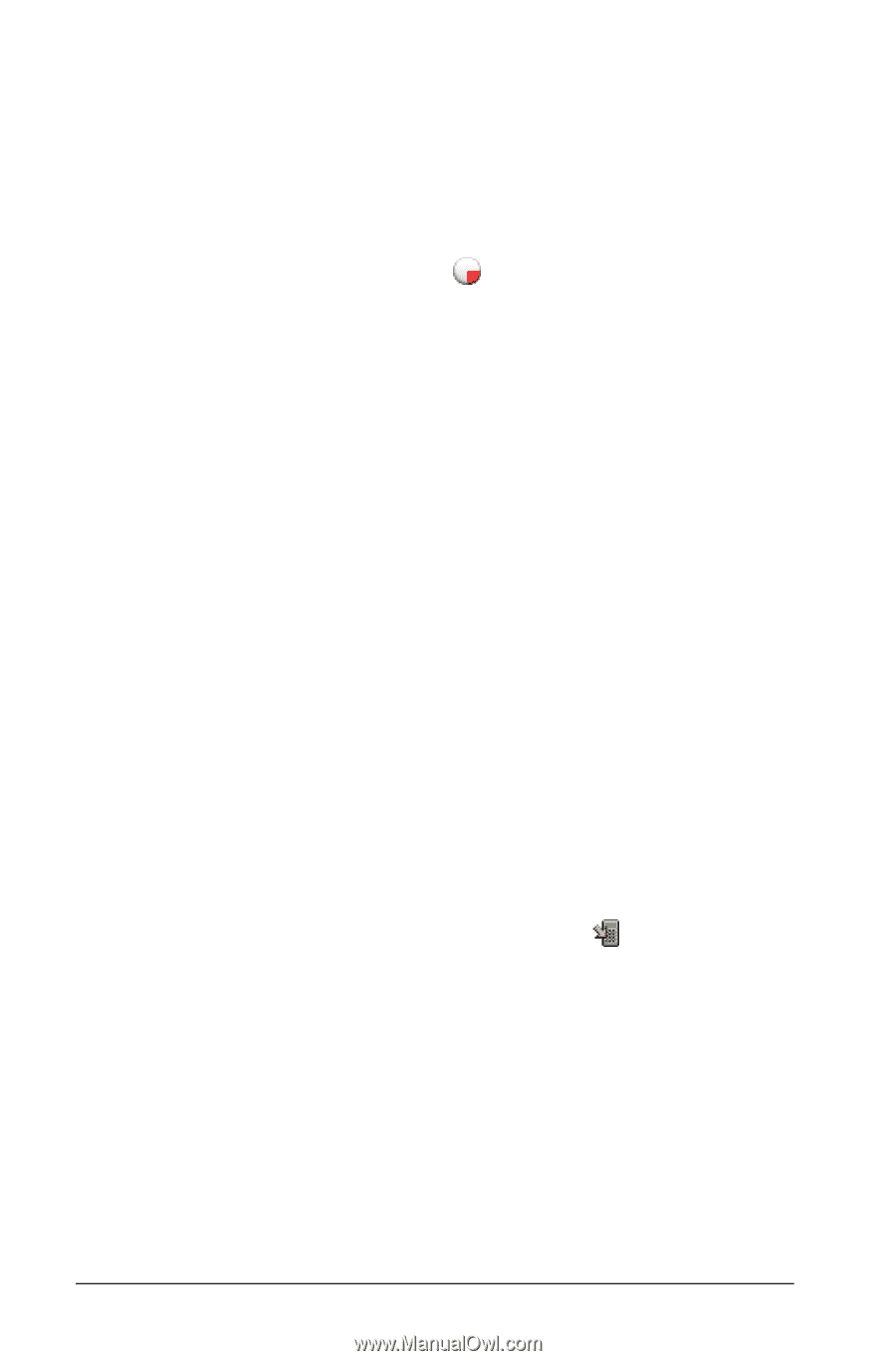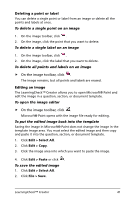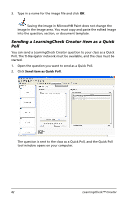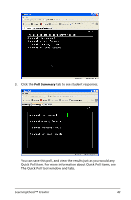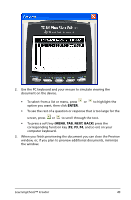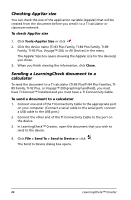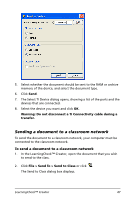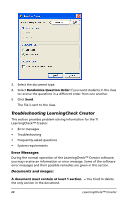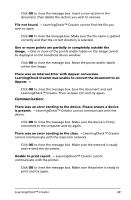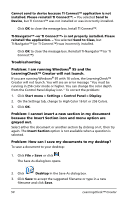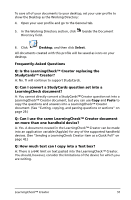Texas Instruments TIPRESENTER Reference Guide - Page 52
Checking AppVar size, Sending a LearningCheck document to a calculator - graphing calculator
 |
UPC - 842740000045
View all Texas Instruments TIPRESENTER manuals
Add to My Manuals
Save this manual to your list of manuals |
Page 52 highlights
Checking AppVar size You can check the size of the application variable (AppVar) that will be created from the document before you send it to a TI calculator or classroom network. To check AppVar size 1. Click Tools>AppVar Size or click . 2. Click the device name (TI-83 Plus Family, TI-84 Plus Family, TI-89 Family, TI-92 Plus, Voyage™ 200, or All Devices) in the menu. The AppVar Size box opens showing the AppVar size for the device(s) you chose. 3. When you finish viewing the information, click Close. Sending a LearningCheck document to a calculator To send the document to a TI calculator (TI-83 Plus/TI-84 Plus Families, TI89 Family, TI-92 Plus, or Voyage™ 200 graphing handheld), you must have TI Connect™ installed and you must have a TI Connectivity Cable. To send a document to a calculator 1. Connect one end of the TI Connectivity Cable to the appropriate port on your computer. (Connect a serial cable to the serial port; connect a USB cable to the USB port.) 2. Connect the other end of the TI Connectivity Cable to the port on the device. 3. In LearningCheck™ Creator, open the document that you wish to send to the device. 4. Click File > Send To > Send to Device or click . The Send to Device dialog box opens. 46 LearningCheck™ Creator