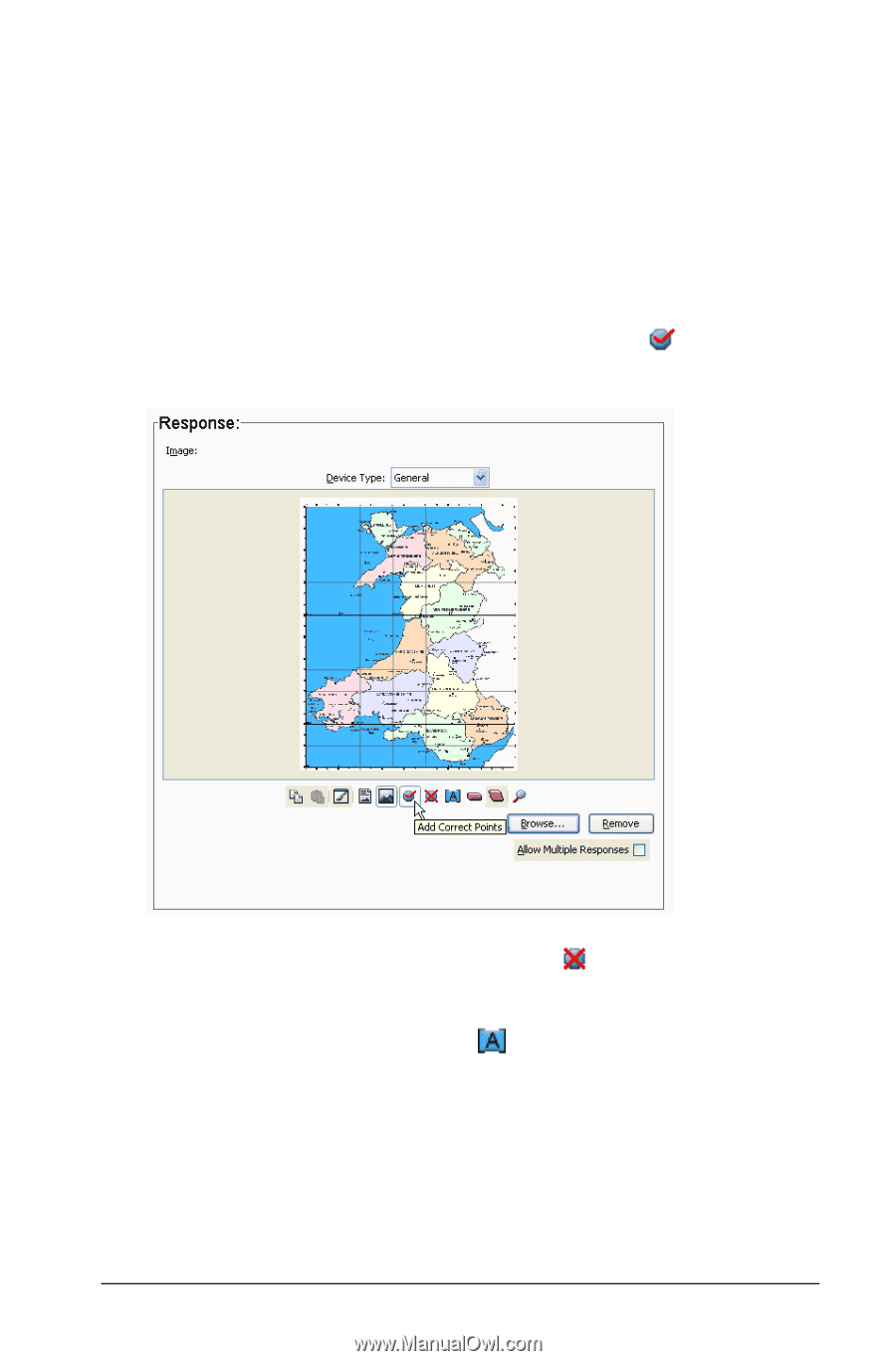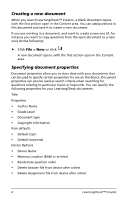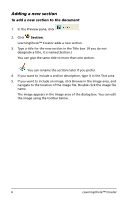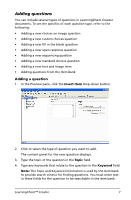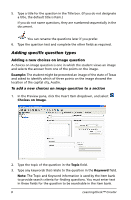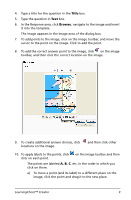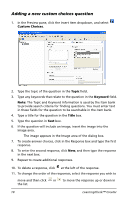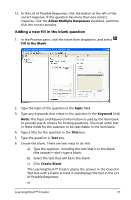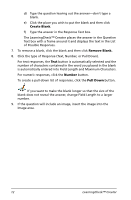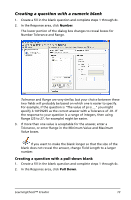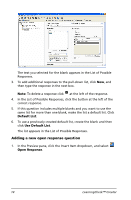Texas Instruments TIPRESENTER Reference Guide - Page 15
Title, Browse, A, B, C, on the image toolbar and then
 |
UPC - 842740000045
View all Texas Instruments TIPRESENTER manuals
Add to My Manuals
Save this manual to your list of manuals |
Page 15 highlights
4. Type a title for the question in the Title box. 5. Type the question in Text box. 6. In the Response area, click Browse, navigate to the image and Insert it into the template. The image appears in the Image area of the dialog box. 7. To add points to the image, click on the image toolbar, and move the cursor to the point on the image. Click to add the point. 8. To add the correct answer point to the image, click on the image toolbar, and then click the correct location on the image. 9. To create additional answer choices, click locations on the image. and then click other 10. To apply labels to the points, click click on each point. on the image toolbar and then The points are labeled A, B, C, etc. in the order in which you click on them. a) To move a point (and its label) to a different place on the image, click the point and drag it to the new place. LearningCheck™ Creator 9