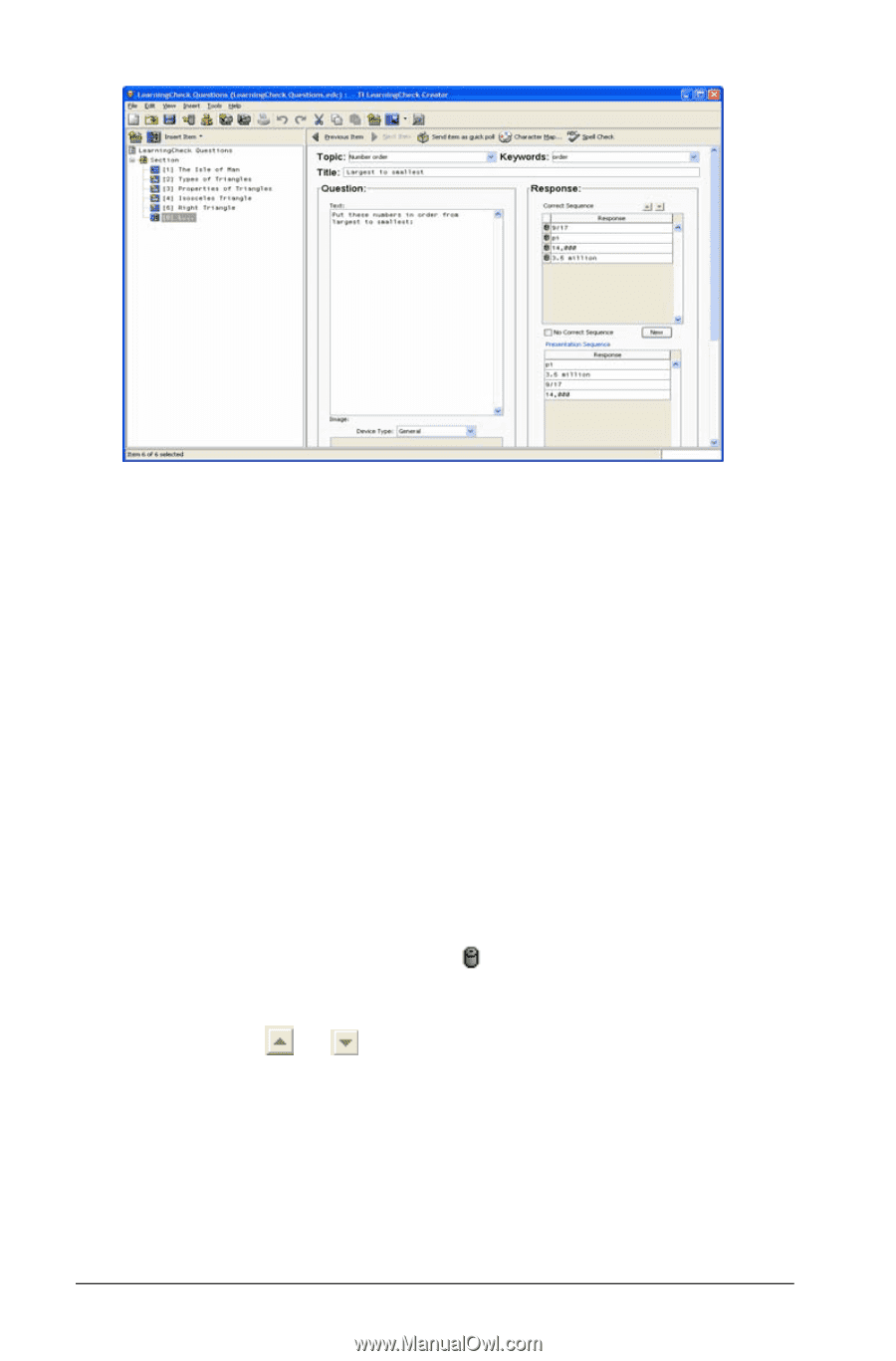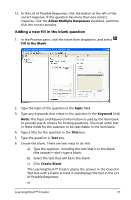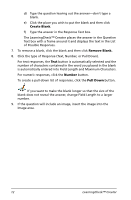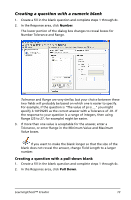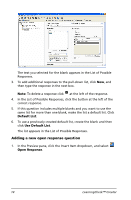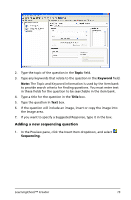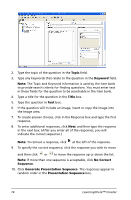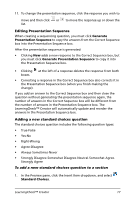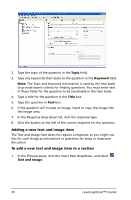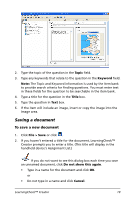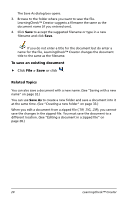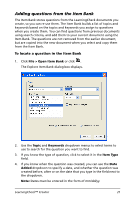Texas Instruments TIPRESENTER Reference Guide - Page 22
Topic, Keyword, Title, No Correct, Sequence, Generate Presentation Sequence
 |
UPC - 842740000045
View all Texas Instruments TIPRESENTER manuals
Add to My Manuals
Save this manual to your list of manuals |
Page 22 highlights
2. Type the topic of the question in the Topic field. 3. Type any keywords that relate to the question in the Keyword field. Note: The Topic and Keyword information is used by the Item bank to provide search criteria for finding questions. You must enter text in these fields for the question to be searchable in the item bank. 4. Type a title for the question in the Title box. 5. Type the question in Text box. 6. If the question will include an image, insert or copy the image into the Image area. 7. To create answer choices, click in the Response box and type the first response. 8. To enter additional responses, click New, and then type the response in the next box. (After you enter all of the responses, you will indicate the correct sequence.) Note: To remove a response, click at the left of the response. 9. To specify the correct sequence, click the response you wish to move and then click or to move the response up or down the list. Note: If more than one sequence is acceptable, click No Correct Sequence. 10. Click Generate Presentation Sequence. The responses appear in random order in the Presentation Sequence box. 16 LearningCheck™ Creator