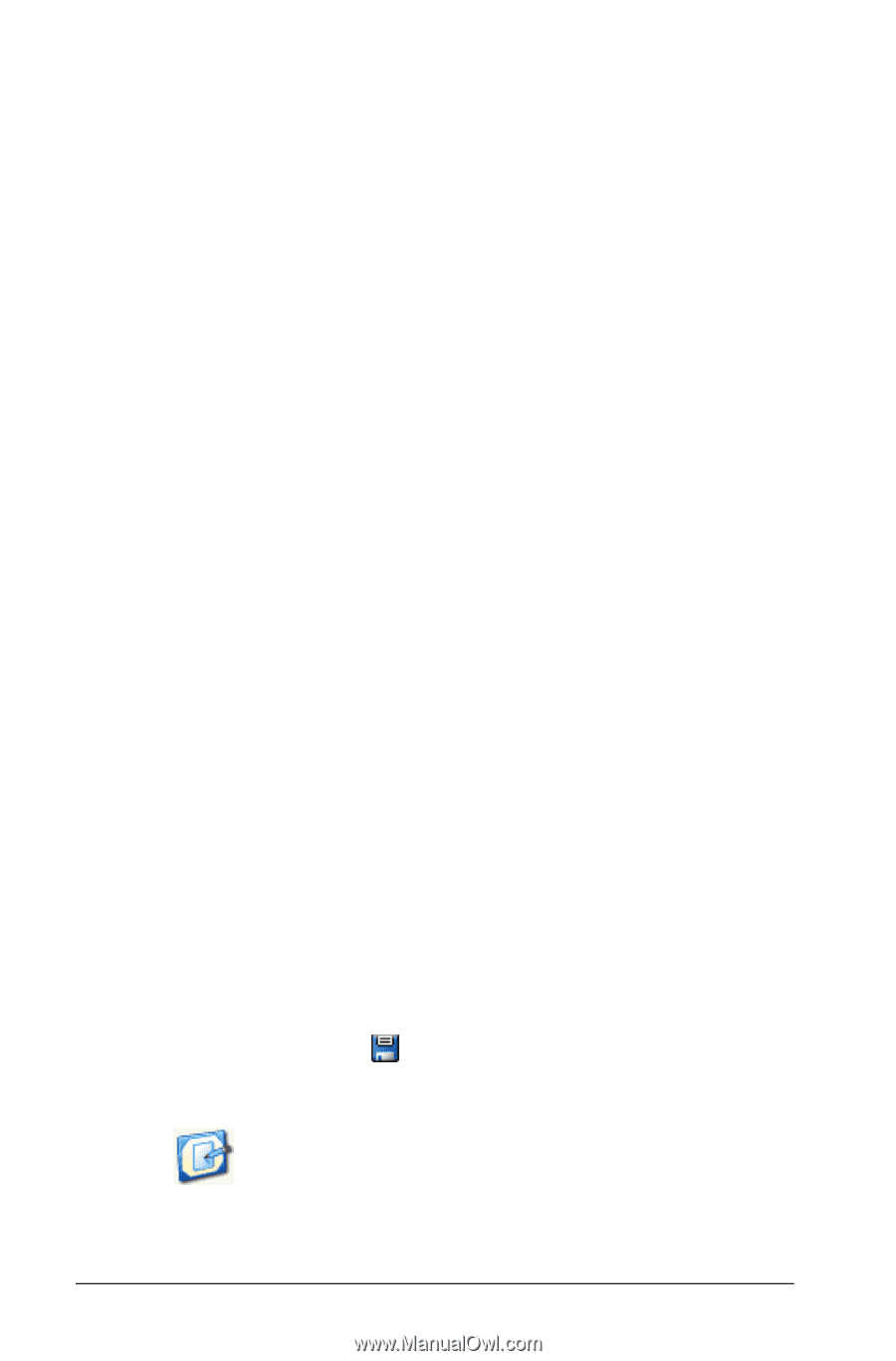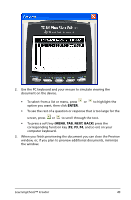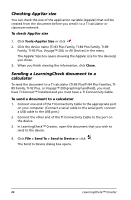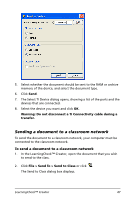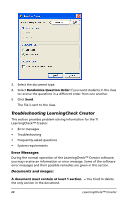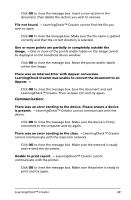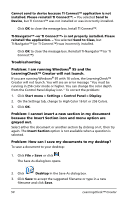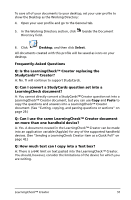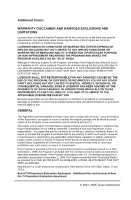Texas Instruments TIPRESENTER Reference Guide - Page 56
Problem: I am running Windows® 95 and the LearningCheck™ Creator will not launch.
 |
UPC - 842740000045
View all Texas Instruments TIPRESENTER manuals
Add to My Manuals
Save this manual to your list of manuals |
Page 56 highlights
Cannot send to device because TI Connect™ application is not installed. Please reinstall TI Connect™. - You selected Send to Device, but TI Connect™ was not installed or was incorrectly installed. Click OK to close the message box. Install TI Connect™. TI-Navigator™ is not properly installed. Please reinstall the application. - You selected Send to Class, but TI-Navigator™ (or TI Connect™) was incorrectly installed. Click OK to close the message box. Reinstall TI-Navigator™ (or TI Connect™). Troubleshooting Problem: I am running Windows® 95 and the LearningCheck™ Creator will not launch. If you are running Windows® 95 with 16 colors, the LearningCheck™ Creator will not launch. You will see an error message "You must be running in 256 color mode or higher. You can change the color depth from the Control Panel display icon." To correct the problem: 1. Click Start menu > Settings > Control Panel > Display. 2. On the Settings tab, change to High Color 16 bit or 256 Colors. 3. Click OK. Problem: I cannot insert a new section in my document because the Insert Section icon and menu option are greyed out. Select either the document or another section by clicking on it, then try again. The Insert Section option is not available when a question is selected. Problem: How can I save my documents to my desktop? To save a document to your desktop: 1. Click File > Save or click . The Save As dialog box opens. 2. Click Desktop in the Save As dialog box. 3. Click Save to accept the suggested filename or type in a new filename and click Save. 50 LearningCheck™ Creator