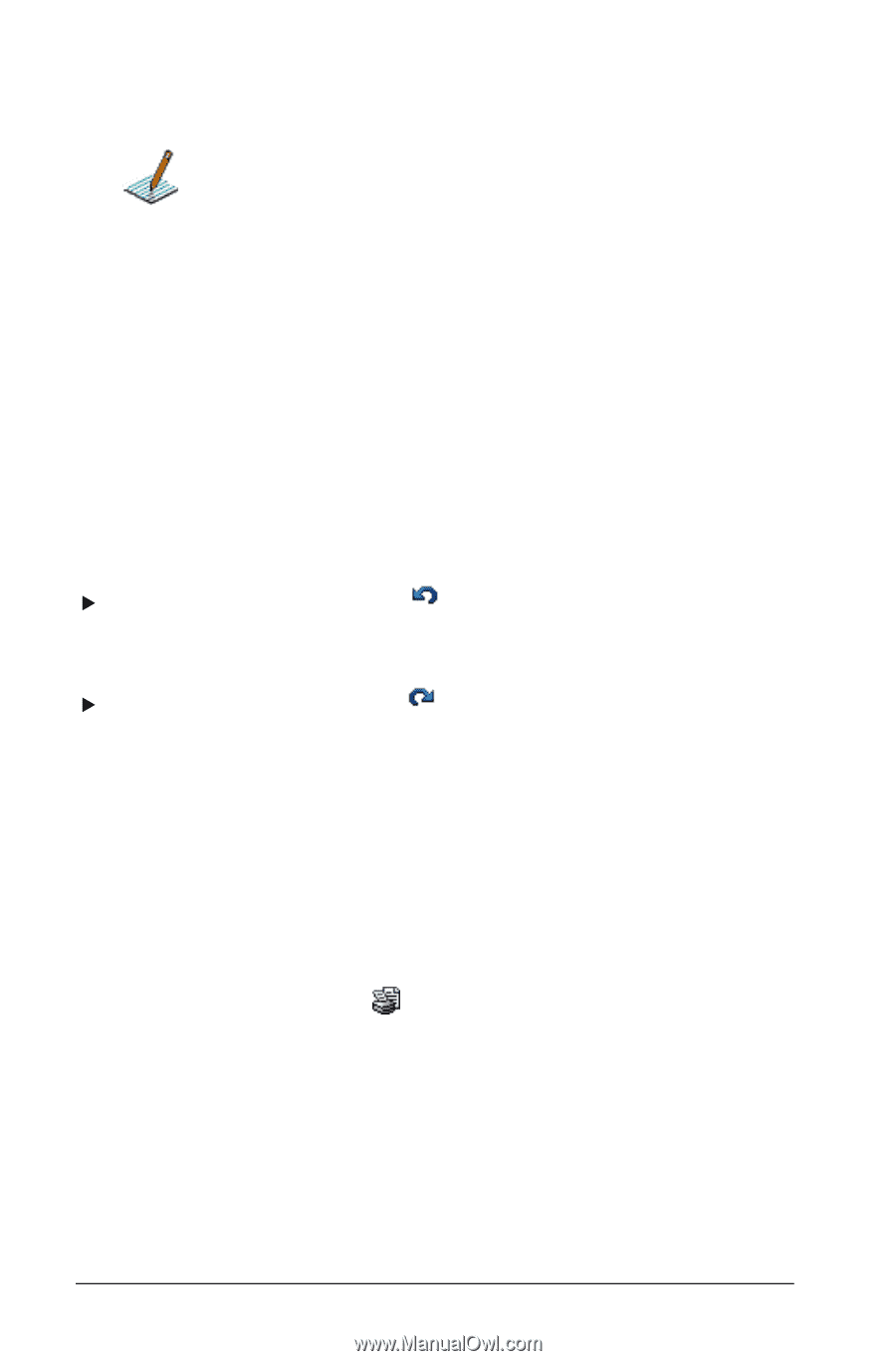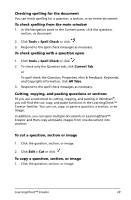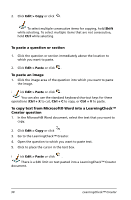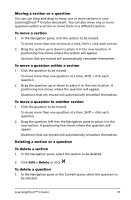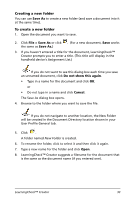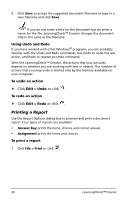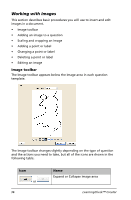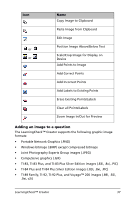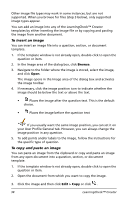Texas Instruments TIPRESENTER Reference Guide - Page 40
Using Undo and Redo, To undo an action, Printing a Report, To print a report, Edit > Undo
 |
UPC - 842740000045
View all Texas Instruments TIPRESENTER manuals
Add to My Manuals
Save this manual to your list of manuals |
Page 40 highlights
9. Click Save to accept the suggested document filename or type in a new filename and click Save. If you do not enter a title for the document but do enter a name for the file, LearningCheck™ Creator changes the document title to the same as the filename. Using Undo and Redo If you have worked with other Windows® programs, you are probably familiar with the Undo and Redo commands. Use Undo to undo the last action, and Redo to reverse an Undo command. With the LearningCheck™ Creator, the actions that you can undo depend on whether you are working with text or objects. The number of actions that you may undo is limited only by the memory available on your computer. To undo an action f Click Edit > Undo or click . To redo an action f Click Edit > Redo or click . Printing a Report Use the Report Options dialog box to preview and print a document report. Four types of reports are available: • Answer Key prints the items, choices and correct answer. • Assignment prints the items and choices. To print a report 1. Click File > Print or click . 34 LearningCheck™ Creator