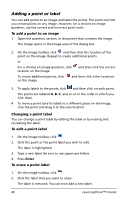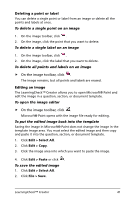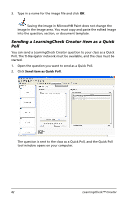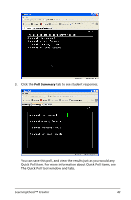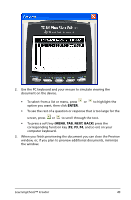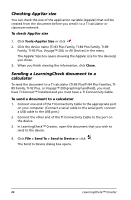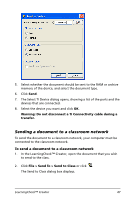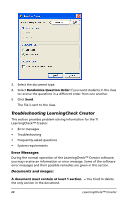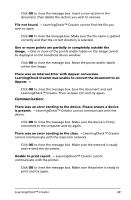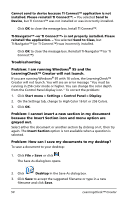Texas Instruments TIPRESENTER Reference Guide - Page 51
and so on on your, To press a soft key
 |
UPC - 842740000045
View all Texas Instruments TIPRESENTER manuals
Add to My Manuals
Save this manual to your list of manuals |
Page 51 highlights
2. Use the PC keyboard and your mouse to simulate viewing the document on the device. • To select from a list or menu, press or option you want, then click ENTER. to highlight the • To see the rest of a question or response that is too large for the screen, press or to scroll through the text. • To press a soft key (MENU, TAB, NEXT, BACK) press the corresponding function key (F2, F3, F4, and so on) on your computer keyboard. 3. When you finish previewing the document you can close the Preview window, or, if you plan to preview additional documents, minimize the window. LearningCheck™ Creator 45
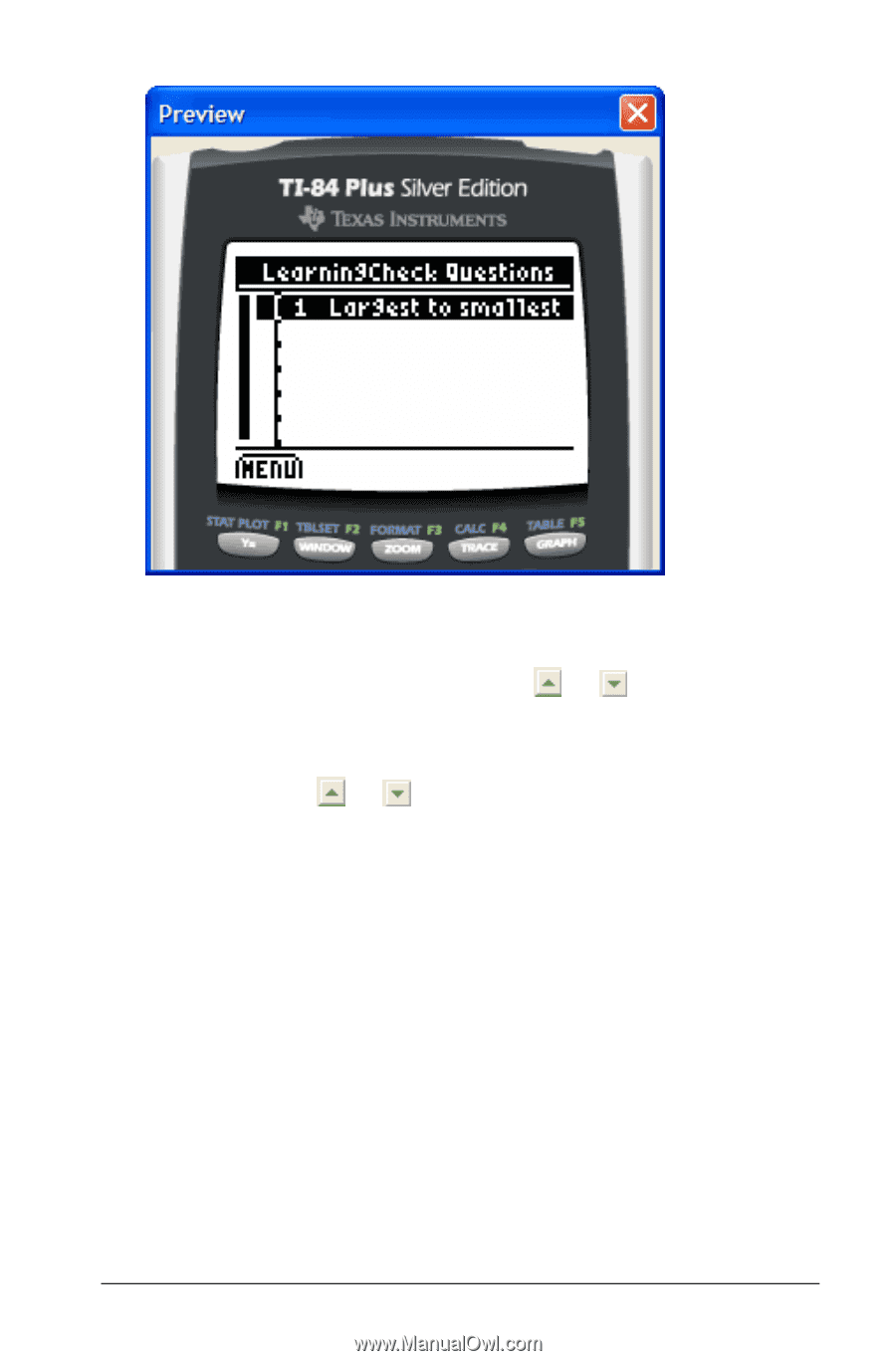
LearningCheck™ Creator
45
2.
Use the PC keyboard and your mouse to simulate viewing the
document on the device.
•
To select from a list or menu, press
or
to highlight the
option you want, then click
ENTER
.
•
To see the rest of a question or response that is too large for the
screen, press
or
to scroll through the text.
•
To press a soft key (
MENU
,
TAB
,
NEXT
,
BACK
) press the
corresponding function key (
F2
,
F3
,
F4
, and so on) on your
computer keyboard.
3.
When you finish previewing the document you can close the Preview
window, or, if you plan to preview additional documents, minimize
the window.