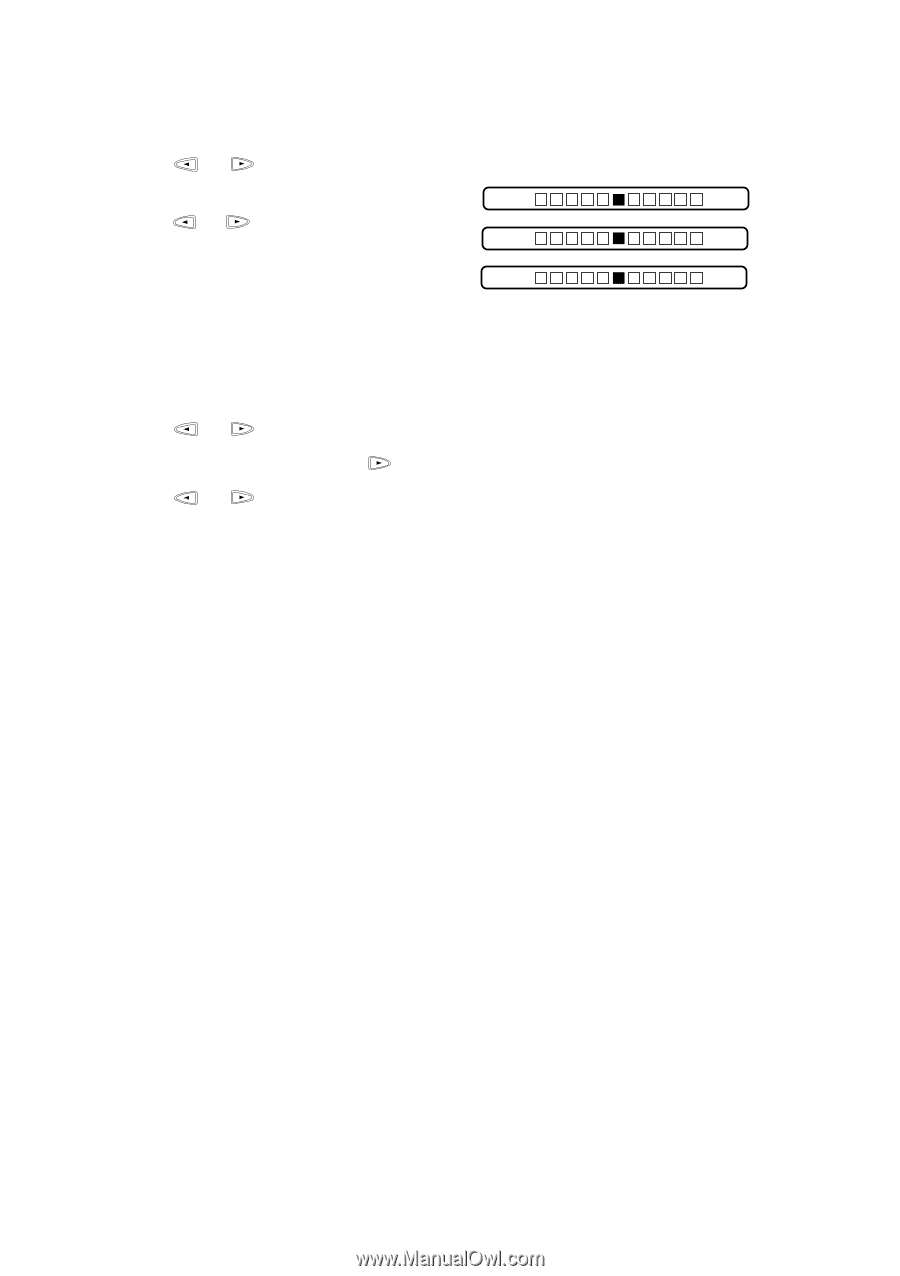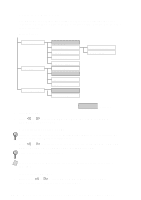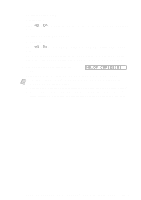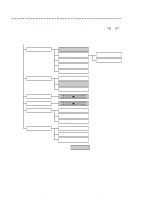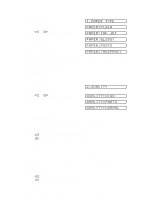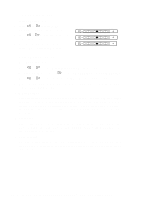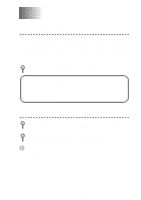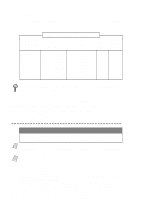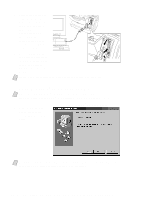Brother International MFC-7400C Users Manual - English - Page 120
Color Adjustment, Color Enhancement, To skip White Balance, press
 |
View all Brother International MFC-7400C manuals
Add to My Manuals
Save this manual to your list of manuals |
Page 120 highlights
Color Adjustment 1 Press Function, 5, 5. 2 Press or to select RED, GREEN or BLUE and press Set. Light R:- Dark + 3 Press or to adjust the degree of color and press Set. G:- + 4 Return to Step 2 to select the next B:- + color-OR-Press Stop to exit. Color Enhancement 1 Press Function, 5, 6. 2 Press or to select WHITE BALANCE and press Set. To skip White Balance, press to select SHARPNESS or COLOR DESITY. 3 Press or to adjust the degree of White Balance and press Set. 4 Repeat Step 2 and Step 3 to adjust the degree of Sharpness and Color Density -OR-Press Stop to exit. s White Balance This adjusts the hue of the white sections of an image. Lighting, camera settings and other influences will effect the appearance of white. The white parts of a picture may appear to be slightly pink, yellow or some other color. By using this adjustment you can correct this effect and bring the white sections back to pure white. s Sharpness This setting enhances the detail of an image. This is similar to adjusting the fine focus on a camera. If the focus is off a small amount you can not clearly, see the fine details of an image. s Color Density This adjusts the total amount of color in the image. You can increase or decrease the amount of color in an image to improve a picture which may appears washed out or weak. 13 - 8 W A L K - U P P H O T O C A P T U R E C E N T E R ™ ( F O R M F C 7 4 0 0 C O N L Y )