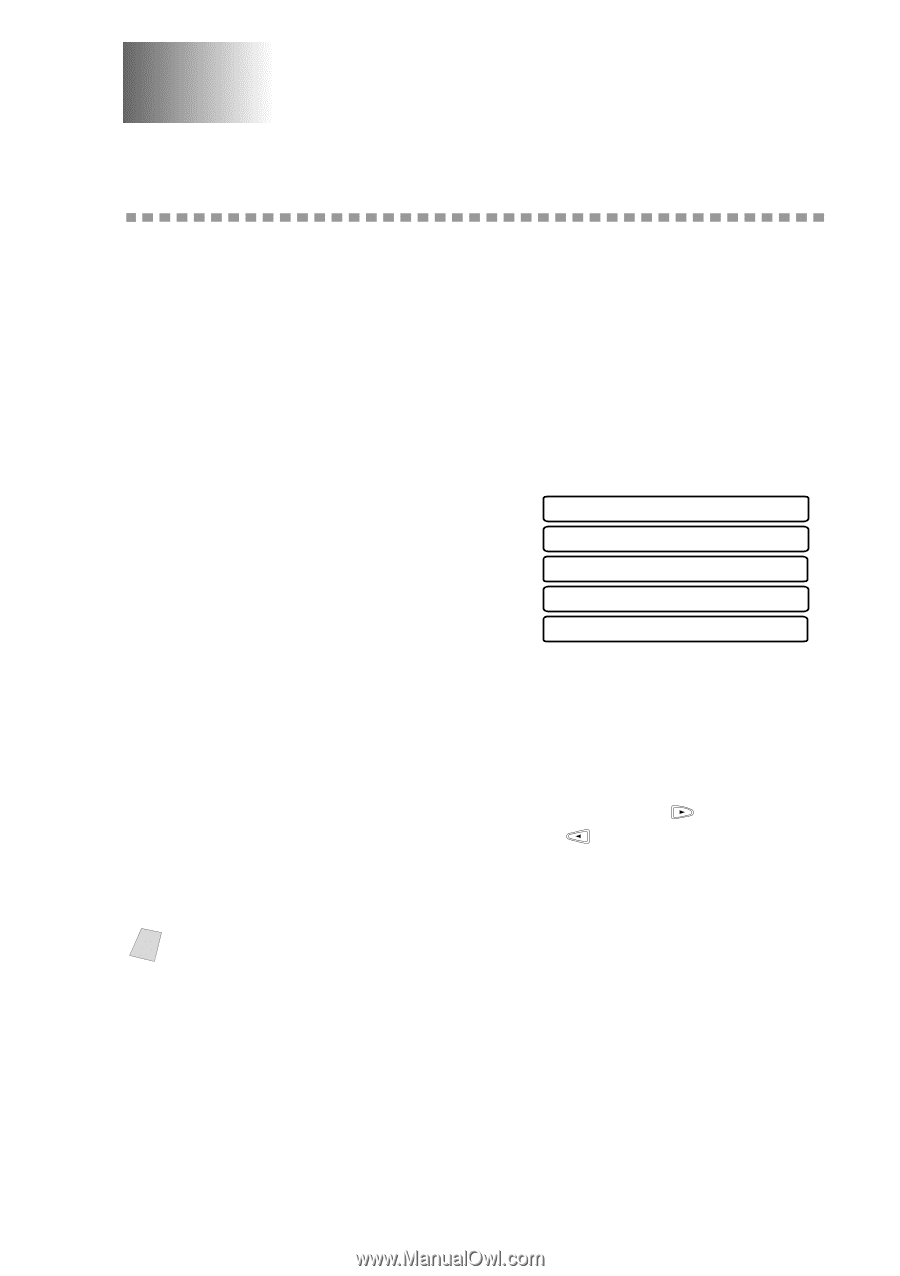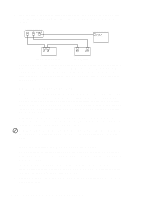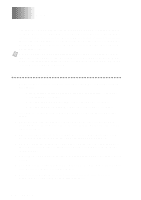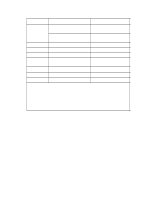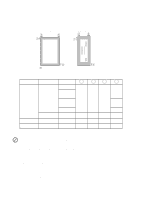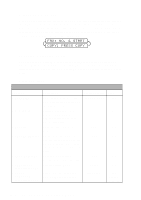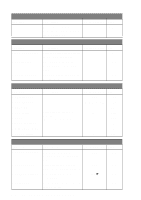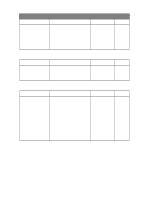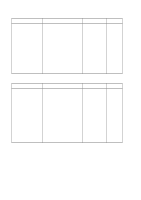Brother International MFC-7400C Users Manual - English - Page 45
On-Screen Programming, User-Friendly Programming, Function Mode - user guide
 |
View all Brother International MFC-7400C manuals
Add to My Manuals
Save this manual to your list of manuals |
Page 45 highlights
4 On-Screen Programming 4 User-Friendly Programming We have designed your Multi-Function Center with on-screen programming. User-friendly programming helps you take full advantage of all the functions your MFC has to offer. (See Using This Manual, page 1-1.) Since your programming is done on the LCD, we created step-by-step on-screen prompts to help you program your MFC. All you need to do is follow the prompts as they guide you through the function menu selections and programming options and settings. Function Mode You can access the Function Mode by pressing Function. The screen displays: Then press 1 for Fax Functions-OR- press 2 for Printer Functions-OR-press 3 for Copy Functions-OR-press 4 for Video Functions-OR-press 5 for PhotoCapture Center™ Functions (For MFC 7400C only). 1.FAX 2.PRINTER 3.COPY 4.VIDEO 5.PHOTOCAPTURE When you enter the Function Mode, your MFC displays a list of Level One Functions from which you can choose. These function options appear one after the other on the display. Select an option by pressing Set when the option appears on the LCD. You can "scroll" more quickly through options by pressing . When the screen displays your selection, press Set. Use to scroll backward if you passed your choice or to save key strokes. Both arrow keys show all options, in the opposite order. When you finish a function, the screen displays ACCEPTED. Note If you want to exit the Function Mode, press Stop. ON-SCREEN PROGRAMMING 4-1