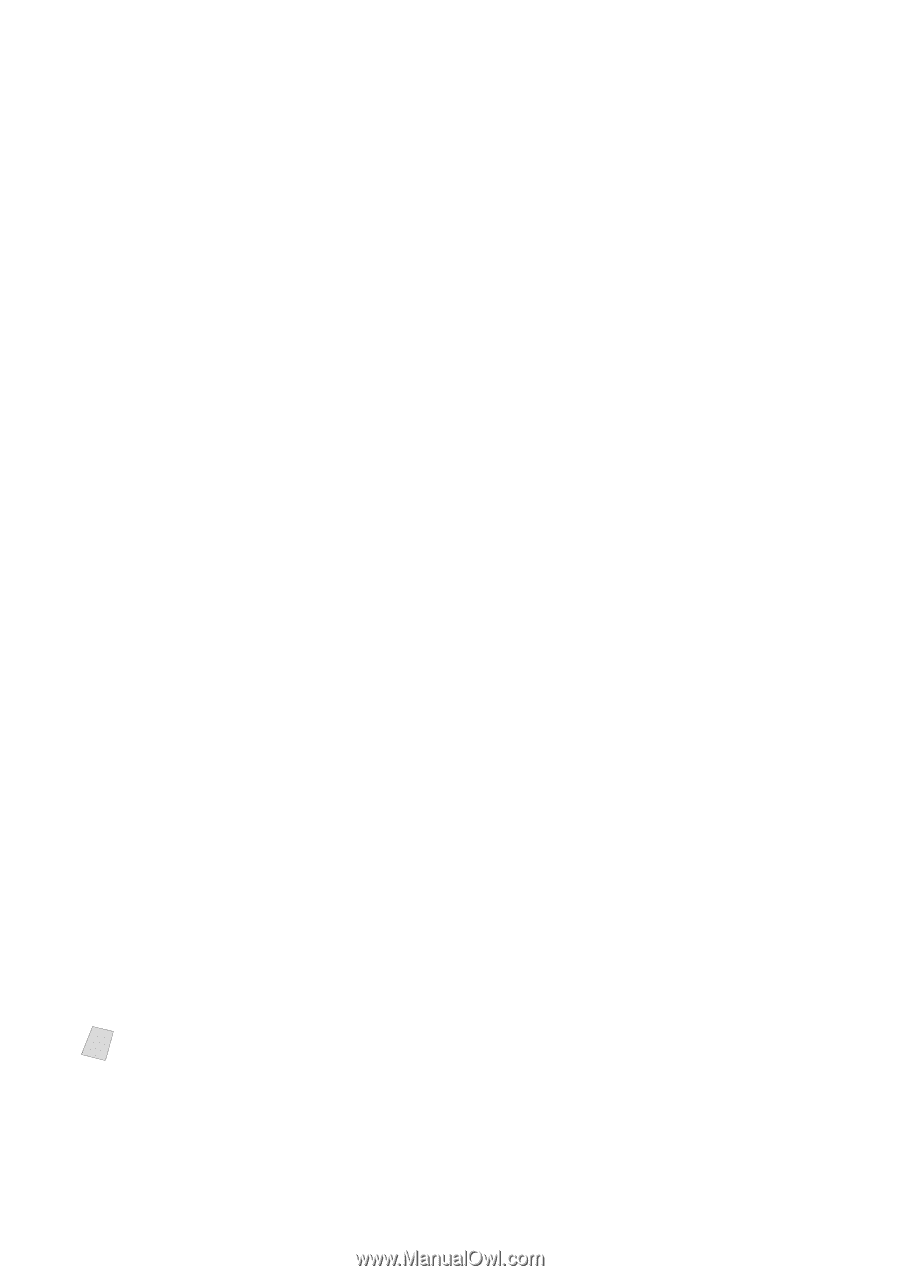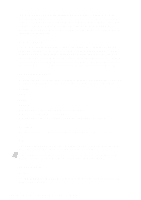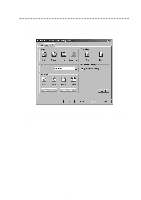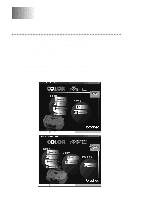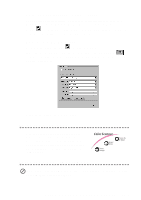Brother International MFC-7400C Users Manual - English - Page 162
Quality, Media, Use only genuine Brother Ink Jet Paper Coated Paper, Glossy Paper, or
 |
View all Brother International MFC-7400C manuals
Add to My Manuals
Save this manual to your list of manuals |
Page 162 highlights
Quality Select the print quality. The print quality and speed are related. Higher quality takes a longer time to print. Draft: 300 x 150 dpi. The fastest print mode (approximately two to four times faster than normal mode) and gives lower ink consumption. Use this mode to print large volume documents or a document for proofing. Normal: 300 x 300 dpi. Recommended mode for ordinary printouts. Good print quality with comfortable printing speed. Fine: 600 x 600 dpi. Better print quality than normal and faster print speed than Super Fine. Super Fine: 1200 x 1200 dpi. Use this mode to print precise images such as photographs. Since the print data is much larger than normal mode, processing time, data transfer time, and printing time will be longer. Media Select the media (type of paper). The MFC changes the way it places dots depending on the selected media type. To get the best print output, make sure to select the correct media type. Selecting media type changes the print quality selection to the most suitable one as listed below. We recommend that you print with the preset quality for best printing result. Paper Type Plain Paper Ink Jet Paper (Coated Paper) Glossy Paper Photo Graphic Paper Transparency Transparency (mirror) Suitable print quality Normal Fine Super Fine Super Fine Normal Normal Note Use only genuine Brother Ink Jet Paper (Coated Paper), Glossy Paper, or Transparencies to get the best print quality. Non-Brother special paper may not produce the best quality. 16 - 6 P R I N T E R D R I V E R S E T T I N G S