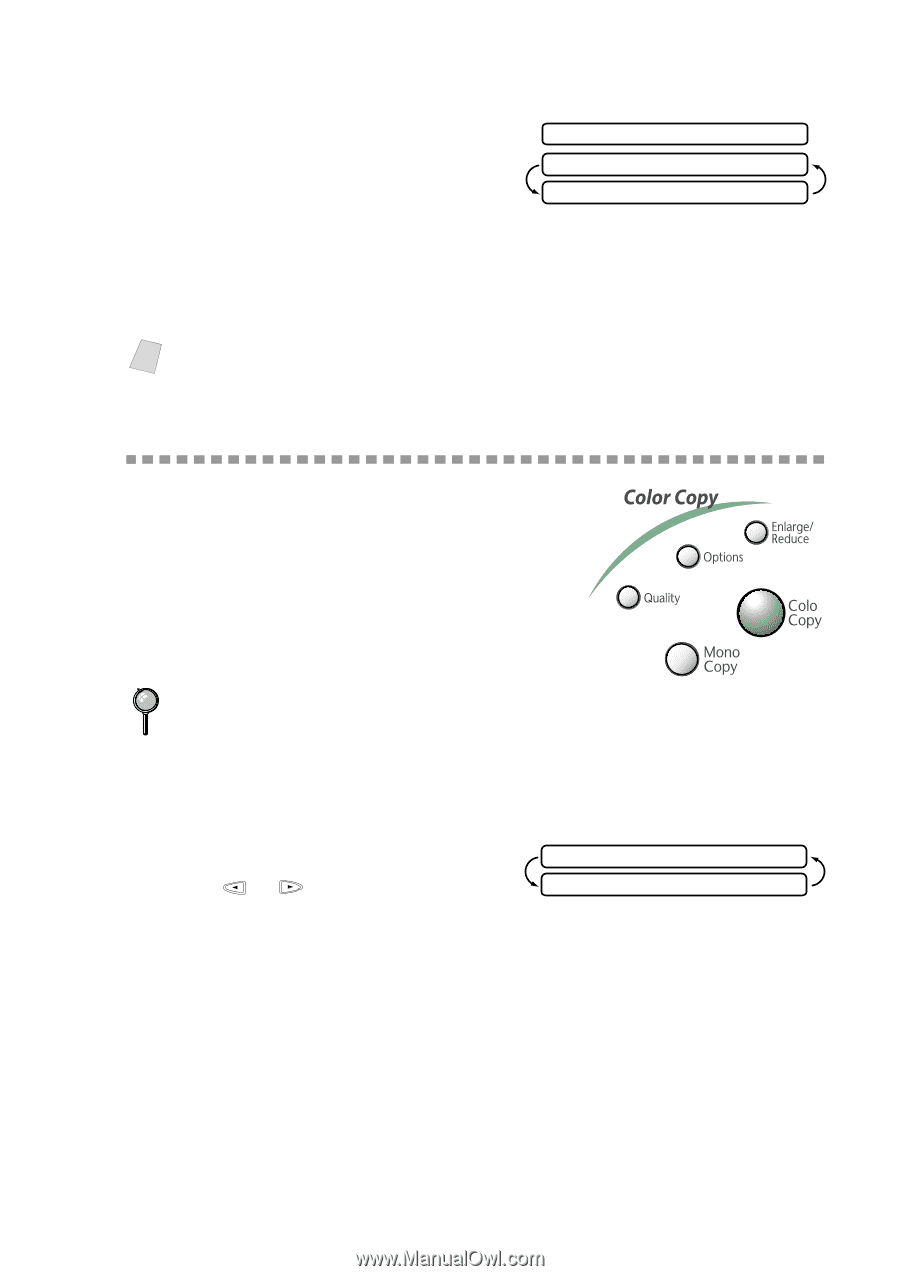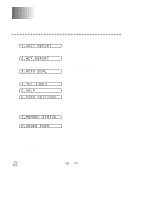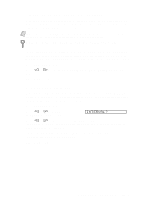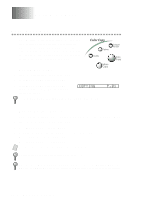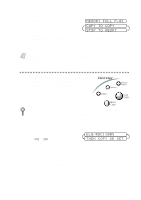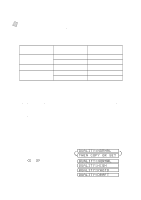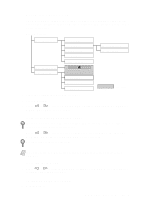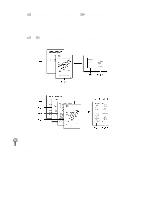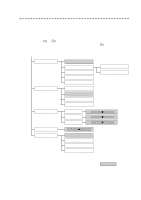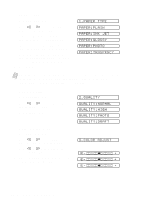Brother International MFC-7400C Users Manual - English - Page 97
Memory Full Message, Temporary Copy Settings, Using Enlarge/Reduce Key
 |
View all Brother International MFC-7400C manuals
Add to My Manuals
Save this manual to your list of manuals |
Page 97 highlights
Memory Full Message If the memory becomes full while you are making copies, the screen displays a message: MEMORY FULL P.01 COPY TO COPY STOP TO ABORT If the MEMORY FULL message appears while you are scanning the first page of your original, press Stop to cancel. You will need to clear some faxes from memory before you can continue. If you were scanning subsequent page(s), press Mono Copy or Color Copy to print the scanned pages-OR-Press Stop to cancel. Note To gain extra memory, you can turn off Fax Storage (see page 9-2). -OR-Print fax messages in memory (see page 6-6). Temporary Copy Settings You can improve your copies by using the Copy keys: Enlarge/Reduce, Quality and Options. These setting are temporary, and the MFC returns to its default settings when you finish copying. You can try different combinations of settings for best results. r After you press Mono Copy or Color Copy you can use Enlarge/Reduce, Quality and Options to try different combinations of settings for best results. Using Enlarge/Reduce Key 1 Place the original face down in the ADF. 2 Press Enlarge/Reduce. ELG/RDC:100% 3 Press or to choose an THEN COPY OR SET enlargement or reduction ratio and press Set. You can reduce to 93%, 87%, 75%, 50% or 25% of the original size -OR- You can enlarge to 120%, 125%, 150%, 200% or 400% -OR- For more choices select ZOOM and press Set. Use the dial pad to enter any percentage between 25% and 400%. For example, press 5, 3 to enter 53%. 4 Press Mono Copy or Color Copy. 5 Using the dial pad, enter the number of copies and press Set. -OR- To accept the default (01), press Set. M A K I N G C O P I E S 11 - 2