Brother International MFC-7400C Users Manual - English - Page 16
Using a USB Cable to Connect the MFC to the PC - software
 |
View all Brother International MFC-7400C manuals
Add to My Manuals
Save this manual to your list of manuals |
Page 16 highlights
Printing Images 13-3 Using the Option Key 13-4 Changing Default Settings 13-6 Paper Type 13-7 Setting PhotoCapture Center™ Quality 13-7 Photo Brightness 13-7 Photo Contrast 13-7 Color Adjustment 13-8 Color Enhancement 13-8 14 Setting Up the MFC and PC to Work Together 14-1 Using the Brother Machine with Your PC 14-1 Before You Install Multi-Function Link® Pro 14-1 Computer Requirements 14-2 Using a bi-directional IEEE-1284 compliant parallel cable to Connect the MFC to the PC (Using Windows® 95, 98, 98SE, ME, Windows NT® Workstation Version 4.0 and Windows® 2000 Professional 14-2 Notice to PC User 14-2 How to Attach the Filter Core to a BI-directional Parallel Cable 14-3 Using Windows® 95, 98, 98SE and ME 14-4 Using Windows® 2000 Professional 14-8 Using Windows NT® Workstation Version 4.0 14-12 Using a USB Cable to Connect the MFC to the PC (Using Windows® 98, 98SE, ME and Windows® 2000 Professional Only 14-17 Notice to Computer Users 14-17 Using Windows® 98, 98SE, ME 14-18 Using Windows® 2000 Professional 14-24 Installing the Brother Software 14-27 To install Multi-Function Link® Pro (Main Application 14-27 To Install Automatic E-mail Printing (Optional Application 14-28 To Register Your MFC 7300C/MFC 7400C On-Line (For USA only 14-29 To view On-Line Documentation 14-29 To Install PhotoPrinter Pro For MFC 7400C only); ... 14-30 To View Brother Support Information 14-30 xiv