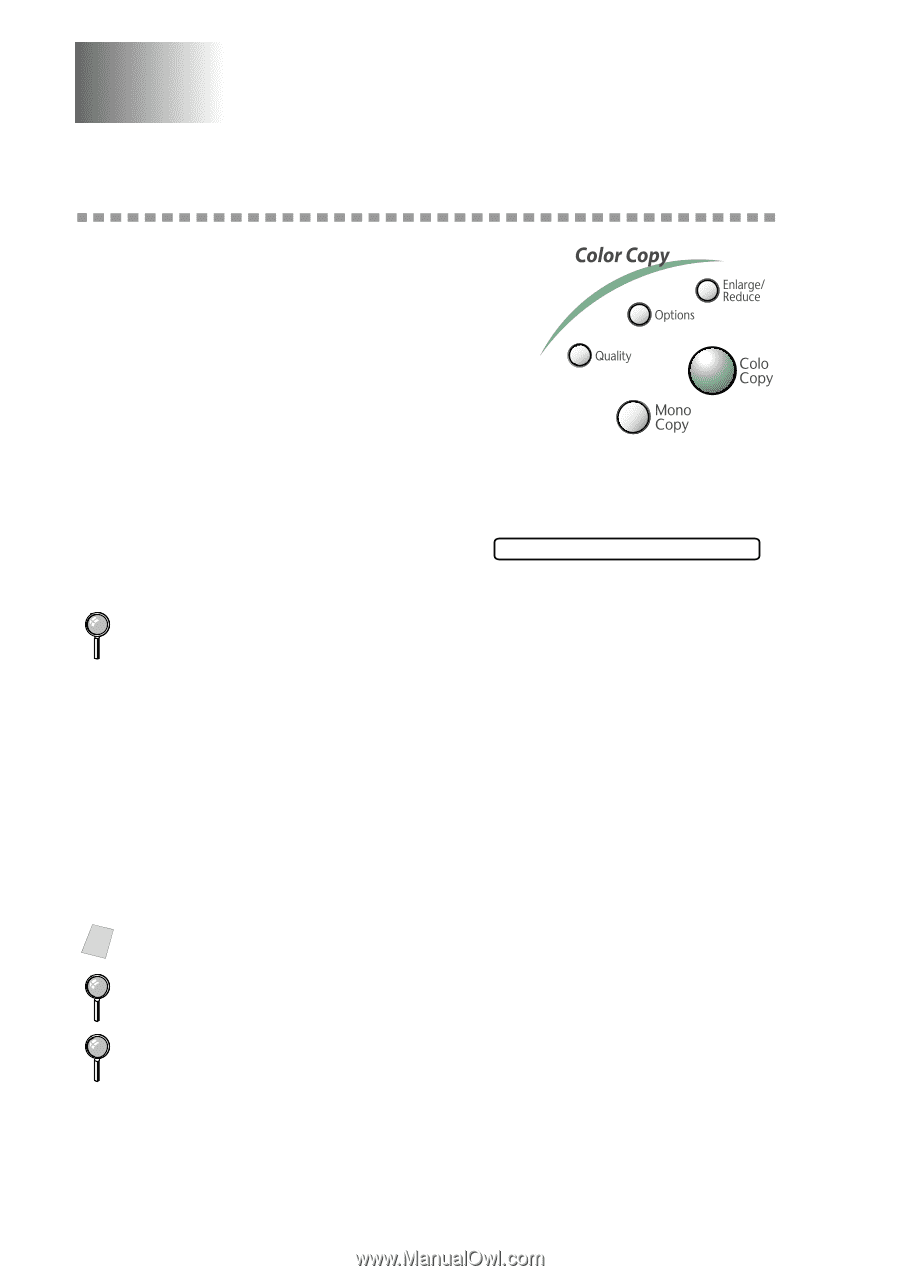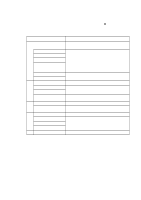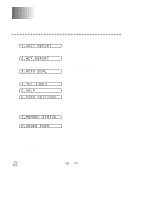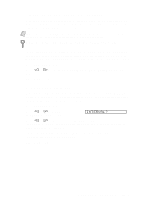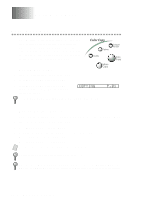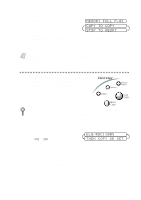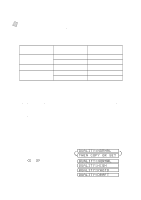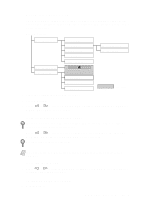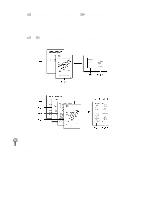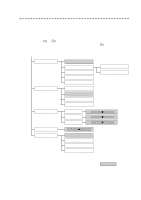Brother International MFC-7400C Users Manual - English - Page 96
Making Copies, Basic Copy Operations, Making One Copy, Making Multiple Copies
 |
View all Brother International MFC-7400C manuals
Add to My Manuals
Save this manual to your list of manuals |
Page 96 highlights
11 Making Copies 11 Basic Copy Operations Your Multi-Function Center allows you to make high-quality photocopies and transparencies. Copies can be in black and white, one color, or full color. Always make sure you have paper in the cassette before making copies. Do not pull on the paper while copying is in progress. r Making One Copy 1 Place the original face down in the ADF. 2 Press Mono Copy or Color Copy. 3 Press Mono Copy or Color Copy again. (Make sure it's the same key you pressed in Step 2.) COPYING To stop the copy process and release the original, press Stop. P.01 Making Multiple Copies You can make multiple copies in black and white or one color using your MFC. 1 Place the original face down in the ADF. 2 Press Mono Copy or Color Copy. 3 Using the dial pad, enter the number of copies you want. For example, press 3, 8 for 38 copies. 4 Press Mono Copy or Color Copy. Note You must press the same button you pressed in Step 2. To sort copies, see Using the Options Key, page 11-4. After you press Mono Copy or Color Copy, you can use the Enlarge/Reduce, Quality and Options keys to try different combinations of settings for best results. 11 - 1 M A K I N G C O P I E S