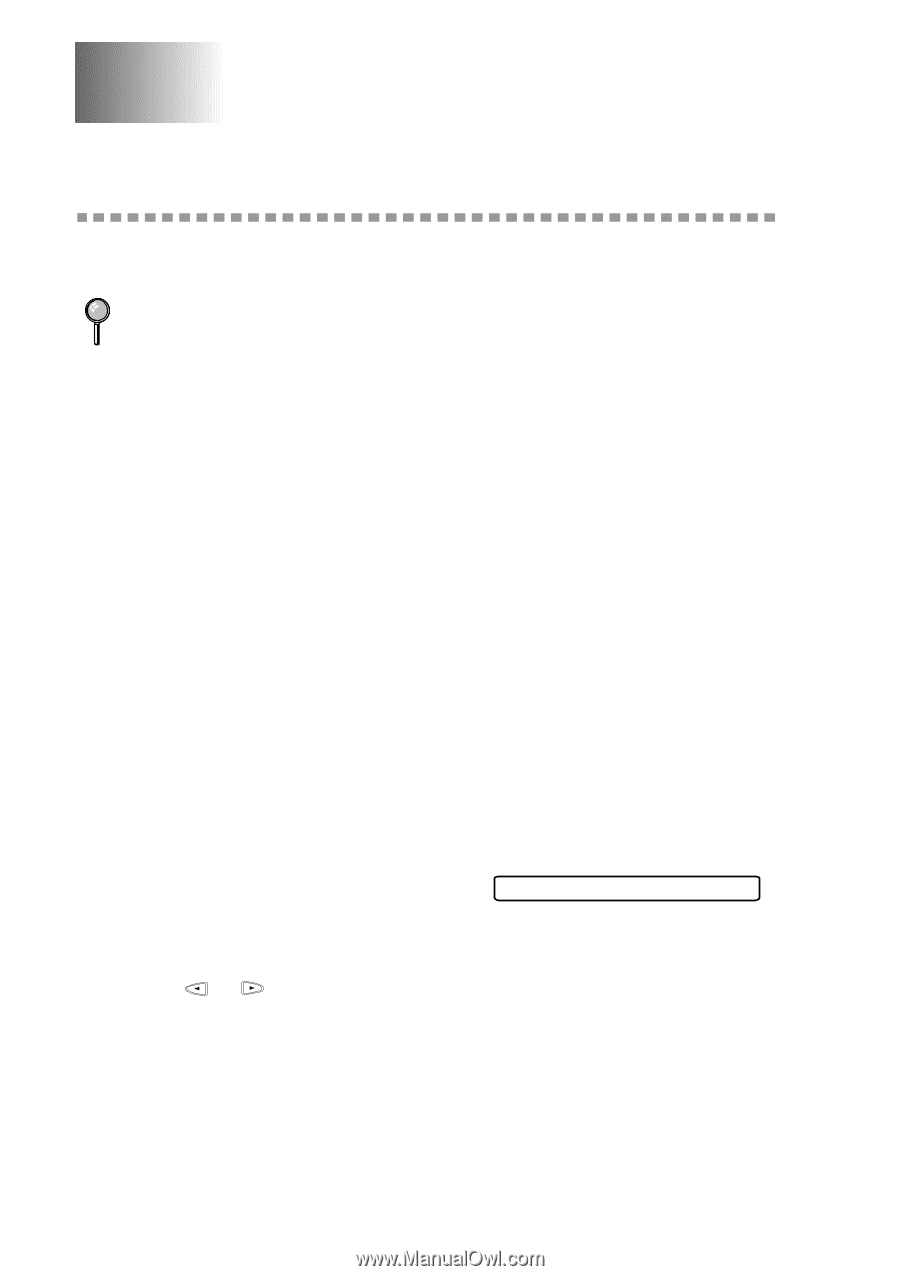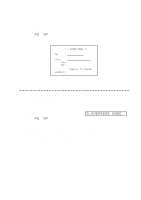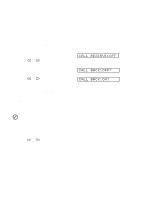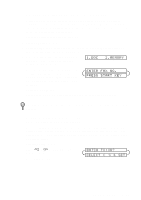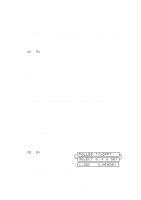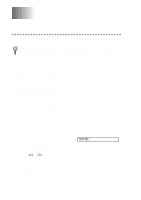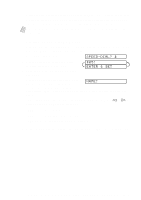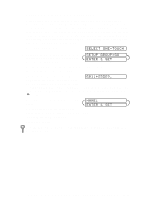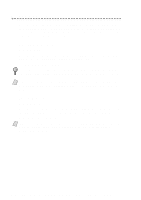Brother International MFC-7400C Users Manual - English - Page 80
Auto Dial Numbers and Dialing Options, Storing Numbers for Easy Dialing, Storing One Touch Dial
 |
View all Brother International MFC-7400C manuals
Add to My Manuals
Save this manual to your list of manuals |
Page 80 highlights
8 Auto Dial Numbers 8 and Dialing Options Storing Numbers for Easy Dialing You can set up your MFC to do three types of easy dialing: One Touch, Speed Dial and Groups for Broadcasting faxes. If you loose electrical power, auto dial numbers in memory will not be lost. Storing One Touch Dial Numbers You can store 8 fax/phone numbers that you can dial by pressing one key (and Start). You also can store names with these numbers. When you press a One Touch dial location, the screen displays the name or number as the call is dialed. (See One Touch Dialing, page 8-5.) One Touch keys are not the dial pad keys. They are the 4 keys (numbers 1-4) located underneath the dial pad. Numbers 5-8 are accessed by holding down shift while you press the appropriate One Touch key. 1 Press Function, 1, 5, 1. 2 Press the One Touch key where you want to store a number. To store a number in locations 5-8, press Shift, then press a key. (One-Touch key 1 is pre-programmed for Brother fax-back system, USA only. You can override it if you wish.) The screen displays the location you selected. 3 Enter a number (up to 20 digits) and press Set. If you want to enter a pause in the dialing sequence (for example, to wait for an "outside line" ), press Redial/Pause as you're entering digits. Pressing Redial/Pause enters a 3.5 second pause when the number is dialed, and a dash appears on the screen. 4 Use the dial pad to enter the name (up to 15 characters) and press Set. You can NAME: use the chart on page 5-2 to help you enter letters-OR-To store the number without a name, press Set. 5 Press or to select the type of number and press Set. FAX a fax only number TEL a telephone (voice) number FAX/TEL both a fax and telephone (voice) number 8-1 AUTO DIAL NUMBERS AND DIALING OPTIONS