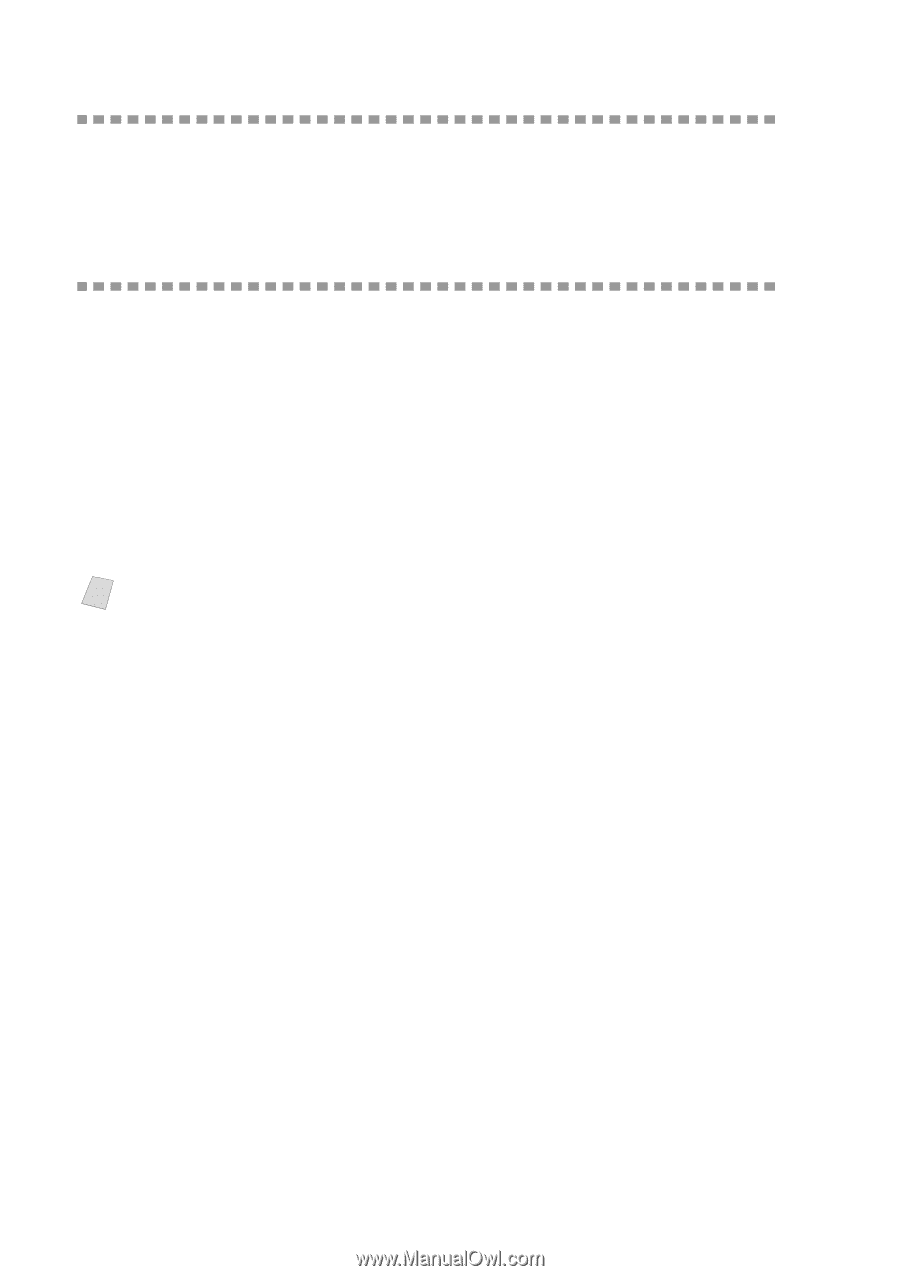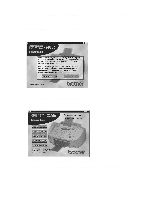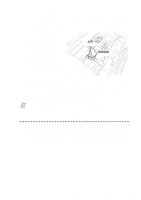Brother International MFC-7400C Users Manual - English - Page 154
Choosing the Right Kind of Paper, Multi-purpose Sheet Feeder
 |
View all Brother International MFC-7400C manuals
Add to My Manuals
Save this manual to your list of manuals |
Page 154 highlights
Choosing the Right Kind of Paper To achieve high quality printing using your MFC, it's very important to select the right kind of paper. Be sure to read "About Brother Paper" page 3-1 of Chapter 3 in this manual before selecting and purchasing paper for the MFC. Multi-purpose Sheet Feeder The multi-purpose sheet feeder can feed plain paper, coated paper, glossy paper, transparencies, envelopes, and organizer paper (K, L). When the MFC receives data from your computer, it begins the print process by loading paper from the multi-purpose sheet feeder. 1 Select the print command from your PC. 2 Your PC sends a print command and data to the MFC. The screen displays RECEIVING DATA. 3 If there are more pages, the MFC begins to print the next page automatically. 4 When the MFC finishes printing all data, it returns to display the date and time. Note You can select paper source, paper size, and orientation in your application software. If your application software does not support your custom paper size, select the next larger paper size. Then adjust the print area by changing the right and left margins in your application software. 15 - 2 U S I N G T H E M F C A S A P R I N T E R