xviii
Sending a Fax from the Main Menu
..................................
19-4
Sending a Fax from a Windows
®
Application
...................
19-5
Receiving Faxes into the PC
(For MFC 7400C only)
.........................................................
19-5
Checklist for Your PC
.......................................................
19-5
Viewing Received Faxes
...................................................
19-6
20
PhotoCapture Center
™
(MFC 7400C only)
................................
20-1
Introduction
..............................................................................
20-1
PhotoPrinter 2000 Pro
.......................................................
20-2
Overview of Basic Steps
..........................................................
20-2
21
Using Automatic E-Mail Printing
................................................
21-1
For Windows
®
95/98/98SE, ME only
......................................
21-1
To Access the On-Line Documentation
........................
21-1
22
Using the Brother MFC with a New Power Macintosh
®
G3,
G4 or iMac
™
/iBook
........................................................................
22-1
Set up Your USB Equipped Apple
®
Macintosh
®
G3,G4 or
iMac
™
with Mac OS 8.5/8.51/8.6/9.0
...................................
22-1
Notice to Computer Users
.................................................
22-1
Installing the Brother Printer and Scanner Drivers
..................
22-2
Installing PaperPort
®
.........................................................
22-2
Using Brother Printer driver with your Apple
®
Macintosh
®
....
22-3
Using Brother TWAIN Scanner Driver with Your Apple
®
Macintosh
®
............................................................................
22-5
Accessing the Scanner
.......................................................
22-6
Scanning a Document into Your Macintosh G3, G4 or
iMac
..............................................................................
22-6
Settings in the Scanner Window
........................................
22-7
Image
.............................................................................
22-7
Resolution
.................................................................................
22-7
Color Type
................................................................................
22-7
Scanning Area
...............................................................
22-8
Business Card Size
........................................................
22-8
Miscellaneous
................................................................
22-9
Brightness
.................................................................................
22-9
Contrast
.........................................................................
22-9
Color Sync Dialog
.........................................................
22-9
Scanner Profile
............................................................
22-10
PreScanning an Image
.....................................................
22-11