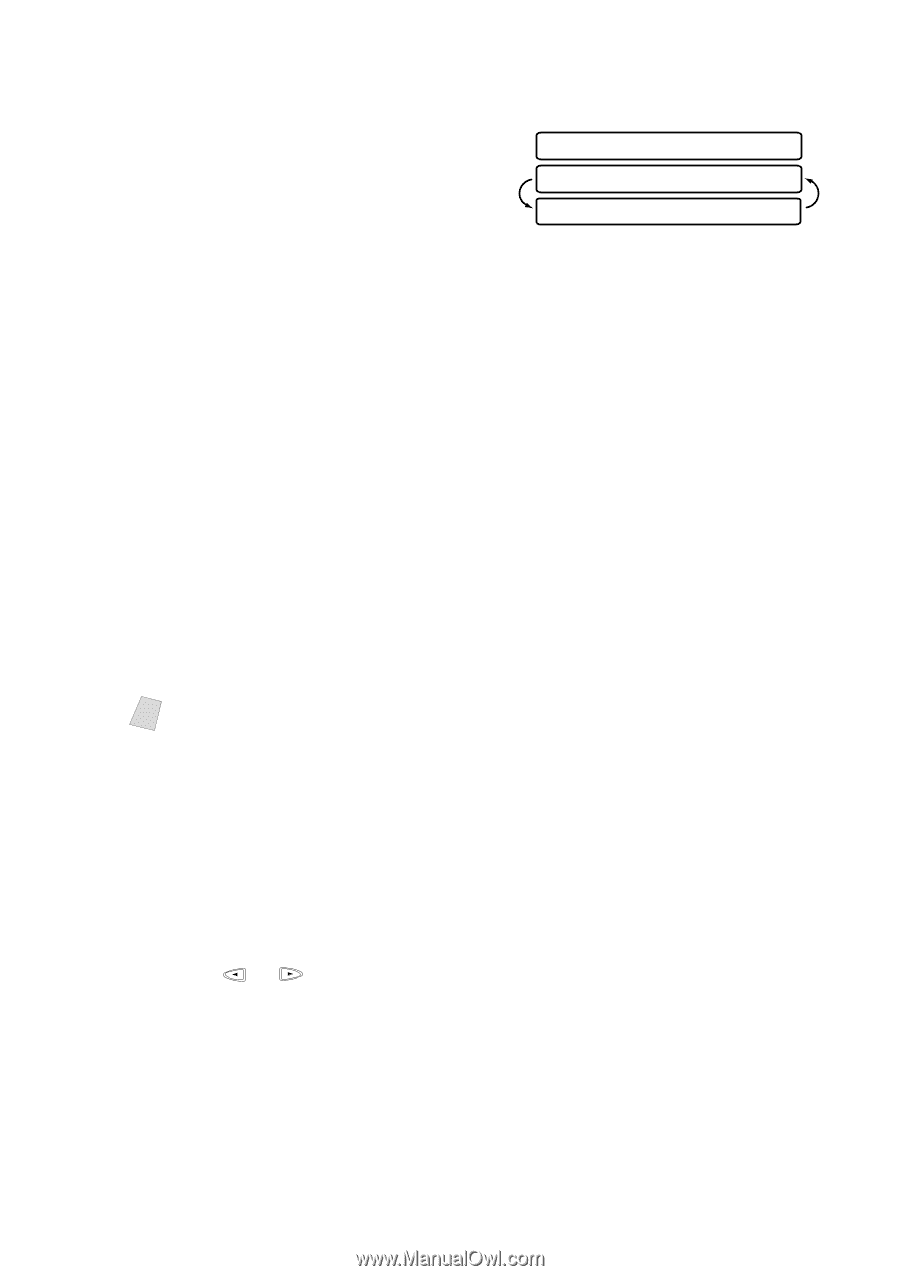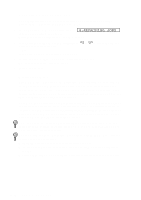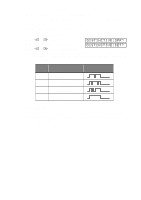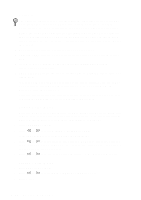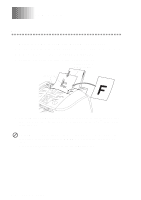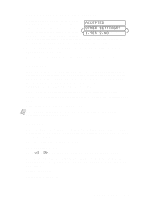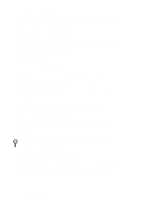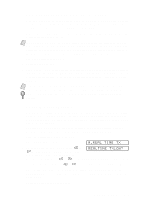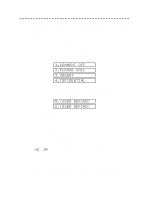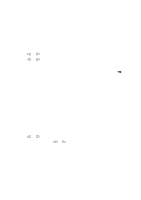Brother International MFC-7400C Users Manual - English - Page 69
Sending Faxes with Multiple Settings, Resolution, Contrast, ACCEPTED, OTHER SETTINGS?, YES 2.NO
 |
View all Brother International MFC-7400C manuals
Add to My Manuals
Save this manual to your list of manuals |
Page 69 highlights
Sending Faxes with Multiple Settings When you send a fax you can choose any combination of the available settings: ACCEPTED add a coverpage and select a comment; OTHER SETTINGS? set the contrast or resolution; send using overseas mode, call reservation, delayed 1.YES 2.NO fax, polling transmission or real time transmission. After each function is accepted, the display will ask if you want to enter other settings: s Press 1 if you want to select additional settings. The display returns to the SETUP SEND menu-OR- Press 2 if you are finished choosing settings, and go to the next step. Resolution When you have an original in the ADF, you can use the Resolution key to change the default setting. Press Resolution continuously until you see the lights change to the setting you want. For standard, turn Fine & Photo lights off. (See Multiple Resolution Transmissions, page 7-11.) Standard-For most typed documents. (No lights) Fine-Good for small print; transmits slower than standard resolution. Photo-Use when document has varying shades of gray; slowest transmission time. Color fax-Use to send the original in color. Note You can also change the fax resolution to S.Fine. Please see Multiple Resolution Transmission, page 7-11. Contrast If your original is very light or very dark, you might want to set the contrast accordingly. Use S.LIGHT to send a very light original. Use S.DARK to send a very dark original. 1 Place the original face down in the ADF. 2 Press Function, 1, 3, 3. 3 Press or to select AUTO, S.LIGHT or S.DARK and press Set. 4 Press 1 if you want to select additional settings. The display returns to the SETUP SEND menu-OR-Press 2 if you are finished choosing settings and go to step 5. 5 Enter a fax number 6 Press Start to send a fax. SETUP SEND 7-2