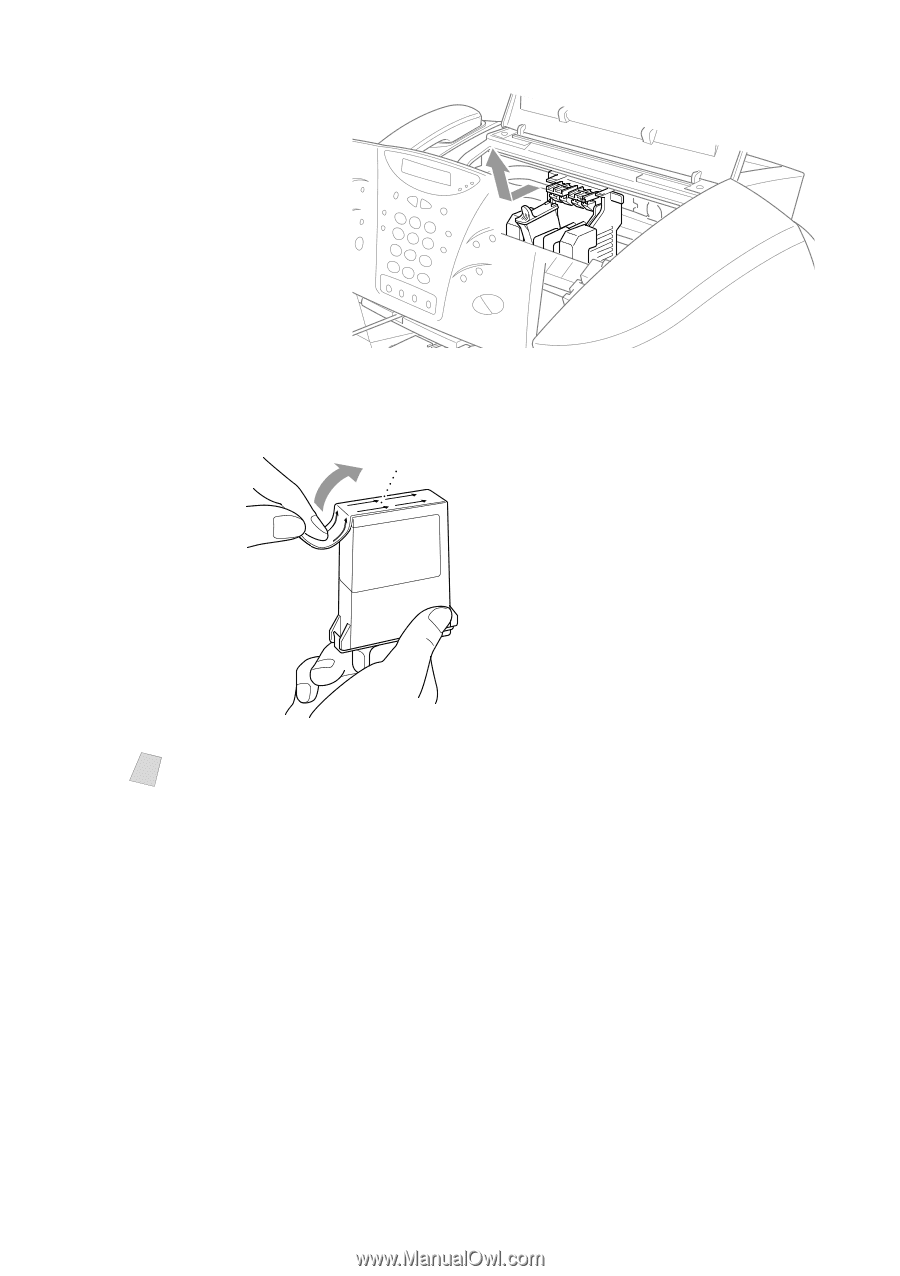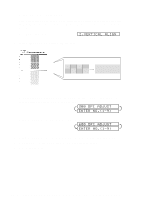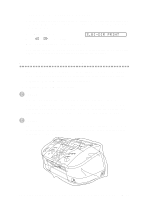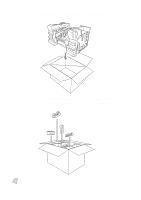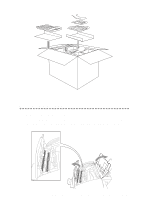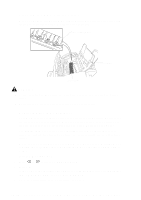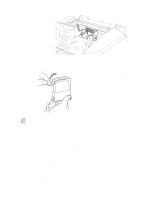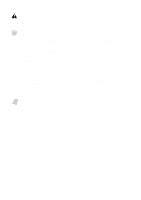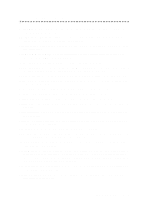Brother International MFC-7400C Users Manual - English - Page 233
Did You Change Blck 1. Yes 2. No, Cleaning, Please Wait, Removed. Example
 |
View all Brother International MFC-7400C manuals
Add to My Manuals
Save this manual to your list of manuals |
Page 233 highlights
5 Remove the ink cartridge by pulling it toward you and lifting it up and out of the print head. 6 Open the new ink cartridge bag for the color on the display and remove the ink cartridge. opening Peel in the direction away from you! 7Hold the new ink cartridge as shown in the illustration, and peel the sealing tape from the side of the ink cartridge. Carefully peel the tape in the direction away from you. Note To prevent spilling ink and staining your hands and clothing, remove the sealing tape gently. 8 Each color has its own correct position. Insert each new ink cartridge into the carriage using the color indicator on the cartridge holder as a guide. 9 After installing the ink cartridges, close the top cover and control panel cover. Your MFC prepares for a "head cleaning" and goes online. The display screen prompts you to verify a new ink cartridge was inserted for each color you removed. Example: DID YOU CHANGE BLCK 1. YES 2. NO. If the ink cartridge you installed is not a brand new one, please make sure to select 2. 10 For each new cartridge, Press 1 on the dial pad to reset the ink dot counter for that color automatically. (The ink dot counter enables the MFC to notify you when a color is running low.) The MFC will enter a cleaning cycle for approximately 3 minutes for each replaced cartridge. The display screen alternately shows CLEANING and PLEASE WAIT. When the MFC completes the cleaning cycle, the display returns to Standby mode (date and time). T R O U B L E S H O O T I N G A N D R O U T I N E M A I N T E N A N C E 24 - 14