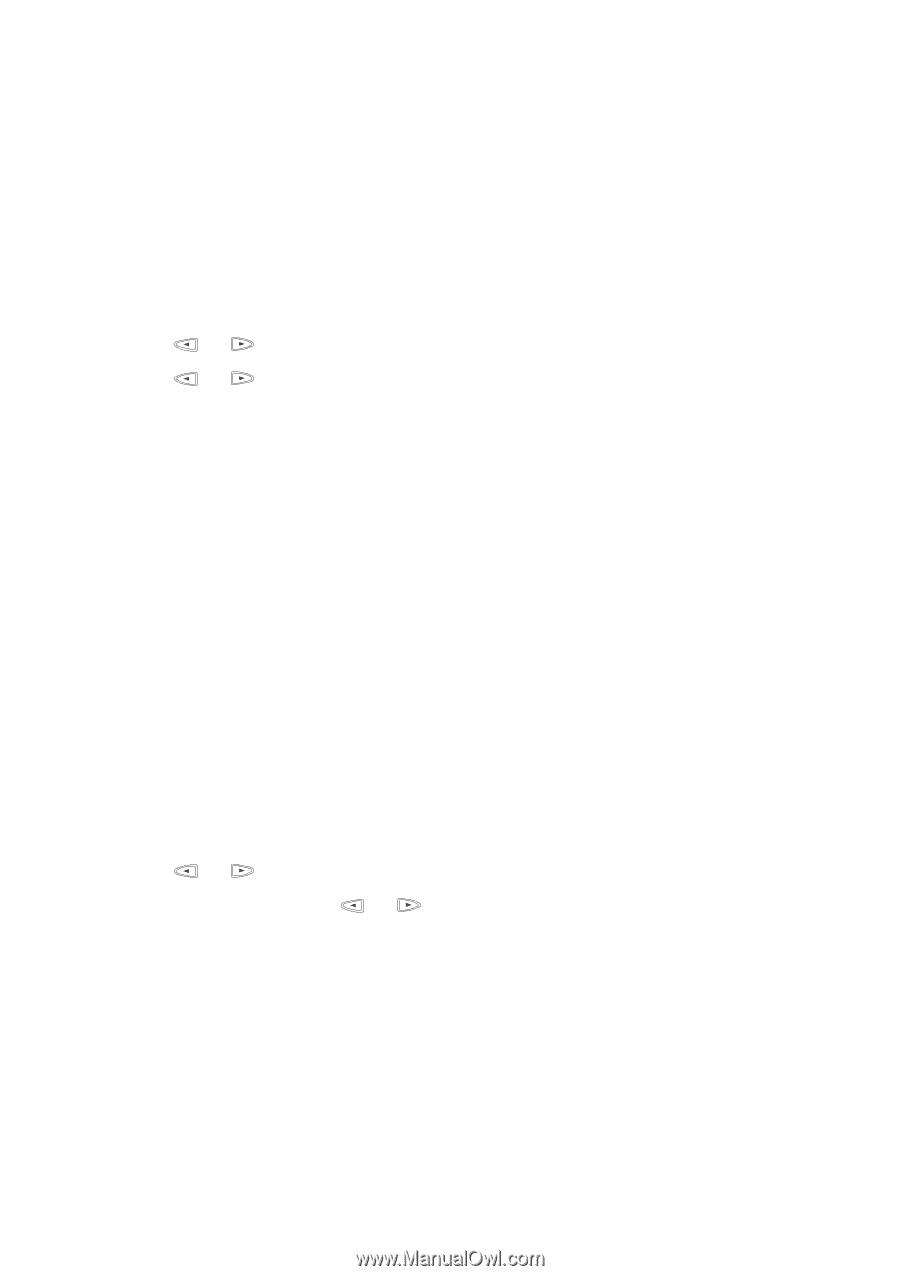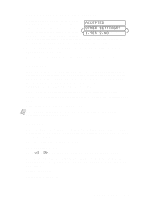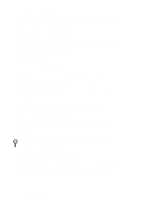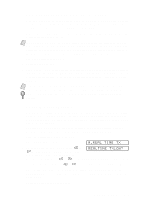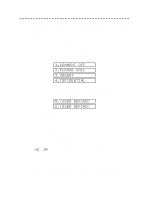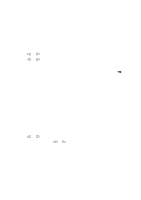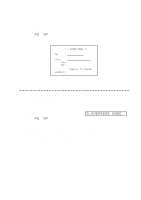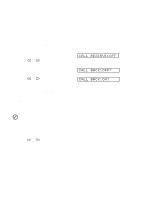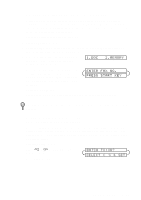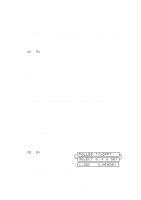Brother International MFC-7400C Users Manual - English - Page 74
Cover For Next Fax Only, Always Send Cover SETUP SEND menu
 |
View all Brother International MFC-7400C manuals
Add to My Manuals
Save this manual to your list of manuals |
Page 74 highlights
Cover Page For Next Fax Only Make sure the Station ID is set up. (See page 5-1.) This feature does not work without the Station ID. You can set the fax to send a cover page with a particular document. This cover page will include the number of pages in your document. 1 Place the original face down in the ADF. 2 Press Function, 1, 3, 1. 3 When the screen displays NEXT FAX ONLY?, press Set. 4 Press or to select ON (or OFF) and press Set. 5 Press or to select one of the standard or custom comments and press Set. 6 Enter two digits to indicate the number of pages you are sending, and press Set. (Enter 0 0 to leave the number of pages blank.) If you make a mistake, press Z to back up and reenter the number of pages. 7 Press 1 if you want to select additional settings. The display returns to the SETUP SEND menu-OR-Press 2 if you are finished choosing settings, and go to Step 8. 8 Enter the fax number you're calling. 9 Press Start. Always Send Cover Page Make sure Station ID is set up (See page 5-1). This feature does not work without the Station ID. You can set the MFC to send a cover page whenever you send a fax. The number of pages in your fax is not included when you use this setting. 1 Press Function, 1, 3, 1. 2 Press or to select COVERPAGE:ON? and press Set. 3 If you selected ON, press or to select one of the standard or custom comments and press Set. 4 Press 1 if you want to select additional settings. The display returns to the SETUP SEND menu-OR-Press 2 to exit if you are finished choosing settings. 7-7 SETUP SEND