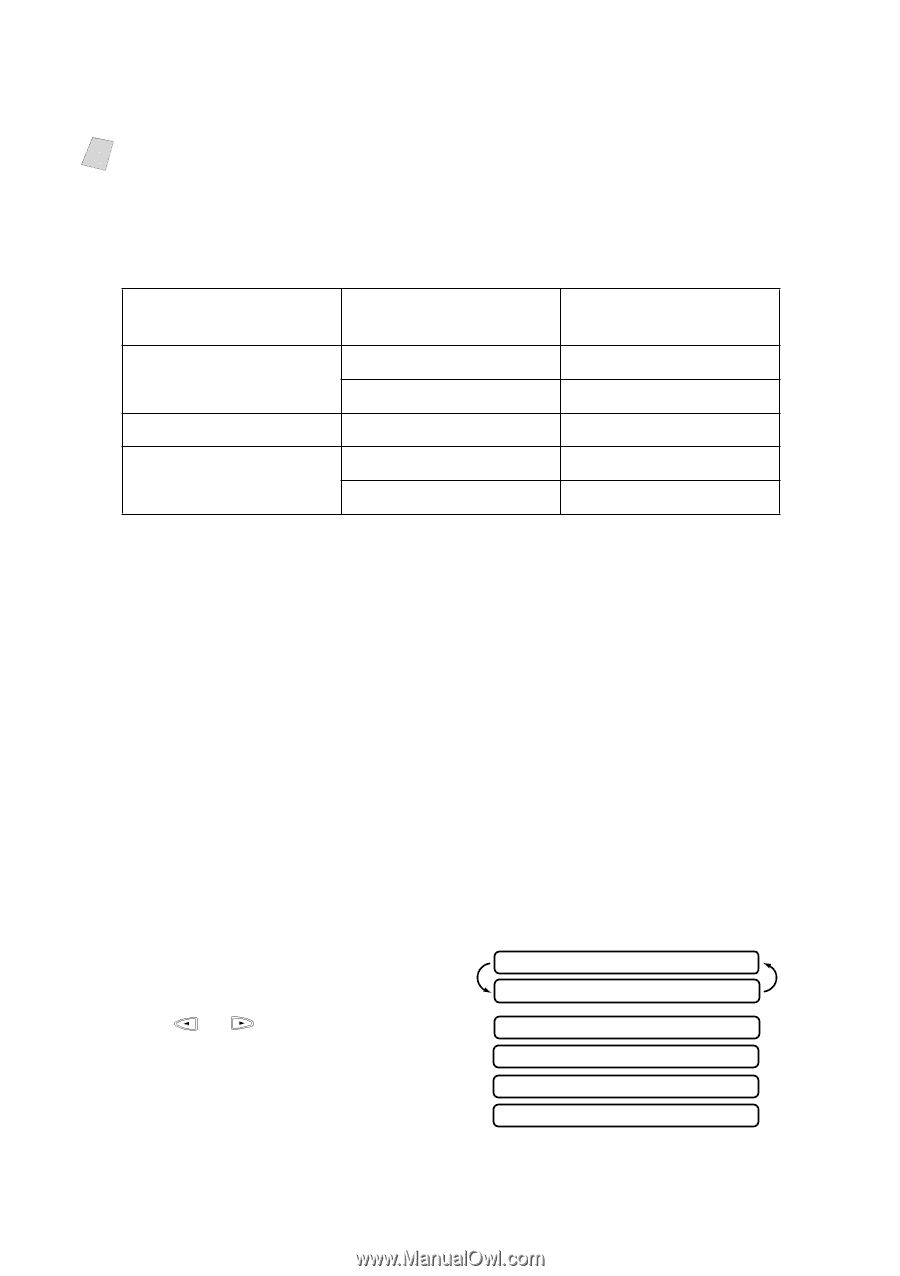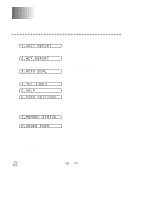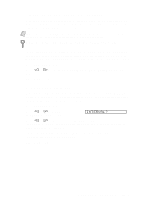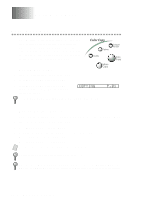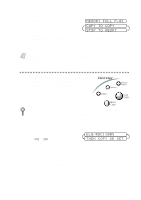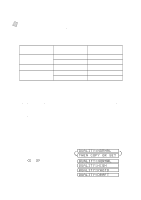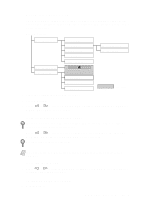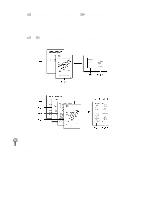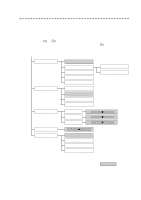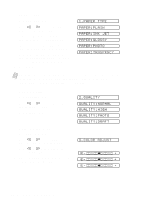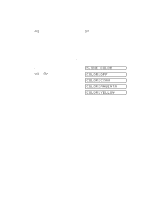Brother International MFC-7400C Users Manual - English - Page 98
Selecting the Ratios of Fixed Reduction:, Using the Quality Key, QUALITY:NORMAL, THEN COPY OR SET
 |
View all Brother International MFC-7400C manuals
Add to My Manuals
Save this manual to your list of manuals |
Page 98 highlights
When selecting a reduction ratio, you need to know the size of the paper you registered in Function 1-2-6. Note If you want to make a copy the same size as the original document size, you should choose a reduction of 93%. (For example, if you want to copy from letter to letter, you should choose a reduction of 93%.) If you are making a sort copy, see Using the Options Key on page 11-4. Selecting the Ratios of Fixed Reduction: Original Document the size of... Paper size is... LETTER DOCUMENT LETTER LEGAL A4 DOCUMENT LETTER LEGAL DOCUMENT LETTER LEGAL Recommended reduction ratio is... 93% 100% 87% 75% 93% Using the Quality Key The Quality key changes the settings for copy quality (NORMAL, HIGH, PHOTO, or DRAFT). DRAFT: NORMAL: HIGH: PHOTO: Fast copy speed and lowest ink consumption. Use DRAFT to save time (documents to be proof-read, large documents, or many copies). Recommended mode for ordinary printouts. Good copy quality with adequate copy speed. Better copy quality than normal and faster copy speed than PHOTO. Use this mode to copy precise images such as photographs. PHOTO uses the highest resolution and slowest speed. 1 Place the original face down in the ADF. 2 Press Quality. 3 Press or to select the copy quality resolution and press Set. QUALITY:NORMAL THEN COPY OR SET QUALITY:NORMAL QUALITY:HIGH QUALITY:PHOTO QUALITY:DRAFT 11 - 3 M A K I N G C O P I E S