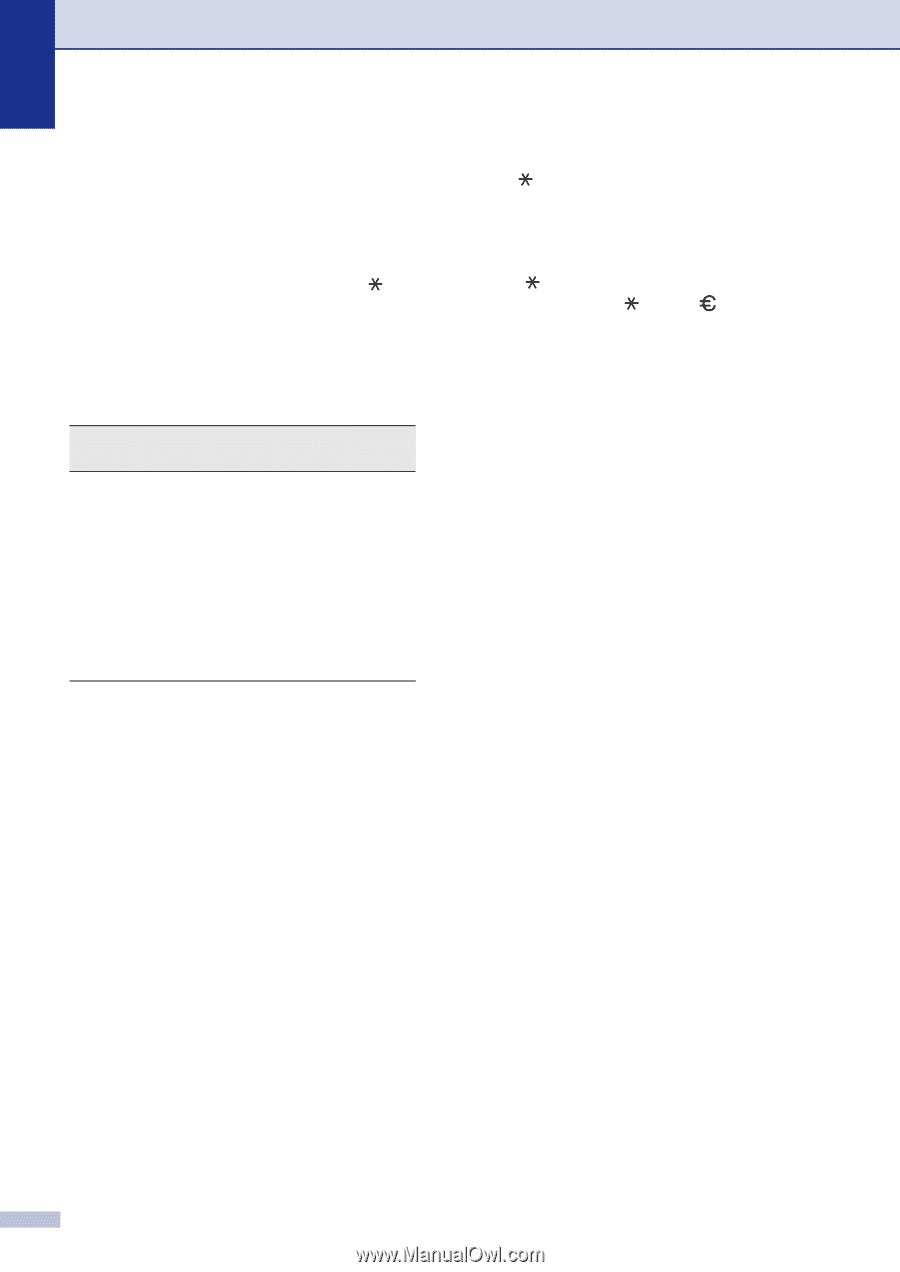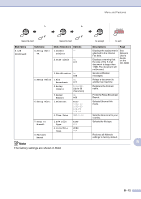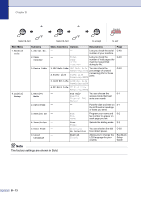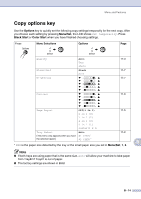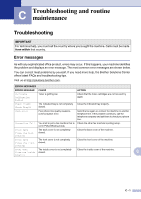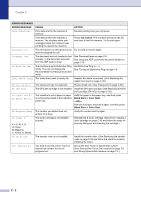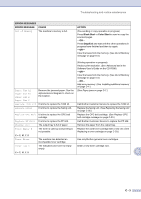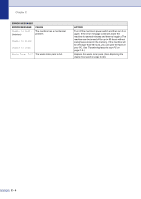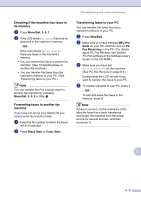Brother International MFC 9420CN Users Manual - English - Page 125
Entering Text, Inserting spaces, Making corrections, Repeating letters, Special characters
 |
UPC - 012502614074
View all Brother International MFC 9420CN manuals
Add to My Manuals
Save this manual to your list of manuals |
Page 125 highlights
Chapter B ▲ ▲ Entering Text When you are setting certain menu selections, such as the Station ID, you may need to type text into the machine. Most number keys have three or four letters printed above the keys. The keys for 0, # and do not have printed letters because they are used for special characters. By pressing the appropriate number key repeatedly, you can access the character you want. Press Key 2 3 4 5 6 7 8 9 one time A D G J M P T W two times B E H K N Q U X three times C F I L O R V Y four times 2 3 4 5 6 S 8 Z ▲ ▲ Inserting spaces To enter a space in the fax number, press once between numbers. To enter a space in the name, press twice between characters. Making corrections If you entered a letter incorrectly and want to change it, press to move the cursor under the incorrect character. Then press Stop/Exit. All letters above and to the right of the cursor will be deleted. Re-enter the correct character. You can also back up and type over incorrect letters. Repeating letters If you need to enter a character that is on the same key as the previous character, press to move the cursor to the right before you press the key again. ▲ ▲ Special characters and symbols Press , # or 0, and then press or to move the cursor under the special character or symbol you want. Then press Menu/Set to select it. Press Press # Press 0 for (space for for 0 B - 15