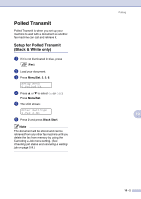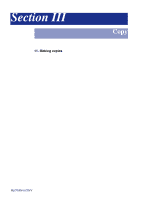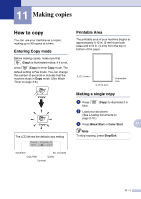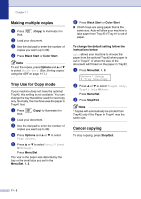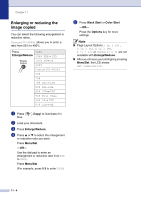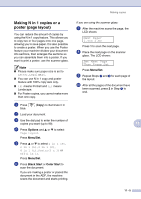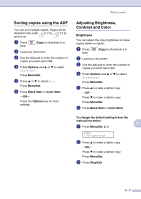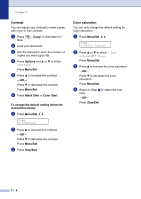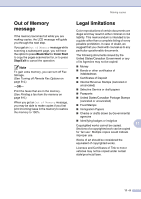Brother International MFC 9420CN Users Manual - English - Page 93
Enlarging or reducing the image copied, Enlarge/Reduce, Menu/Set, Black Start, Color Start, Options
 |
UPC - 012502614074
View all Brother International MFC 9420CN manuals
Add to My Manuals
Save this manual to your list of manuals |
Page 93 highlights
Chapter 11 Enlarging or reducing the image copied You can select the following enlargement or reduction ratios. Custom(25-400%) allows you to enter a ratio from 25% to 400%. Press 100% Enlarge/Reduce 104% EXE→ LTR 141% A5→ A4 200% Custom(25-400%) 50% 70% 78% LGL→ LTR 83% LGL→ A4 85% LTR→ EXE 91% Full Page 94% A4→ LTR 97% LTR→ A4 1 Press blue. (Copy) to illuminate it in 2 Load your document. 3 Press Enlarge/Reduce. 4 Press ▲ or ▼ to select the enlargement or reduction ratio you want. Press Menu/Set. -OR- Use the dial pad to enter an enlargement or reduction ratio from 25% to 400%. Press Menu/Set. (For example, press 5 3 to enter 53%.) 5 Press Black Start or Color Start. -OR- Press the Options key for more settings. Note ■ Page Layout Options 2 in 1 (P), 2 in 1 (L), 4 in 1 (P), 4 in 1 (L) or Poster(3 x 3) are not available with Enlarge/Reduce. ■ After you choose your settings by pressing Menu/Set, the LCD shows Set temporarily. 11 - 4