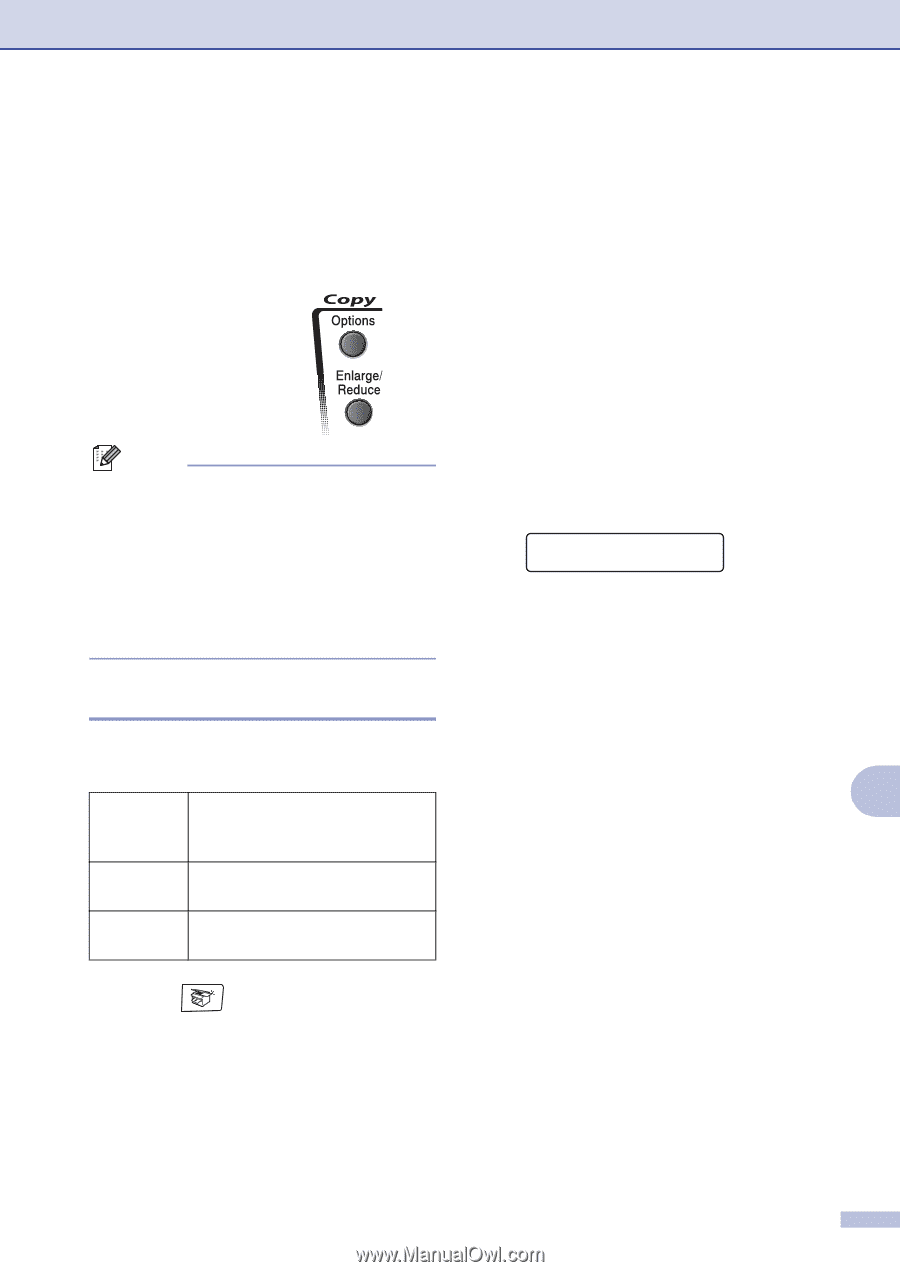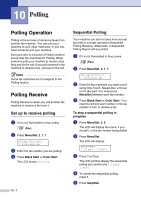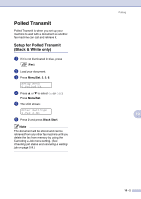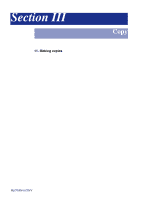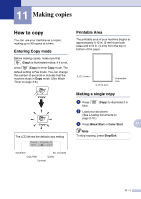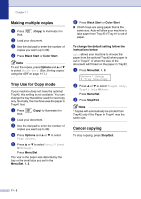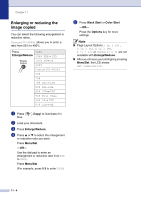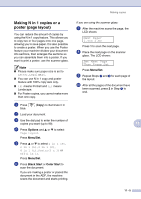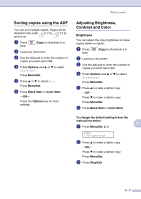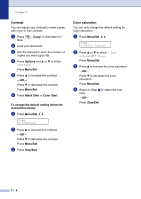Brother International MFC 9420CN Users Manual - English - Page 92
Copy options, Increasing copy quality
 |
UPC - 012502614074
View all Brother International MFC 9420CN manuals
Add to My Manuals
Save this manual to your list of manuals |
Page 92 highlights
Copy options When you want to quickly change the copy settings temporarily for the next copy, use the Copy Options keys. You can use different combinations. Copy Options keys Note ■ These settings are temporary, and the machine returns to its default settings 60 seconds after copying, unless you have set the Mode Timer to 30 seconds or less. (See Mode Timer on page 3-8.) ■ You can save some of the copy settings you use most often by setting them as default. Increasing copy quality You can select the copy quality. The default setting is Auto. Auto Text Photo Suitable for documents that contain both text and photographs. Suitable for documents containing only text. Suitable for copying photographs. 1 Press blue. (Copy) to illuminate it in 2 Load your document. Making copies 3 Use the dial pad to enter the number of copies you want (up to 99). 4 Press Options and ▲ or ▼ to select Quality. Press Menu/Set. 5 Press ▲ or ▼ to select the copy quality you want (Auto, Text or Photo). Press Menu/Set. 6 Press Black Start or Color Start. To change the default setting follow the instructions below: 1 Press Menu/Set, 3, 1. Copy 1.Quality 2 Press ▲ or ▼ to select Auto, Text or Photo. Press Menu/Set. 3 Press Stop/Exit. 11 11 - 3