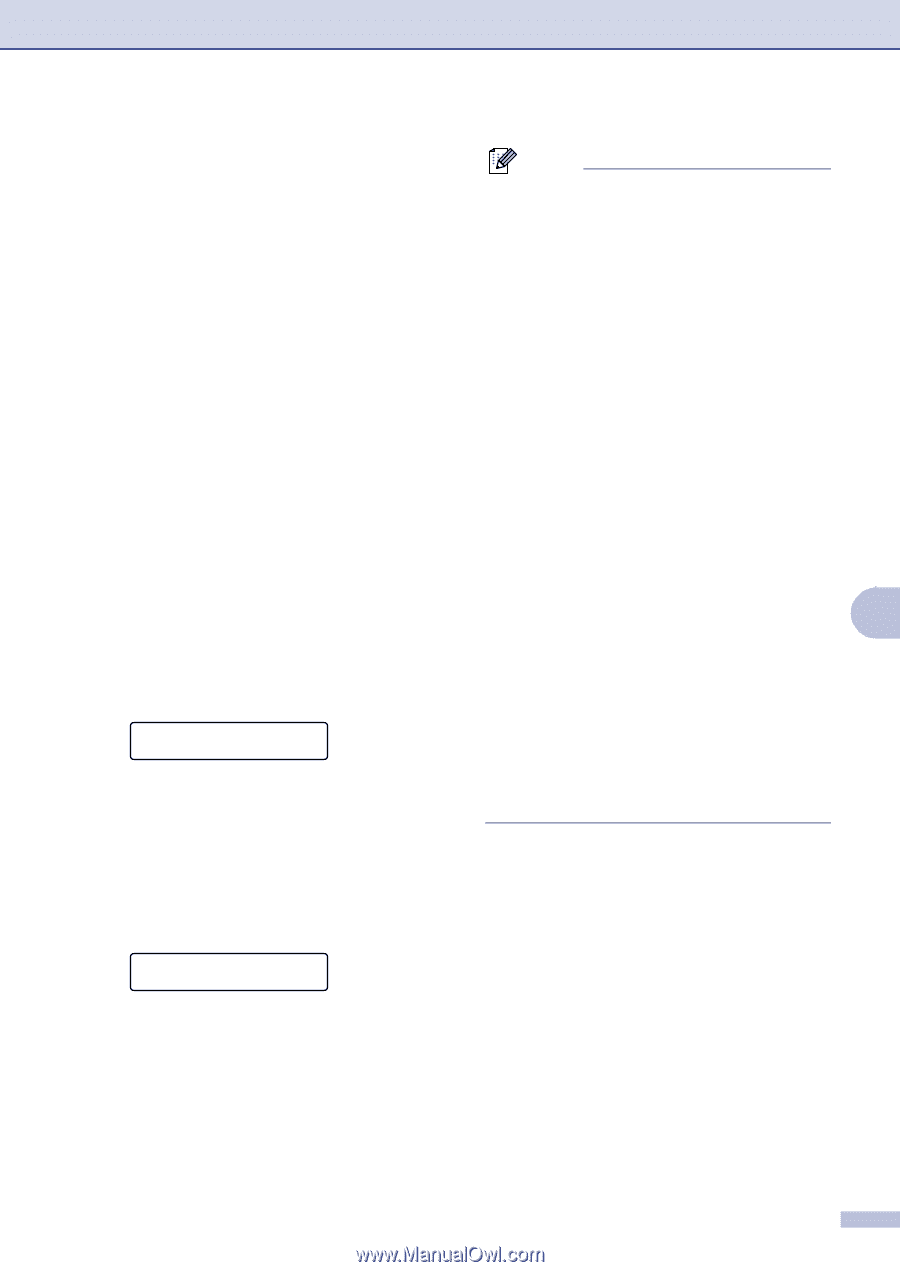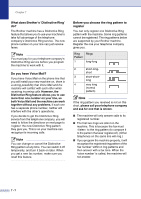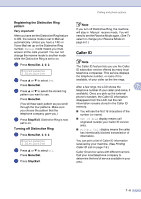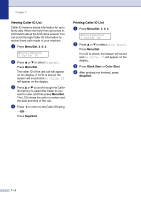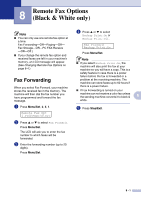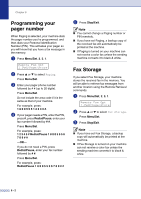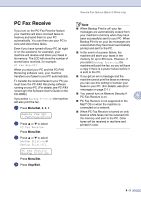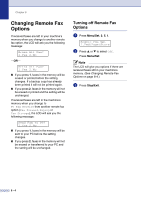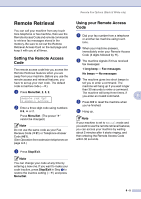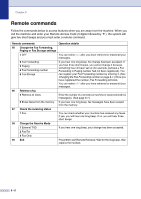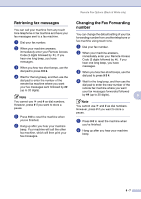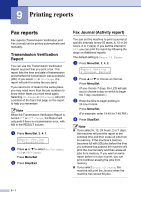Brother International MFC 9420CN Users Manual - English - Page 80
PC Fax Receive - connecting over a network
 |
UPC - 012502614074
View all Brother International MFC 9420CN manuals
Add to My Manuals
Save this manual to your list of manuals |
Page 80 highlights
Remote Fax Options (Black & White only) PC Fax Receive If you turn on the PC-Fax Receive feature your machine will store received faxes in memory and send them to your PC automatically. You can then use your PC to view and store these faxes. Even if you have turned off your PC (at night or on the weekend, for example), your machine will receive and store your faxes in its memory. The LCD will show the number of stored faxes received, for example: PC Fax Msg:001 When you start your PC and the PC-FAX Receiving software runs, your machine transfers your faxes to your PC automatically. To transfer the received faxes to your PC you must have the PC-FAX Receiving software running on your PC. (For details, see PC-FAX receiving in the Software User's Guide on the CD-ROM.) If you select Backup Print:On the machine will also print the fax. 1 Press Menu/Set, 2, 5, 1. Remote Fax Opt 1.Fwd/Page/Store 2 Press ▲ or ▼ to select PC Fax Receive. Press Menu/Set. 3 Press ▲ or ▼ to select Backup Print:On or Backup Print:Off. PC Fax Receive Backup Print:On Press Menu/Set. 4 Press Stop/Exit. Note ■ When Backup Print is off, your fax messages are automatically erased from your machine's memory when they have been successfully sent to your PC. When Backup Print is on, your fax messages are erased when they have been successfully printed and sent to the PC. ■ In the event of a power failure, the machine will store your faxes in the memory for up to 60 hours. However, if you select Backup Print:On, the machine will print the fax, so you will have a copy if there is a power failure before it is sent to the PC. ■ If you get an error message and the machine cannot print the faxes in memory, you can use this setting to transfer your faxes to your PC. (For details, see Error messages on page C-1.) ■ You cannot turn on Memory Security if PC-Fax Receive is on. 8 ■ PC Fax Receive is not supported in the Mac® OS or when the machine is connected on a network. ■ When PC Fax Receive is turned on only black & white faxes can be received into the memory and sent to the PC. Color faxes will be received in real time and printed in color. 8 - 3