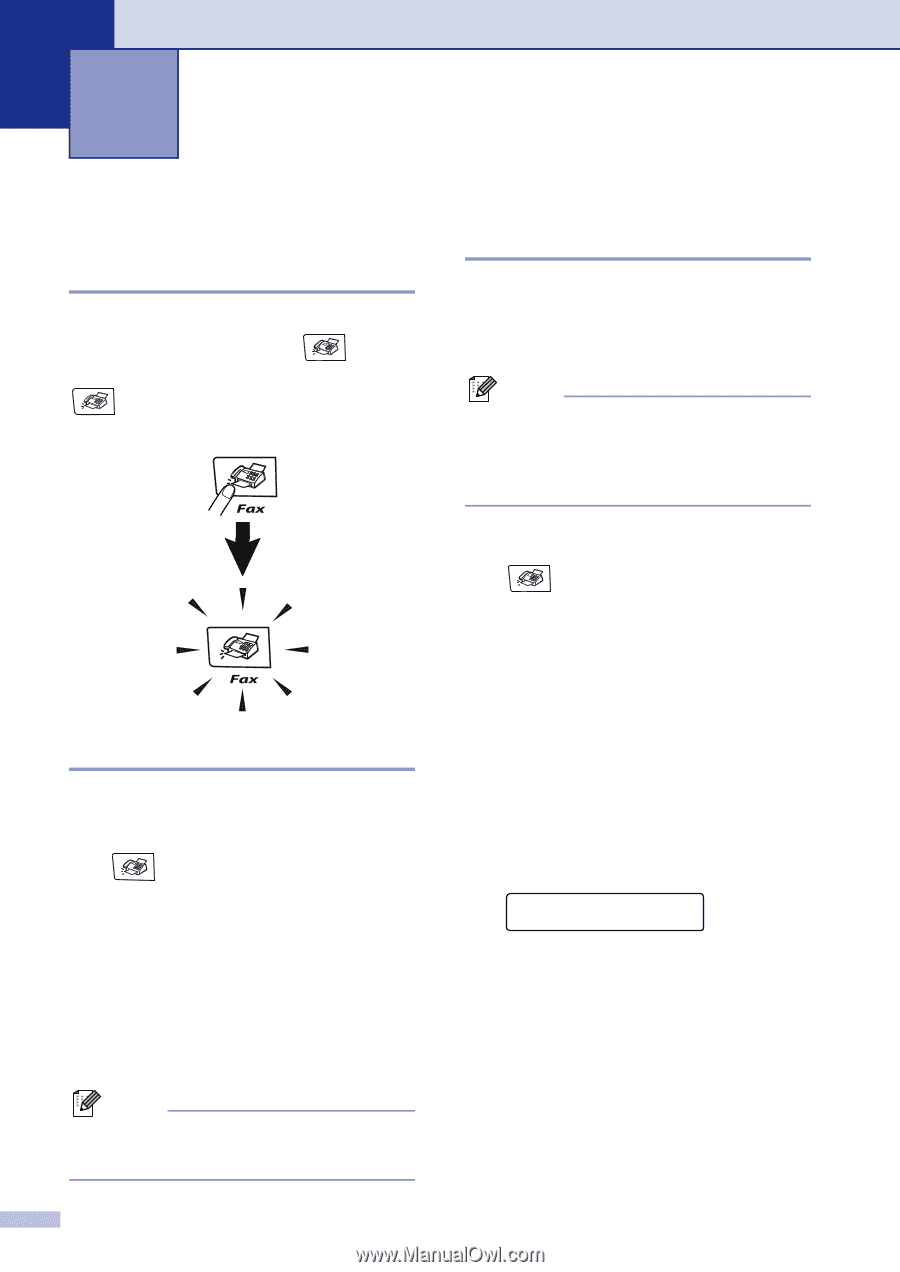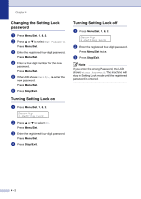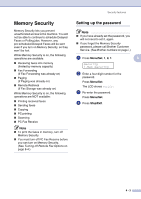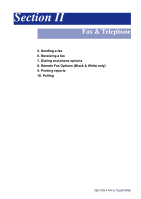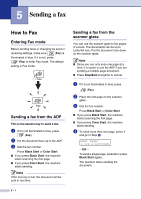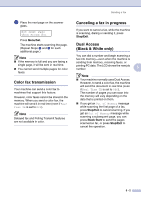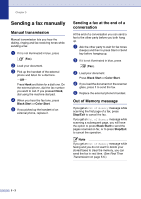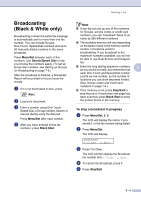Brother International MFC 9420CN Users Manual - English - Page 51
Sending a fax, How to Fax, Entering Fax mode, Sending a fax from the ADF
 |
UPC - 012502614074
View all Brother International MFC 9420CN manuals
Add to My Manuals
Save this manual to your list of manuals |
Page 51 highlights
5 Sending a fax How to Fax Entering Fax mode Before sending faxes or changing fax send or receiving settings, make sure (Fax) is illuminated in blue. If it is not, press (Fax) to enter Fax mode. The default setting is Fax mode. Sending a fax from the ADF This is the easiest way to send a fax. 1 If it is not illuminated in blue, press (Fax). 2 Put the document face up in the ADF. 3 Dial the fax number. Press Black Start or Color Start. ■ If you press Black Start, the machine starts scanning the first page. ■ If you press Color Start, the machine starts sending. Note If the memory is full, the document will be sent in real time. Sending a fax from the scanner glass You can use the scanner glass to fax pages of a book. The documents can be up to Letter/A4 size. Put the document face down on the scanner glass. Note ■ Since you can only scan one page at a time, it is easier to use the ADF if you are sending a multiple page document. ■ Press Stop/Exit at anytime to cancel. 1 If it is not illuminated in blue, press (Fax). 2 Place the first page on the scanner glass. 3 Dial the fax number. Press Black Start or Color Start. ■ If you press Black Start, the machine starts scanning the first page. ■ If you press Color Start, the machine starts sending. 4 To send more than one page, press 1 and go to Step 5. Next Page? 1.Yes 2.No(Send) -OR- To send a single page, press 2 (or press Black Start again). The machine starts sending the document. 5 - 1