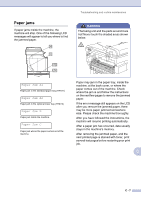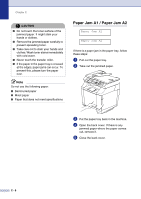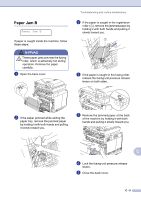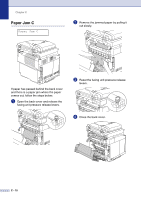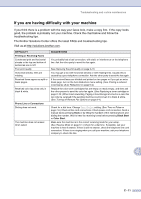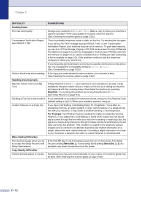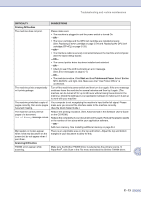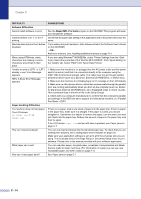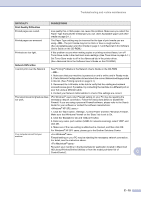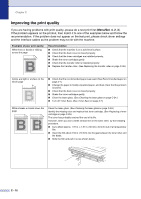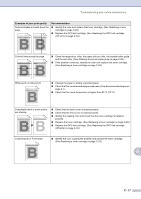Brother International MFC 9420CN Users Manual - English - Page 137
Sending Faxes, Handling Incoming Calls, Stop/Exit, For Example, Menu Setting Difficulties, Menu/Set
 |
UPC - 012502614074
View all Brother International MFC 9420CN manuals
Add to My Manuals
Save this manual to your list of manuals |
Page 137 highlights
Chapter C DIFFICULTY SUGGESTIONS Sending Faxes Poor fax send quality Change your resolution to Fine or S.Fine. Make a copy to check your machine's scanner operation. If the copy quality is not good, clean the scanner. (See Cleaning the scanner glass on page C-22.) Transmission Verification Report says 'RESULT:NG'. There is probably temporary noise or static on the line. Try sending the fax again. If you send a PC FAX message and get 'RESULT:NG' on the Transmission Verification Report, your machine may be out of memory. To gain extra memory, you can turn off Fax Storage, Paging or PC-FAX receive (see Turning off Remote Fax Options on page 8-4), print fax messages in memory (see Printing a fax from the memory on page 6-6) or cancel a Delayed Fax or Polling Job (see Canceling a fax in progress on page 5-2). If the problem continues, ask the telephone company to check your phone line. If you frequently get transmission errors due to possible interference on the phone line, try changing the Compatibility setting to Normal or Basic. (See Compatibility on page C-20.) Vertical black lines when sending. If the copy you made shows the same problem, your scanner is dirty. (See Cleaning the scanner glass on page C-22.) Handling Incoming Calls Machine 'Hears' Voice as CNG Tone. If Easy Receive is set to On, your machine is more sensitive to sounds. It may mistakenly interpret certain voices or music on the line as a calling fax machine and respond with fax receiving tones. Deactivate the machine by pressing Stop/Exit. Try avoiding this problem by turning Easy Receive to Off. (See Easy Receive on page 6-5.) Sending a Fax Call to the machine. If you answered on an external or extension phone, press your Fax Receive Code (default setting is ( 51). When your machine answers, hang up. Custom features on a single line. If you have Call Waiting, Call Waiting/Caller ID, RingMaster, Voice Mail, an answering machine, an alarm system or other custom feature on a single phone line with your machine, it may create a problem sending or receiving faxes. For Example: Your Brother machine handles the Caller ID subscriber service. However, if you subscribe to Call Waiting or some other custom service and its signal comes through the line while your machine is sending or receiving a fax, the signal can temporarily interrupt or disrupt the faxes. Brother's ECM feature should help overcome this problem. This condition is related to the telephone system industry and is common to all devices that send and receive information on a single, shared line with custom features. If avoiding a slight interruption is crucial to your business, a separate line with no custom features is recommended. Menu Setting Difficulties The machine beeps when you try to access the Setup Receive and Setup Send menus. If the Fax key is not illuminated, press it to turn on Fax mode. The Setup Receive setting (Menu/Set, 2, 1) and Setup Send setting (Menu/Set, 2, 2) are available only when the machine is in Fax mode. Copy Quality Difficulties Vertical streaks appear in copies. Sometimes you may see vertical streaks on your copies. The scanner glass may be dirty. (See Cleaning the scanner glass on page C-22.) C - 12