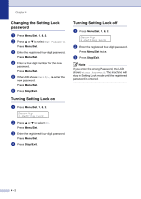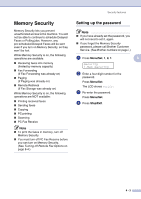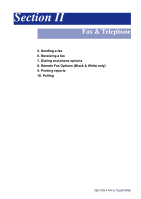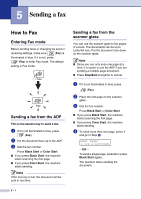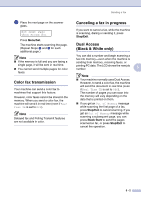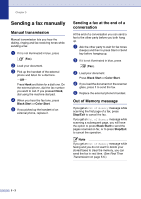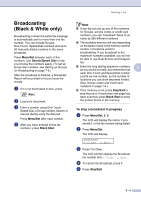Brother International MFC 9420CN Users Manual - English - Page 52
Color fax transmission, Canceling a fax in progress, Dual Access (Black & White only), Menu/Set
 |
UPC - 012502614074
View all Brother International MFC 9420CN manuals
Add to My Manuals
Save this manual to your list of manuals |
Page 52 highlights
5 Place the next page on the scanner glass. Set Next Page Then Press Set Press Menu/Set. The machine starts scanning the page. (Repeat Steps 4 and 5 for each additional page.) Note ■ If the memory is full and you are faxing a single page, it will be sent in real time. ■ You cannot send multiple pages for color faxes. Color fax transmission Your machine can send a color fax to machines that support this feature. However, color faxes cannot be stored in the memory. When you send a color fax, the machine will send it in real time (even if Real Time TX is set to Off). Note Delayed fax and Polling Transmit features are not available in color. Sending a fax Canceling a fax in progress If you want to cancel a fax, while the machine is scanning, dialing or sending it, press Stop/Exit. Dual Access (Black & White only) You can dial a number and begin scanning a fax into memory-even when the machine is sending from memory, receiving faxes, or printing PC data. The LCD shows the new job number. 5 Note ■ Your machine normally uses Dual Access. However, to send a color fax, the machine will send the document in real time (even if Real Time TX is set to Off). The number of pages you can scan into the memory will vary depending on the data that is printed on them. ■ If you get an Out of Memory message while scanning the first page of a fax, press Stop/Exit to cancel scanning. If you get an Out of Memory message while scanning a subsequent page, you can press Black Start to send the pages scanned so far, or press Stop/Exit to cancel the operation. 5 - 2