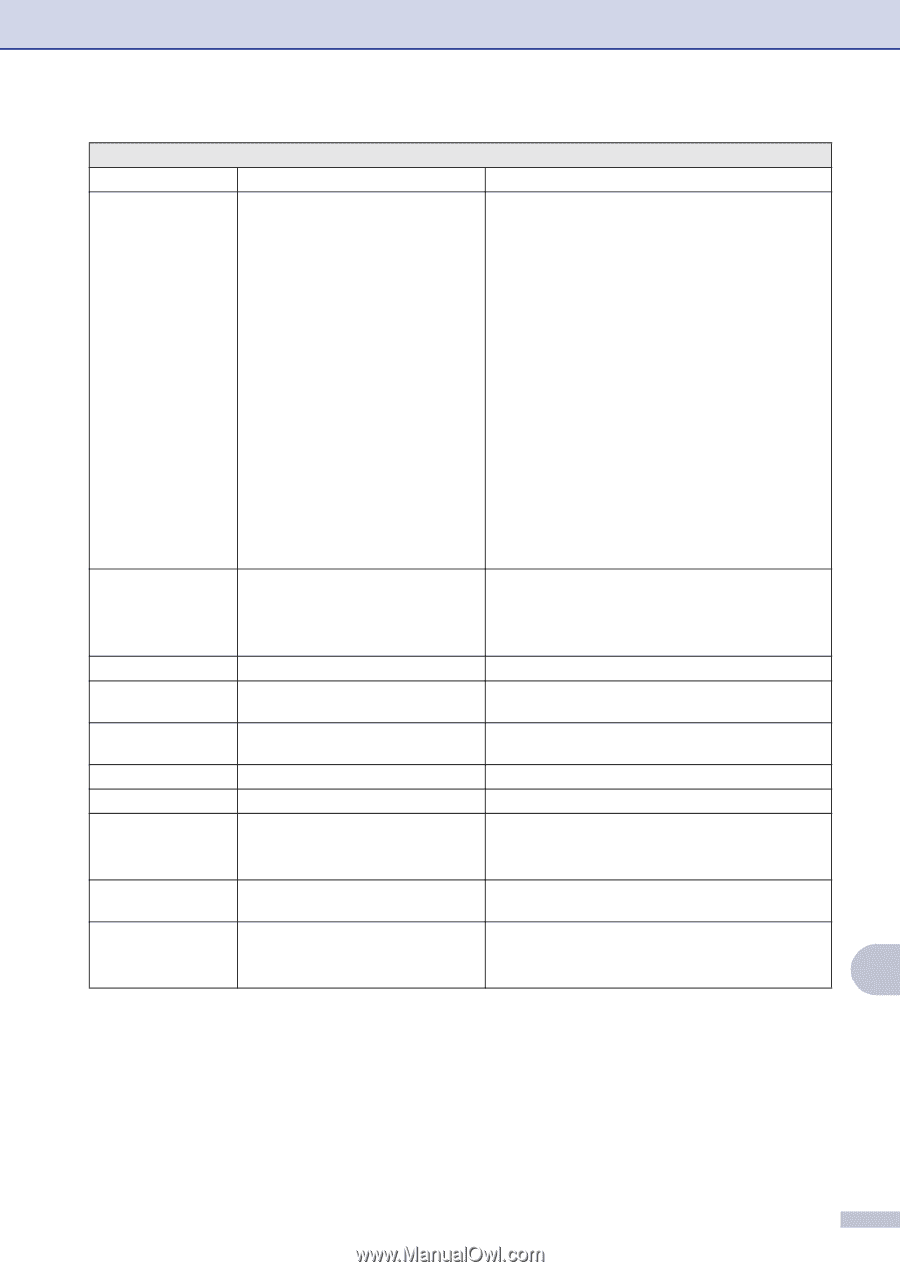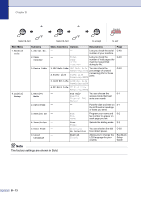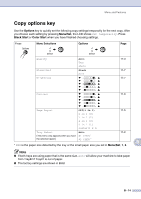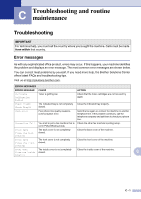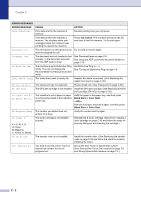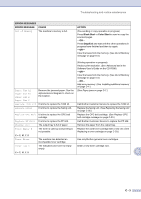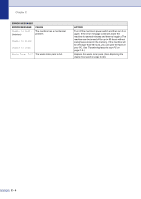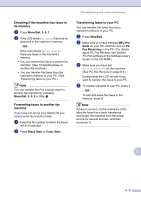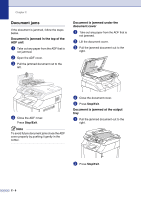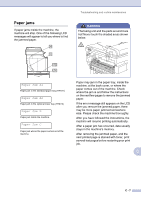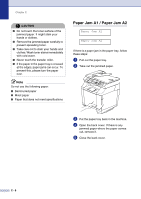Brother International MFC 9420CN Users Manual - English - Page 128
C - 3, Black Start, Color Start, Stop/Exit, ERROR MESSAGES, CAUSE, ACTION - fuser unit
 |
UPC - 012502614074
View all Brother International MFC 9420CN manuals
Add to My Manuals
Save this manual to your list of manuals |
Page 128 highlights
Troubleshooting and routine maintenance ERROR MESSAGES ERROR MESSAGE CAUSE Out of Memory The machine's memory is full. ACTION (Fax sending or copy operation in progress) Press Black Start or Color Start to send or copy the scanned pages. -OR- Press Stop/Exit and wait until the other operations in progress have finished and then try again. -OR- Clear the faxes from the memory. (See Out of Memory message on page 5-3.) (Printing operation in progress) Reduce print resolution. (See Advanced tab in the Software User's Guide on the CD-ROM.) -OR- Clear the faxes from the memory. (See Out of Memory message on page 5-3.) -OR- Add more memory. (See Installing additional memory on page D-4.) Paper Jam A1 Paper Jam A2 Paper Jam B Remove the jammed paper. See the alphanumerical diagram to check on the location. (See Paper jams on page C-7.) Paper Jam C Replace 120K Kit It is time to replace the 120K kit. Call Brother Customer Service to replace the 120K kit. Replace Fuser It is time to replace the fusing unit. Replace the fusing unit. (See Replacing the fusing unit on page C-35.) Replace OPC Belt It is time to replace the OPC belt cartridge. Replace the OPC belt cartridge. (See Replace OPC belt cartridge message on page C-33.) Replace PF Kit2 It is time to replace the PF kit2. Call Brother Customer Service to replace the PF kit2. Stacker Full The output tray is full of paper. Remove the paper from the output tray. Toner Empty X The toner is used up and printing is not possible. Replace the used toner cartridge with a new one. (See Replacing a toner cartridge on page C-29.) X = C, M, Y, K Toner Error The machine has detected an incompatible toner cartridge. Use only Brother genuine toner cartridges. Toner Low X The indicated color toner is nearly Order a new toner cartridge now. empty. X = C, M, Y, K C C - 3