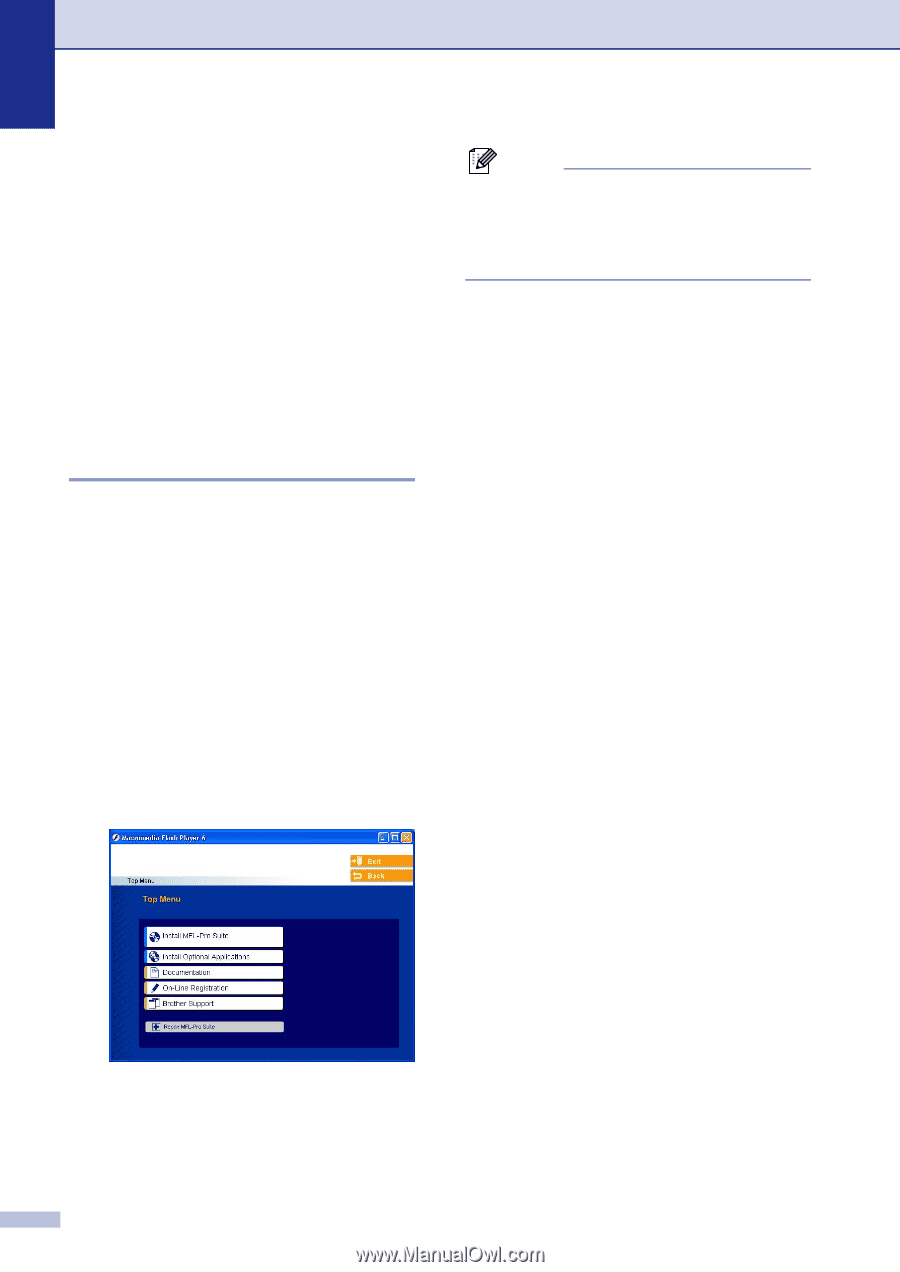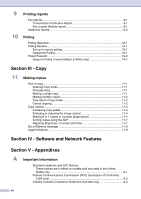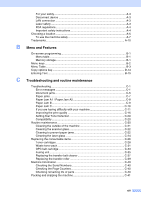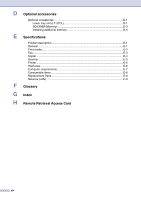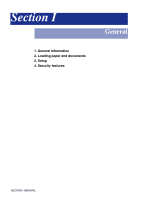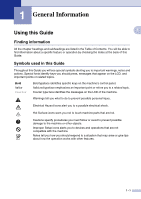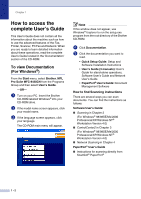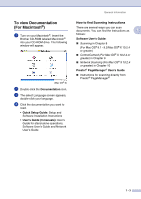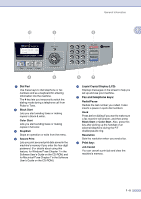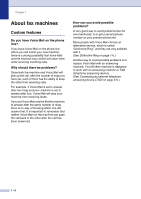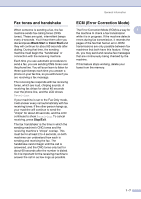Brother International MFC 9420CN Users Manual - English - Page 19
How to access the complete User’s Guide, To view Documentation (For Windows®) - cd
 |
UPC - 012502614074
View all Brother International MFC 9420CN manuals
Add to My Manuals
Save this manual to your list of manuals |
Page 19 highlights
Chapter 1 How to access the complete User's Guide This User's Guide does not contain all the information about the machine such as how to use the advanced features of the Fax, Printer, Scanner, PC Fax and Network. When you are ready to learn detailed information about these operations, read the complete User's Guide located in the 'Documentation' section of the CD-ROM. To view Documentation (For Windows®) From the Start menu, select Brother, MFL Pro Suite MFC-9420CN from the Programs Group and then select User's Guide. -OR- 1 Turn on your PC. Insert the Brother CD-ROM labeled Windows® into your CD-ROM drive. 2 If the model name screen appears, click your model name. 3 If the language screen appears, click your language. The CD-ROM main menu will appear. Note If this window does not appear, use Windows® Explorer to run the setup.exe program from the root directory of the Brother CD-ROM. 4 Click Documentation. 5 Click the documentation you want to read. • Quick Setup Guide: Setup and Software Installation Instructions • User's Guide (3 manuals): User's Guide for stand-alone operations, Software User's Guide and Network User's Guide • PaperPort® User's Guide: Document Management Software How to find Scanning instructions There are several ways you can scan documents. You can find the instructions as follows: Software User's Guide: ■ Scanning in Chapter 2 (For Windows® 98/98SE/Me/2000 Professional/XP/Windows NT® Workstation Version 4.0) ■ ControlCenter2 in Chapter 3 (For Windows® 98/98SE/Me/2000 Professional/XP/Windows NT® Workstation Version 4.0) ■ Network Scanning in Chapter 4 PaperPort® User's Guide ■ Instructions for scanning directly from ScanSoft® PaperPort® 1 - 2