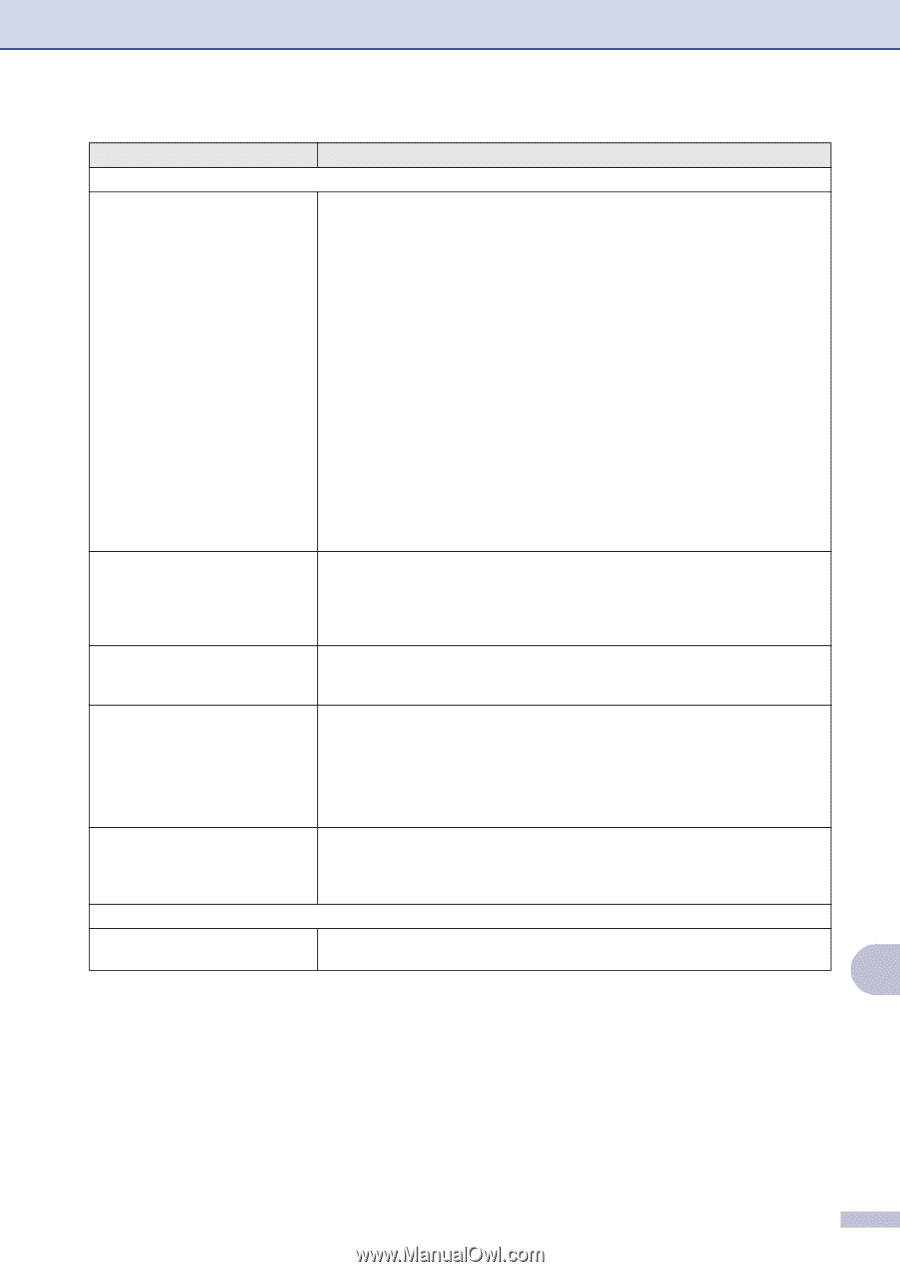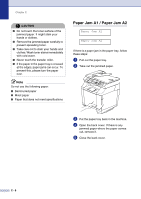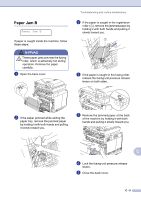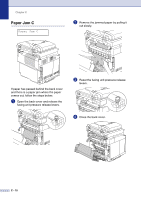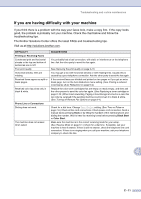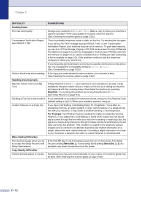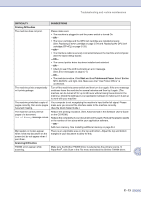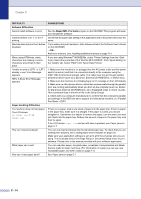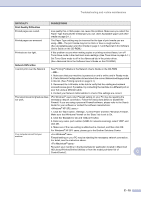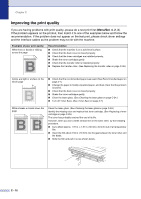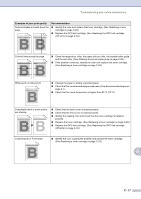Brother International MFC 9420CN Users Manual - English - Page 138
C - 13, Printing Difficulties, Start, Printers and Faxes, DIFFICULTY, SUGGESTIONS - printers troubleshooting
 |
UPC - 012502614074
View all Brother International MFC 9420CN manuals
Add to My Manuals
Save this manual to your list of manuals |
Page 138 highlights
Troubleshooting and routine maintenance DIFFICULTY SUGGESTIONS Printing Difficulties The machine does not print. Please make sure: • The machine is plugged in and the power switch is turned On. -OR- • The toner cartridge and the OPC belt cartridge are installed properly. (See Replacing a toner cartridge on page C-29 and Replacing the OPC belt cartridge (OP-4CL) on page C-33.) -OR- • The interface cable is securely connected between the machine and computer. (See the Quick Setup Guide). -OR- • The correct printer driver has been installed and selected. -OR- • Check to see if the LCD is showing an error message. (See Error messages on page C-1.) -OR- • The machine is online. Click Start and then Printers and Faxes. Select 'Brother MFC-9420CN', and right-click. Make sure that "Use Printer Offline" is unchecked. The machine prints unexpectedly or it prints garbage. Turn off the machine's power switch and then turn it on again. If the error message continues leave the machine for several minutes and then try it again. (The machine can be turned off for up to 60 hours without losing faxes stored in the memory.) Check the settings in your application software to make sure it is set up to work with your machine The machine prints first couple of pages correctly, then some pages have text missing. Your computer is not recognizing the machine's input buffer full signal. Please make sure you connect the interface cable to the machine correctly. (See the Quick Setup Guide.) The machine cannot print full pages of a document. Out of Memory message occurs. Reduce the printing resolution. (See Advanced tab in the Software User's Guide on the CD-ROM.) Reduce the complexity of your document and try again. Reduce the graphic quality or the number of font sizes within your application software. -OR- Add more memory. See Installing additional memory on page D-4. My headers or footers appear when I view my document on the screen but do not appear when I print them. There is an unprintable area on the top and bottom. Adjust the top and bottom margins in your document to allow for this. Scanning Difficulties TWAIN errors appear while Make sure the Brother TWAIN driver is selected as the primary source. In scanning. PaperPort®, click Scan in the File menu and select the Brother TWAIN driver. C C - 13