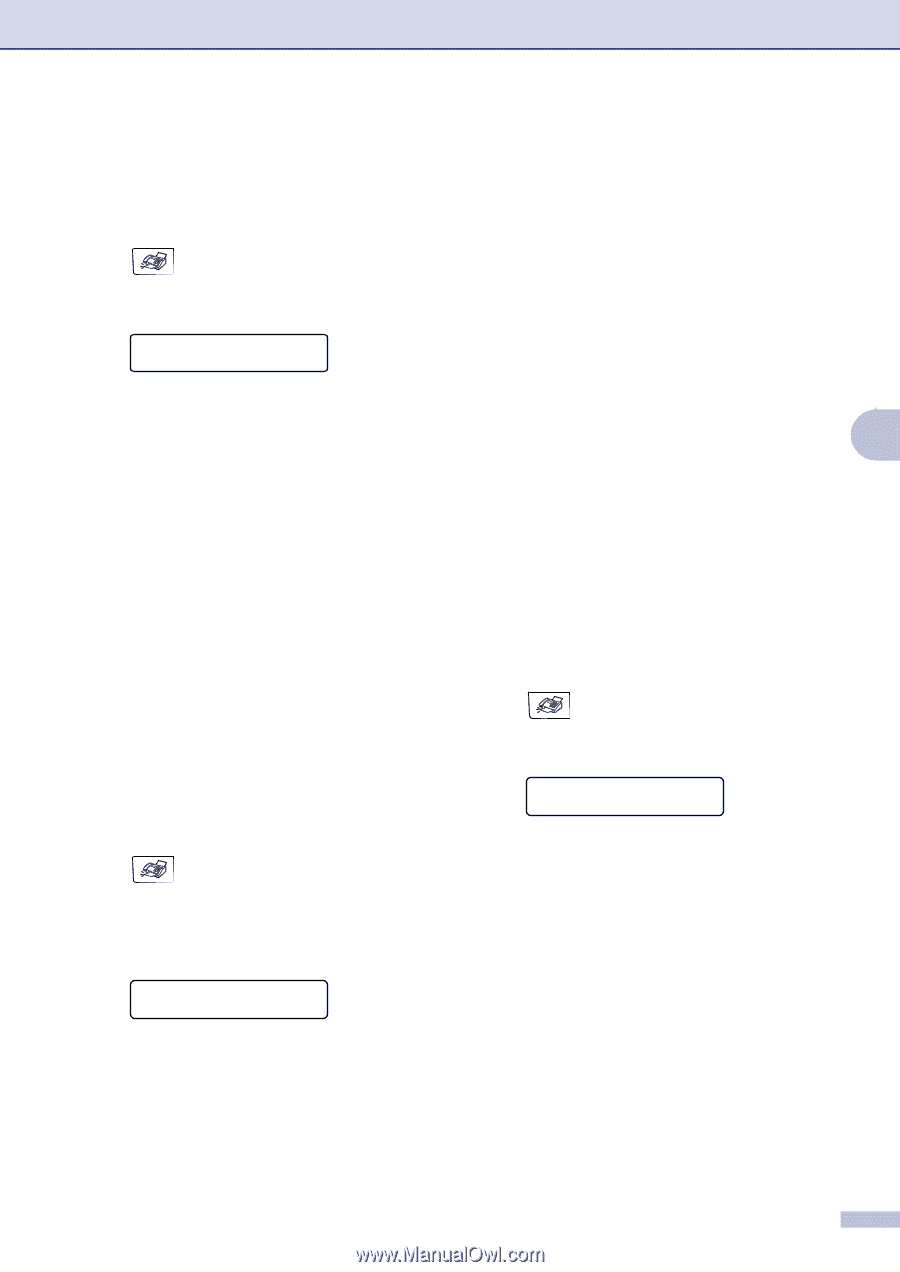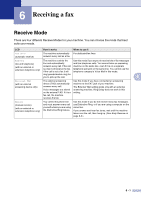Brother International MFC 9420CN Users Manual - English - Page 60
Composing your own comments, Cover for the next fax only, Send a cover for all faxes
 |
UPC - 012502614074
View all Brother International MFC 9420CN manuals
Add to My Manuals
Save this manual to your list of manuals |
Page 60 highlights
Composing your own comments You can set up two comments of your own. 1 If it is not illuminated in blue, press (Fax). 2 Press Menu/Set, 2, 2, 8. Setup Send 8.Coverpage Msg 3 Press ▲ or ▼ to choose 5 or 6 for your own comment. Press Menu/Set. 4 Use the dial pad to enter your customized comment. Press Menu/Set. (See Entering Text on page B-15.) Cover page for the next fax only If you have not yet set your Station ID this feature will not work. Make sure you have programmed the Station ID before continuing. (See Station ID on page 3-2.) If you only want to send a Cover Page with a particular fax, your machine will ask you to enter the number of pages you are sending so it can be printed on the Cover Page. 1 If it is not illuminated in blue, press (Fax). 2 Load your document. 3 Press Menu/Set, 2, 2, 7. Setup Send 7.Coverpg Setup 4 Press ▲ or ▼ to select Next Fax:On (or Next Fax:Off). Press Menu/Set. Sending a fax 5 Press ▲ or ▼ to select one of the standard or your own comments. Press Menu/Set. 6 Enter two digits to show the number of pages you are sending. Press Menu/Set. ▲ (For example, press 02 for 2 pages or enter 00 to leave the number of pages blank. If you make a mistake, press to back up and re-enter the number of pages.) Send a cover page for all faxes 5 If you have not yet set your Station ID this feature will not work. Make sure you have programmed the Station ID before continuing. (See Station ID on page 3-2.) You can set the machine to send a cover page whenever you send a black & white fax. The number of pages in your fax is not included when you use this setting. 1 If it is not illuminated in blue, press (Fax). 2 Press Menu/Set, 2, 2, 7. Setup Send 7.Coverpg Setup 3 Press ▲ or ▼ to select On (or Off). Press Menu/Set. 4 If you selected On, press ▲ or ▼ to select one of the standard or your own comments. Press Menu/Set. 5 - 10