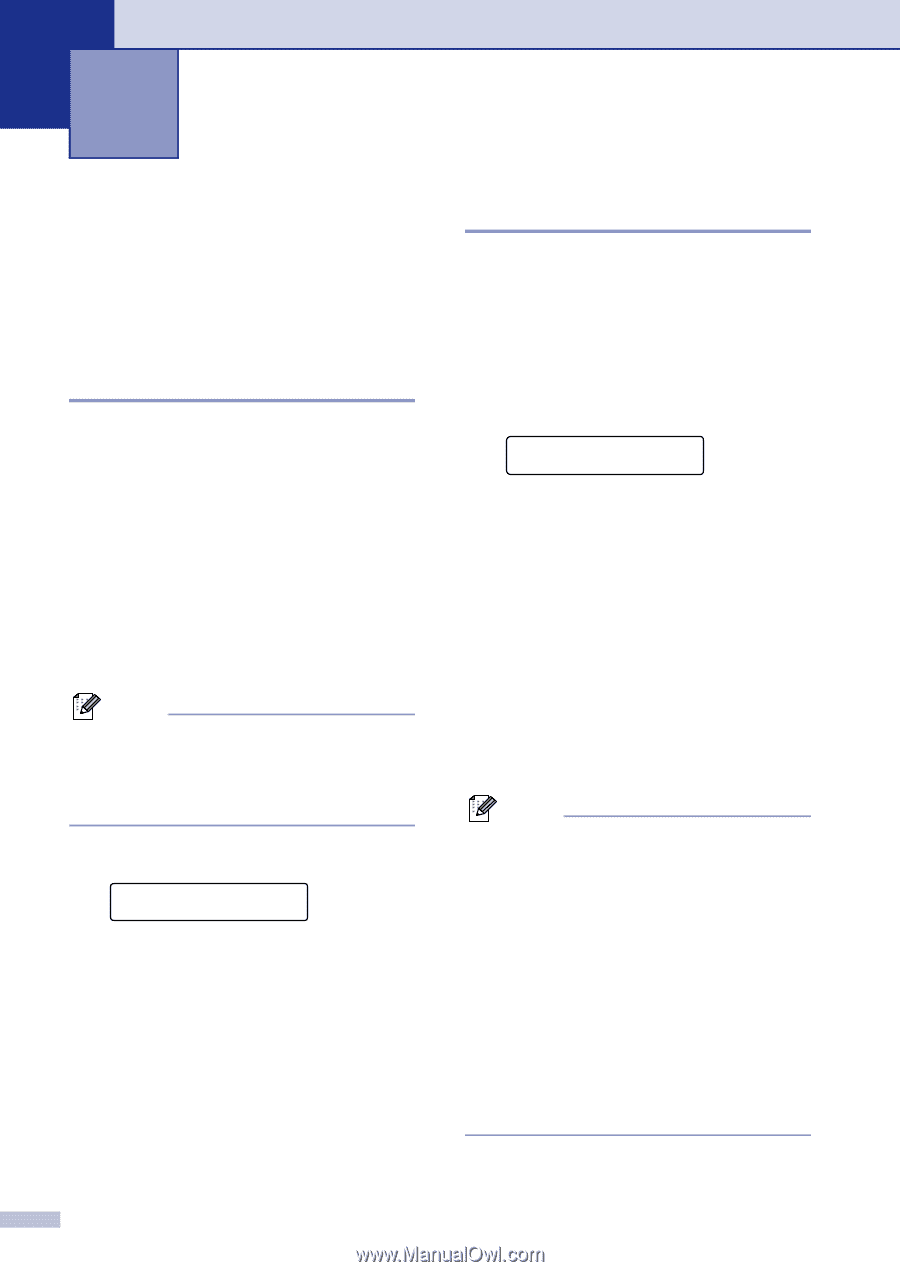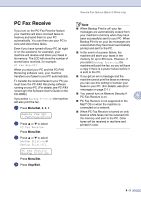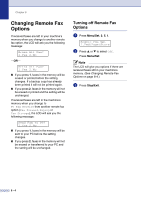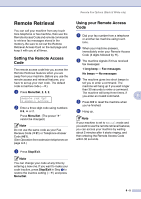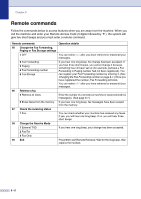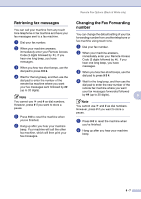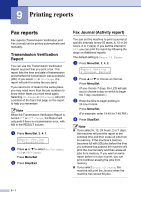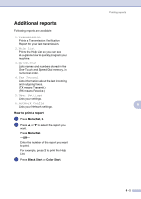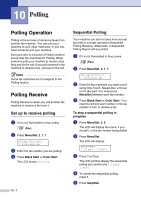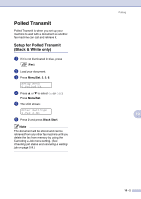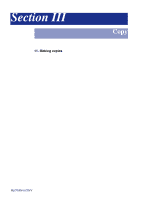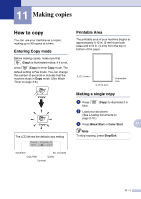Brother International MFC 9420CN Users Manual - English - Page 85
Printing reports, Fax reports, Transmission Verification Report, Fax Journal (Activity report)
 |
UPC - 012502614074
View all Brother International MFC 9420CN manuals
Add to My Manuals
Save this manual to your list of manuals |
Page 85 highlights
9 Printing reports Fax reports Fax reports (Transmission Verification and Fax Journal) can be printed automatically and manually. Transmission Verification Report You can use the Transmission Verification Report as proof that you sent a fax. This report lists the time and date of transmission and whether the transmission was successful (OK). If you select On or On+Image, the report will print for every fax you send. If you send a lot of faxes to the same place, you may need more than the job numbers to know which faxes you must send again. Selecting On+Image or Off+Image will print a section of the fax's first page on the report to help you remember. Note When the Transmission Verification Report is turned Off or Off+Image, the Report will only print if there is a transmission error, with NG in the RESULT column. 1 Press Menu/Set, 2, 4, 1. Report Setting 1.Transmission 2 Press ▲ or ▼ to select On, On+Image, Off or Off+Image. Press Menu/Set. 3 Press Stop/Exit. Fax Journal (Activity report) You can set the machine to print a journal at specific intervals (every 50 faxes, 6, 12 or 24 hours, 2 or 7 days). If you set the interval to Off, you can print the report by following the steps on Additional reports. The default setting is Every 50 Faxes. 1 Press Menu/Set, 2, 4, 2. Report Setting 2.Journal Period 2 Press ▲ or ▼ to choose an interval. Press Menu/Set. (If you choose 7 days, the LCD will ask you to choose a day on which to begin the 7-day countdown.) 3 Enter the time to begin printing in 24-hour format. Press Menu/Set. (For example: enter 19:45 for 7:45 PM.) 4 Press Stop/Exit. Note ■ If you select 6, 12, 24 hours, 2 or 7 days, the machine will print the report at the selected time and then erase all jobs from its memory. If the machine's memory becomes full with 200 jobs before the time you selected has passed, the machine will print the Journal early and then erase all jobs from memory. If you want an extra report before it is due to print, you can print it without erasing the jobs from memory. ■ If you select Every 50 Faxes, the machine will print the Journal when the machine has stored 50 jobs. 9 - 1