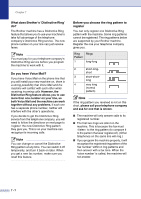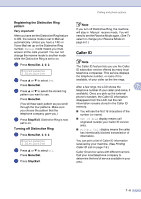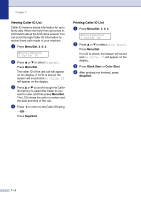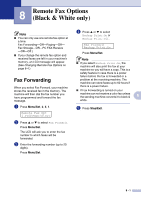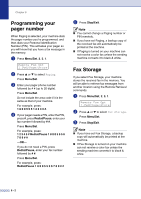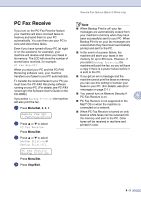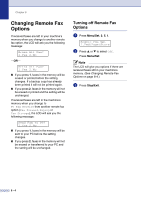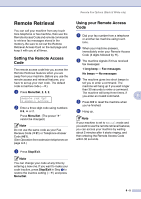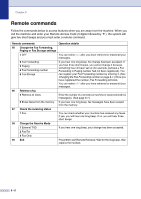Brother International MFC 9420CN Users Manual - English - Page 78
Remote Fax Options (Black & White only), Fax Forwarding - printing problems
 |
UPC - 012502614074
View all Brother International MFC 9420CN manuals
Add to My Manuals
Save this manual to your list of manuals |
Page 78 highlights
8 Remote Fax Options (Black & White only) Note ■ You can only use one remote fax option at a time: Fax Forwarding-OR-Paging-OR- Fax Storage-OR-PC FAX Receive -OR-Off.) ■ If you change the remote fax option and received faxes are left in your machine's memory, an LCD message will appear. (See Changing Remote Fax Options on page 8-4.) Fax Forwarding When you select Fax Forward, your machine stores the received fax in the memory. The machine will then dial the fax number you have programmed and forward the fax message. 1 Press Menu/Set, 2, 5, 1. Remote Fax Opt 1.Fwd/Page/Store 2 Press ▲ or ▼ to select Fax Forward. Press Menu/Set. The LCD will ask you to enter the fax number to which faxes will be forwarded. 3 Enter the forwarding number (up to 20 digits). Press Menu/Set. 4 Press ▲ or ▼ to select Backup Print:On or Backup Print:Off. . Fax Forward Backup Print:On Press Menu/Set. Note ■ If you select Backup Print:On, the machine will also print the fax at your machine so you will have a copy. This is a safety feature in case there is a power failure before the fax is forwarded or a problem at the receiving machine. The machine can store faxes up to 60 hours if there is a power failure. ■ If Fax Forwarding is turned on your machine can not receive a color fax unless the sending machine converts it to black & 8 white. 5 Press Stop/Exit. 8 - 1