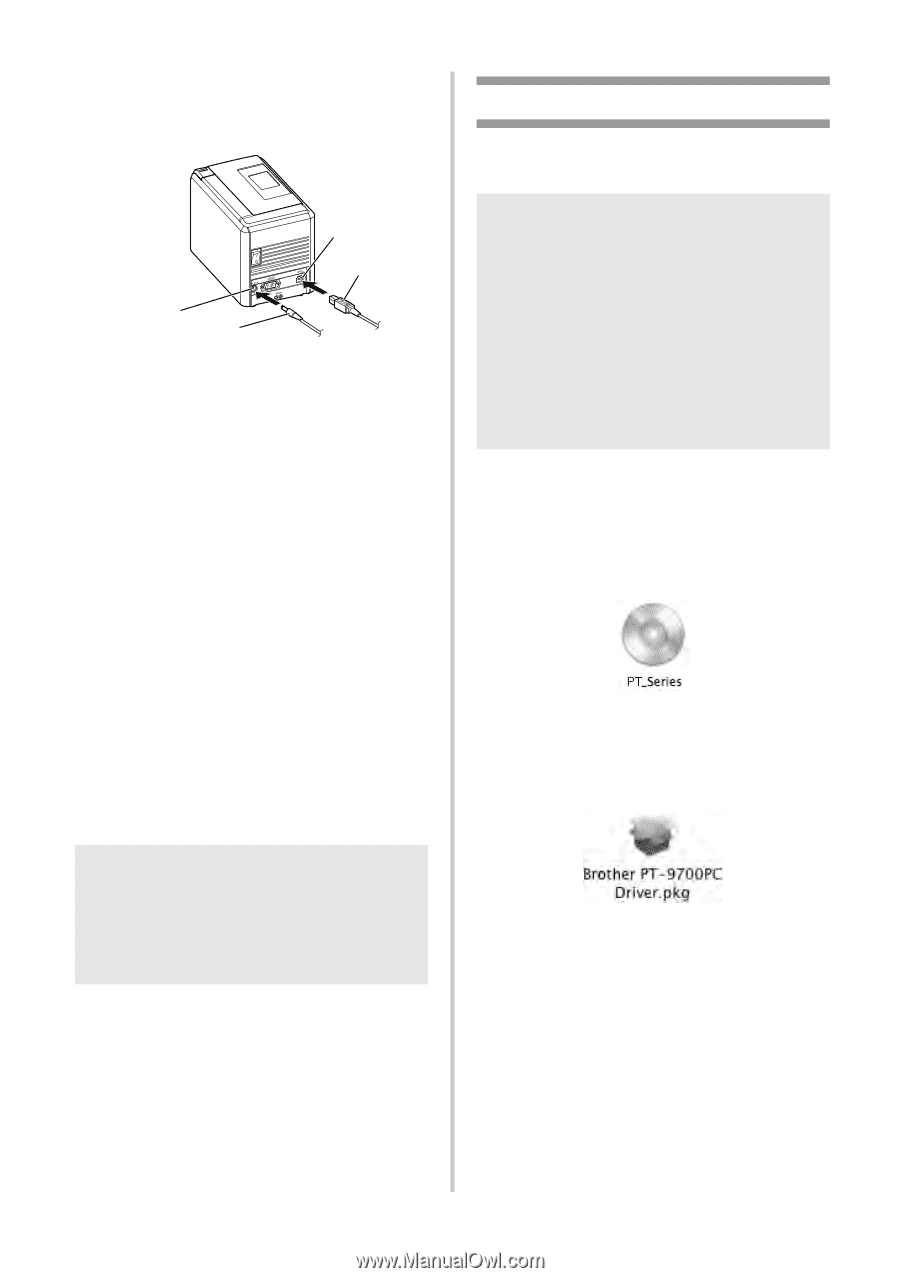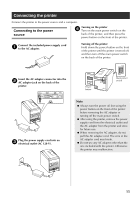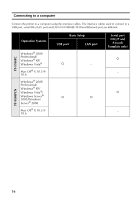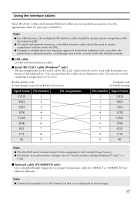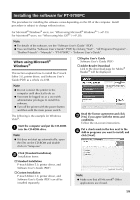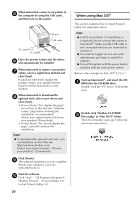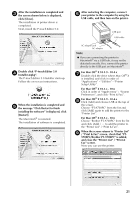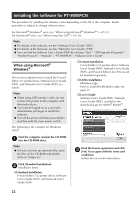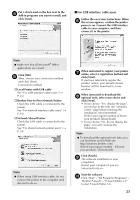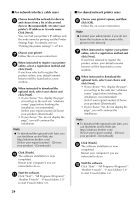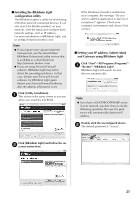Brother International PT-9700PC Users Manual - English and Spanish - Page 21
When using Mac OS - driver
 |
View all Brother International PT-9700PC manuals
Add to My Manuals
Save this manual to your list of manuals |
Page 21 highlights
When instructed, connect your printer to 5 the computer by using the USB cable, and then turn on the printer. DC IN 24V AC adapter jack AC adapter USB port USB cable Once the printer is detected, the driver 6 will automatically be installed. When instructed to register your printer 7 online, select a registration method and click [Next]. If you have selected to register the product online, your default internet browser will be launched in a new window. When instructed to download the 8 optional tools, select your choice and click [Next]. • If you choose "Yes, display the page", you will go to the web site "solutions center" page before finishing the installation. (recommended) [Select your region/country]-[Choose your product]-[Downloads] • If you choose "No, do not display the page", you will continue the installation. Note ● To download the optional tools later, you can find them on this Web site: http://solutions.brother.com/ [Select your region/country] - [Choose your product] - [Downloads] Click [Finish]. 9 The software installation is now complete. Restart your computer if you are instructed to do so. Start the software. 0 Click "Start" - "All Programs (Programs)" - "Brother P-touch" - "P-touch Editor 5.0" to start P-touch Editor 5.0. 20 When using Mac OS® This section explains how to install P-touch Editor 5.0 and printer driver. Note ● Until P-touch Editor 5.0 installation is completed, do not connect the printer to Macintosh®. Make sure the USB cable is not connected until you are instructed to connect it. ● You must be logged on as a user with administrator privileges to install this software. ● Turn off the printer with the power button and then with the main power switch. Below is the example for Mac OS® X 10.5.7. Start up Macintosh®, and insert the CD1 ROM into the CD-ROM drive. Double click the "PT_Series" (CD-ROM) icon. Double click "Brother PT-9700PC 2 Driver.pkg" in "Mac OS X" folder. The Driver Installer starts up. Follow the on-screen instructions.