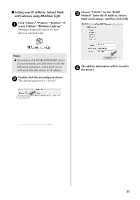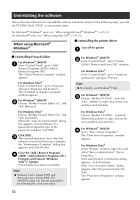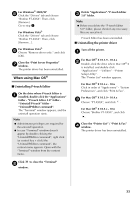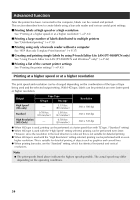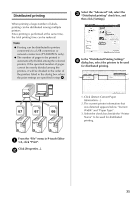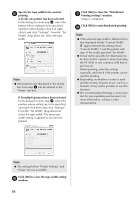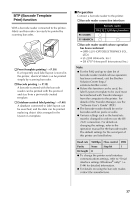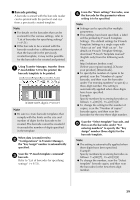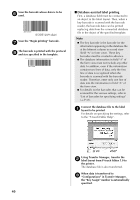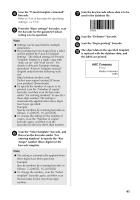Brother International PT-9700PC Users Manual - English and Spanish - Page 37
Printing Settings window.
 |
View all Brother International PT-9700PC manuals
Add to My Manuals
Save this manual to your list of manuals |
Page 37 highlights
Specify the tape width to be used for 5 printing. A.If only one printer has been selected In the dialog box from step 4, select the printer whose setting is to be specified, and then either double-click it or rightclick it and click "Settings". From the "Set Width" drop-down list, select the tape width. Note ● Information to be displayed in the dialog box from step 4 can be entered in the "Notes" text box. B.If multiple printers have been selected In the dialog box from step 4, select the printers whose setting are to be specified, and right-click them and click "Settings". From the "Set Width" drop-down list, select the tape width. The same tape width setting is applied to all selected printers. Click [OK] to close the "Distributed 7 Printing Settings" window. Setup is completed. Click [OK] to start distributed printing. 8 Note ● If the selected tape width is different from that displayed beside "Current Width", appears beside the setting below "Current Width". Load the printer with tape of the width specified "Set Width". ● It may not be possible for information to be detected for a printer connected using the PS-9000 or any common USB hub or print server. Before printing, enter the settings manually, and check if the printer can be used for printing. ● Depending on whether a router is used and the security features in use, such as a firewall, it may not be possible to use this function. ● We recommend performing a connection test for your operating environment. For more information, contact a sales representative. Note ● The settings below "Printer Settings" and "Notes" are not available. Click [OK] to close the tape width setting 6 window. 36