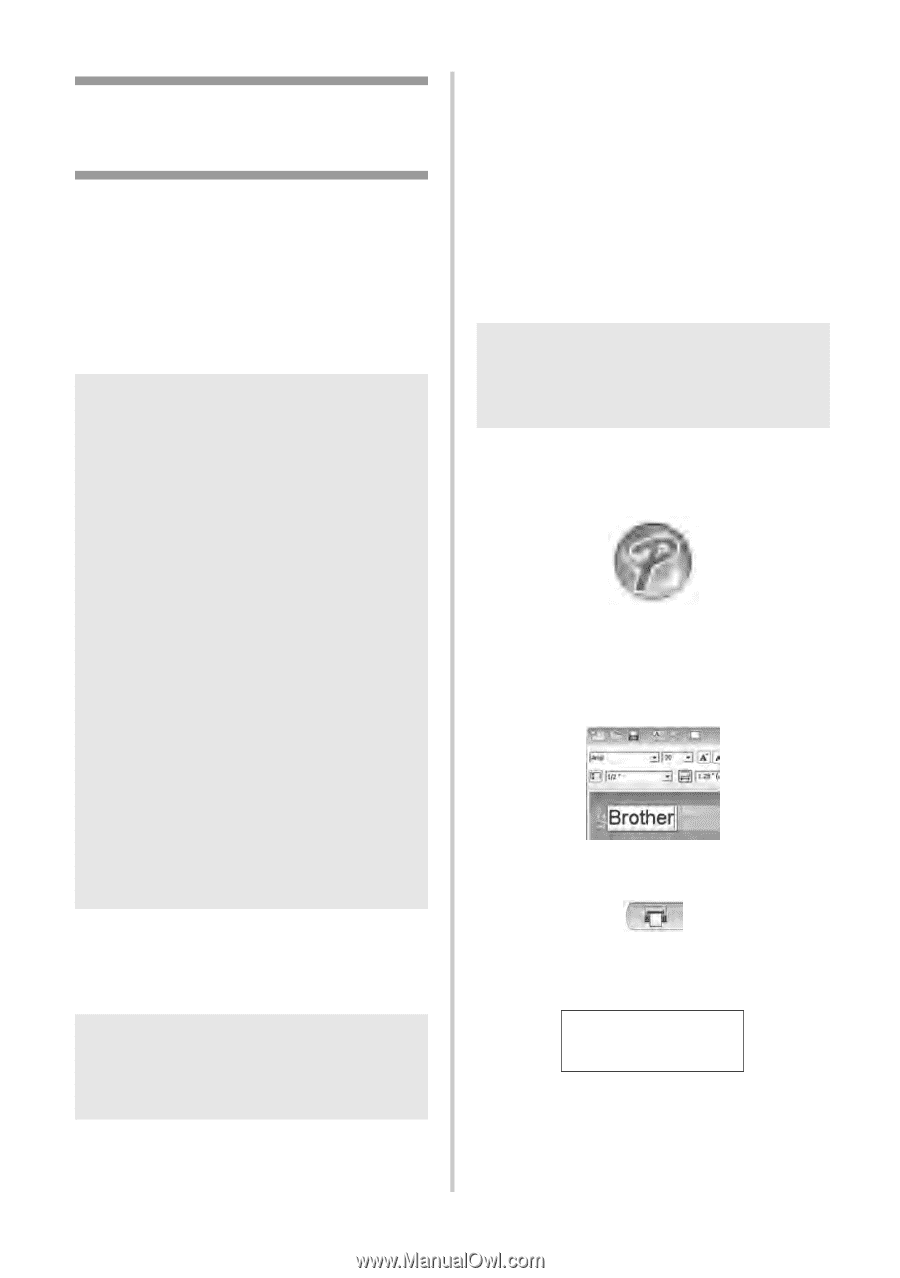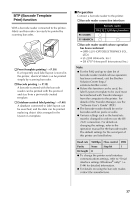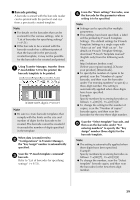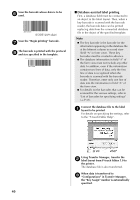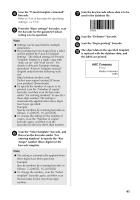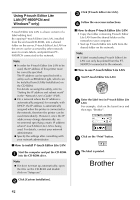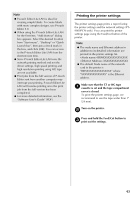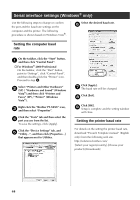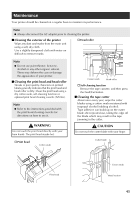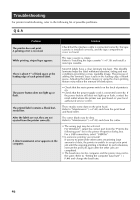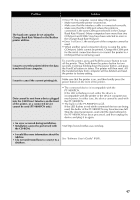Brother International PT-9700PC Users Manual - English and Spanish - Page 43
Brother
 |
View all Brother International PT-9700PC manuals
Add to My Manuals
Save this manual to your list of manuals |
Page 43 highlights
Using P-touch Editor Lite LAN (PT-9800PCN and Windows® only) P-touch Editor Lite LAN is a basic version of a label-editing tool. By copying P-touch Editor Lite LAN, installed from the enclosed CD-ROM, into a shared folder on the server, P-touch Editor Lite LAN on the server can be accessed by other network users to create labels, and print from PT9800PCN connected to the network. Note ● In order for P-touch Editor Lite LAN to be used, the IP address of this printer must be correctly specified. The IP address can be specified with a utility such as BRAdmin Light, which can be installed from [Utility Installation] on the CD-ROM. For details on using this utility, refer to "Setting the IP address and subnet mask" in the "Network User's Guide" (PDF). ● On a network where the IP address is automatically assigned, for example, with DHCP, the IP address is automatically assigned when the printer is connected to the network, therefore the printer can be used immediately. However, since the IP address may change dynamically, we recommend specifying a static IP address when P-touch Editor Lite LAN is being used. For details, contact your network administrator. ● Specify the settings after consulting with your network administrator. ■ How to install P-touch Editor Lite LAN Start the computer and put the CD-ROM 1 into the CD-ROM drive. Note ● If it does not start up automatically, open the files on the CD-ROM and double click on "Setup.exe". Click [Custom Installation]. 2 42 Click [P-touch Editor Lite LAN]. 3 Follow the on-screen instructions. 4 ■ How to share P-touch Editor Lite LAN • Copy the folder containing P-touch Editor Lite LAN from the shared folder on the network to your computer. • Start up P-touch Editor Lite LAN from the shared folder on the network. Note ● A label created using P-touch Editor Lite LAN can only be printed from the PT9800PCN connected to the network. ■ How to use P-touch Editor Lite LAN Start P-touch Editor Lite LAN. 1 Enter the label text in P-touch Editor Lite 2 LAN. For example, click on the layout area and then type "Brother". Click on the "Print" button. 3 The label is printed. 4 Brother