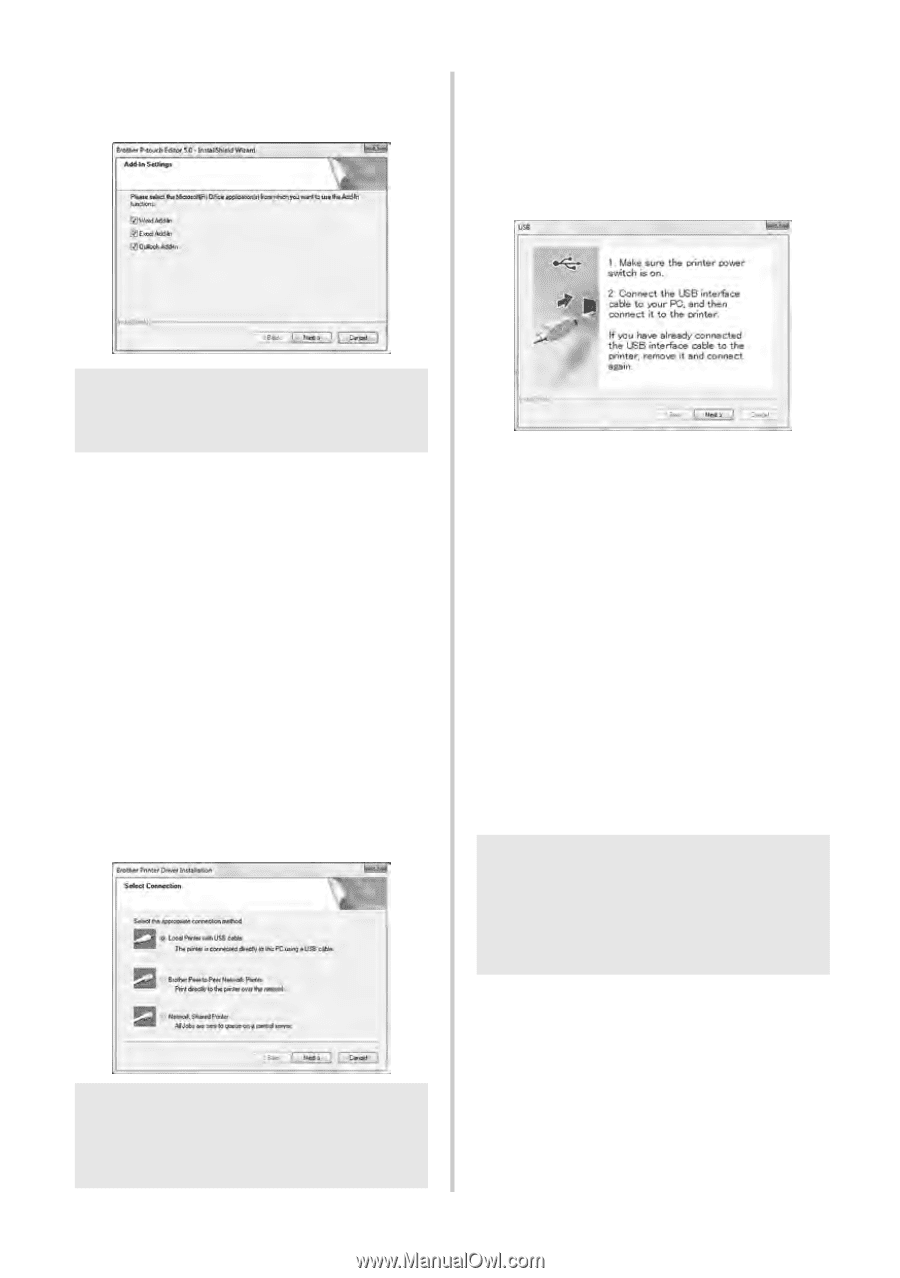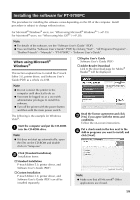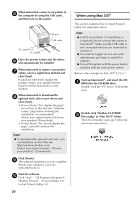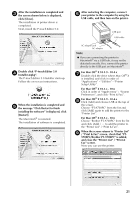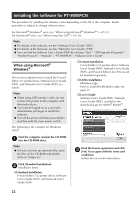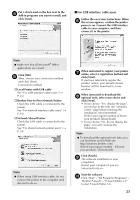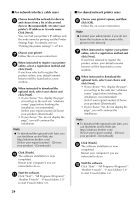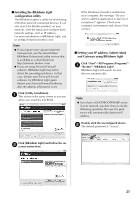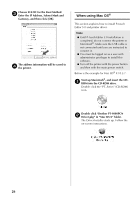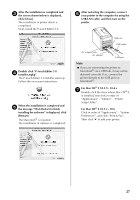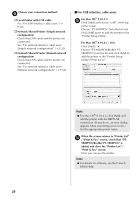Brother International PT-9700PC Users Manual - English and Spanish - Page 24
For USB interface cable users - software
 |
View all Brother International PT-9700PC manuals
Add to My Manuals
Save this manual to your list of manuals |
Page 24 highlights
Put a check mark in the box next to the 4 Add-in programs you want to install, and click [Next]. ■ For USB interface cable users Follow the on-screen instructions. When 6 this screen appears, confirm the printer power is on. Connect the USB interface cable to your computer, and then connect it to the printer. Note ● Make sure that all Microsoft® Office applications are closed. Click [OK]. 5 Then, choose your connection method and click [Next]. Connection method: † Local Printer with USB cable See "For USB interface cable users" (→ P.23). † Brother Peer-to-Peer Network Printer Check the LAN cable is connected to the printer. See "For network interface cable users" (→ P.24). † Network Shared Printer Check the LAN cable is connected to the printer. See "For shared network printer users" (→ P.24). Note ● When using USB interface cable, do not connect the printer to the computer until directed to do so. When instructed to register your printer 7 online, select a registration method and click [Next]. If you have selected to register the product online, your default internet browser will be launched in a new window. When instructed to download the 8 optional tools, select your choice and click [Next]. • If you choose "Yes, display the page", you will go to the web site "solutions center" page before finishing the installation. (recommended) [Select your region/country]-[Choose your product]-[Downloads] • If you choose "No, do not display the page", you will continue the installation. Note ● To download the optional tools later, you can find them on this Web site: http://solutions.brother.com/ [Select your region/country] - [Choose your product] - [Downloads] Click [Finish]. 9 The software installation is now completed. Restart your computer if you are instructed to do so. Start the software. 0 Click "Start" - "All Programs (Programs)" - "Brother P-touch" - "P-touch Editor 5.0" to start P-touch Editor 5.0. 23