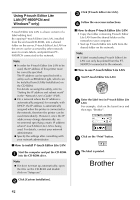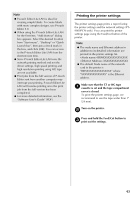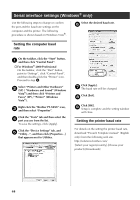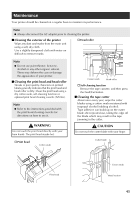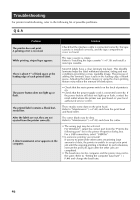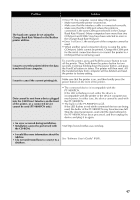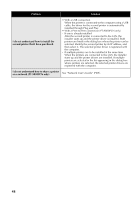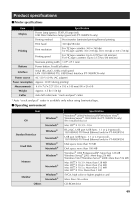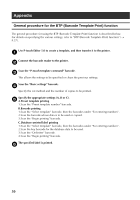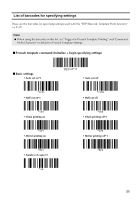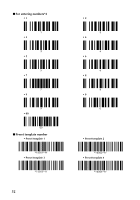Brother International PT-9700PC Users Manual - English and Spanish - Page 48
Change Baud Rate Wizard or the Brother
 |
View all Brother International PT-9700PC manuals
Add to My Manuals
Save this manual to your list of manuals |
Page 48 highlights
Problem Solution The baud rate cannot be set using the Change Baud Rate Wizard or the Brother printer utilities. • Error 99: the computer cannot detect the printer. - Make sure that the printer is turned on. - Make sure that the interface cable is connected correctly. - Make sure that the COM port where the printer is connected is the same COM port selected in the Change Baud Rate Wizard. (Many computers have more than one COM port and COM2 may have been selected in error in the Change Baud Rate Wizard.) • Error 1 or Error 5: the serial port of the computer cannot be used. • When another serial connection device is using the same COM port, labels cannot be printed. Change the COM port for the serial connection device or connect the printer to a COM port that is not being used. I want to reset the printer/delete the data transferred from computer. To reset the printer, press and hold the power button to turn off the printer. Then, hold down the power button for two seconds. Continue holding down the power button, and press the Feed/Cut button six times. The printer will then reset. All the transferred data from computer will be deleted and reset the printer to factory setting. I want to cancel the current printing job. Make sure that the printer is on, and then briefly press the power button on the front of the printer. Data cannot be sent from a device plugged into the USB Direct Interface on the front of the printer, or a connected device cannot be used (PT-9800PCN only). • The connected device is incompatible with the PT-9800PCN. If the LED is flashing in red, either the device is incompatible with the printer or the device consumes too much power. In either case, the device cannot be used with the PT-9800PCN. • The buffer of the PT-9800PCN is full. If the LED flashes in red while connected devices are being used, the buffer of the PT-9800PCN may have become full. Stop the data transmission, wait until the data buffered in the PT-9800PCN has been processed, and then unplug the device and plug it in again. • An error occurred during installation. • Installation cannot be performed with the CD-ROM. Visit http://www.brother-usa.com/faqs • I would like more information about the Add-ins. • I do not understand how to connect to a database. See "Software User's Guide" (PDF). 47